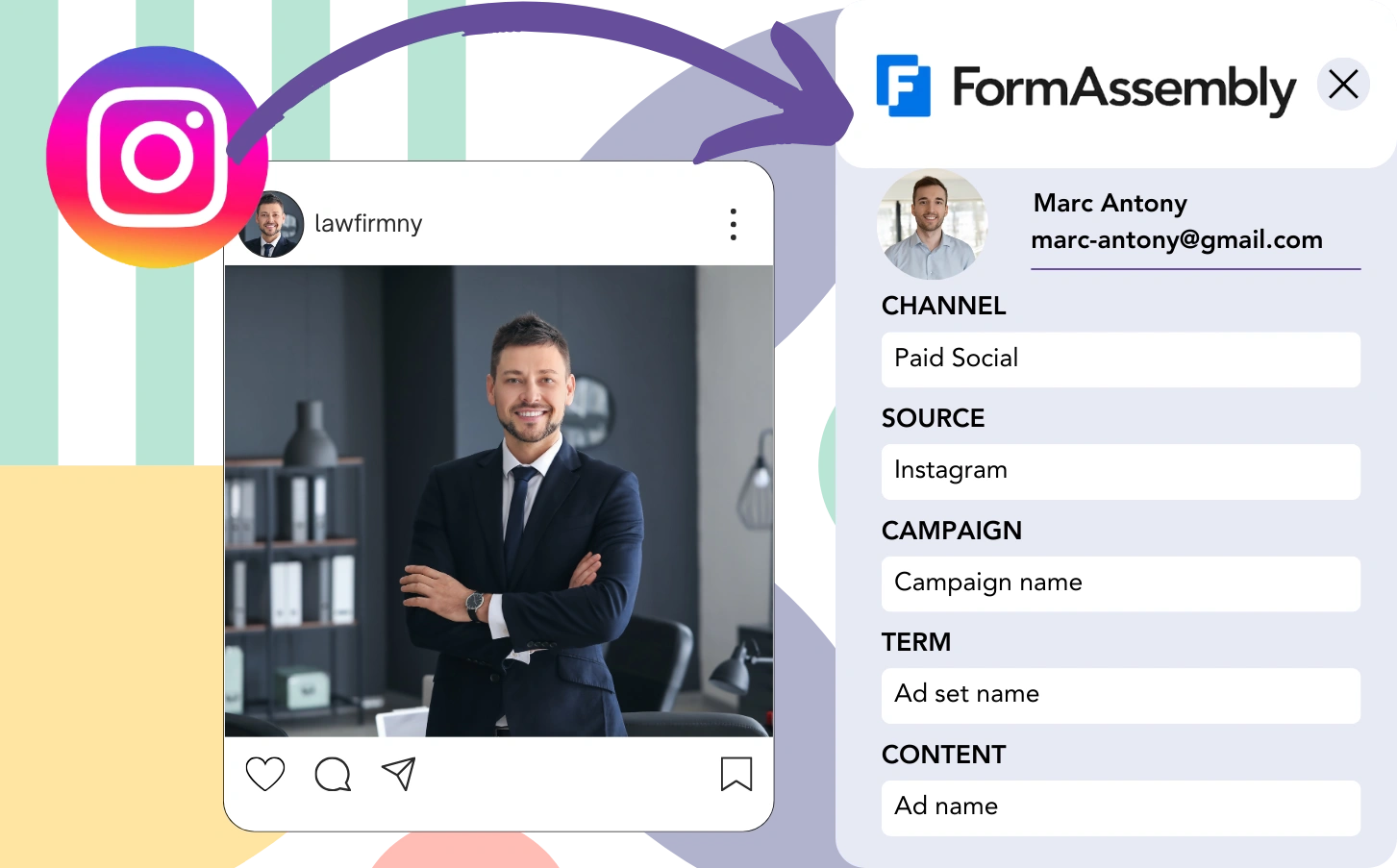Collecting leads from Instagram is easy with FormAssembly, but tracking each lead back to an individual ad isn’t possible. Similarly, if a lead becomes a customer, there’s no method to link them to the specific Instagram ad.
Without tracking, it’s difficult to measure the success of your Instagram ads, leaving you uncertain about which ads bring in leads and customers. Therefore, you end up running multiple ads without knowing which ones drive conversions.
There’s a precise way to connect each lead with the exact Instagram campaign, ad set, and ad responsible for it.
Let’s move through each part together!
How to track Instagram ads in FormAssembly
Step 1: Add Leadsources in the head tag of your website

Leadsources is a simple tool that traces lead origins. Added to your site, it captures up to 7 pieces of source information for each lead generated.
➡️ Sign up to Leadsources.io for free
➡️ Add the Leadsources tracking code to your site
Step 2: Add the UTM parameters to your Instagram ads
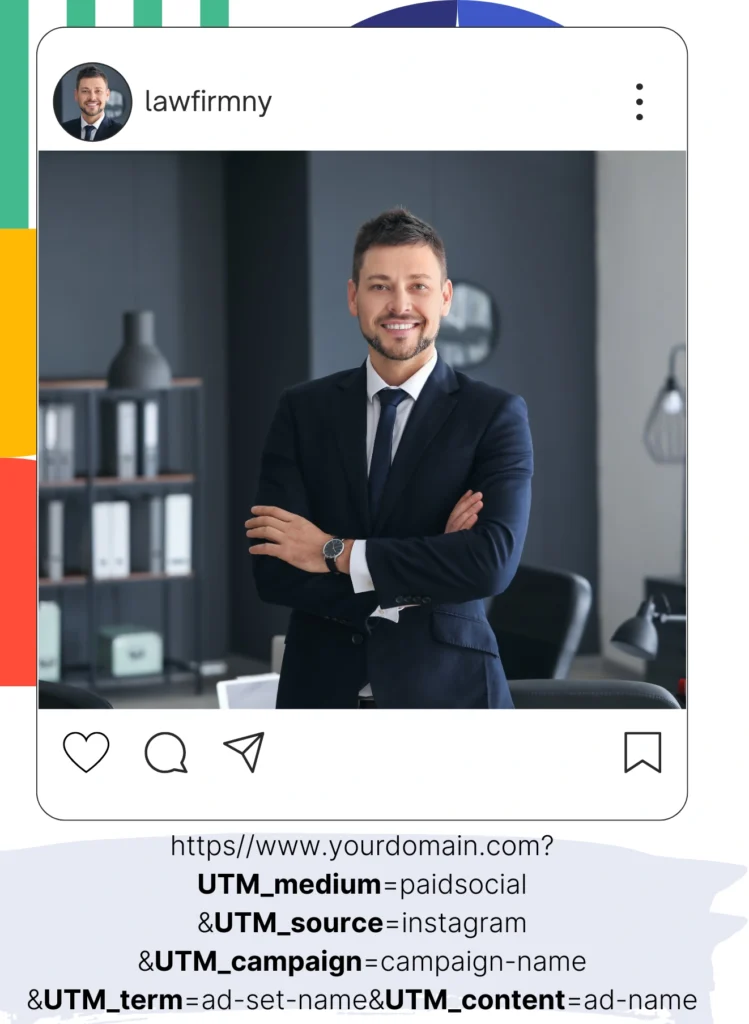
Integrate UTM parameters in your ad URL to monitor campaign, ad set, and ad data for Instagram ads. Here’s a sample setup:
UTM_medium=paidsocialUTM_source=instagramUTM_campaign=campaign-nameUTM_term=ad-set-nameUTM_content=ad-name
The URL, once finalized, should look like this:
https://www.yourdomain.com?UTM_medium=paidsocial&UTM_source=instagram&UTM_campaign=campaign-name&UTM_term=ad-set-name&UTM_content=ad-nameNote: Leadsources records each lead source fully, whether or not UTM parameters are included.
Step 3: Add the hidden fields in FormAssembly
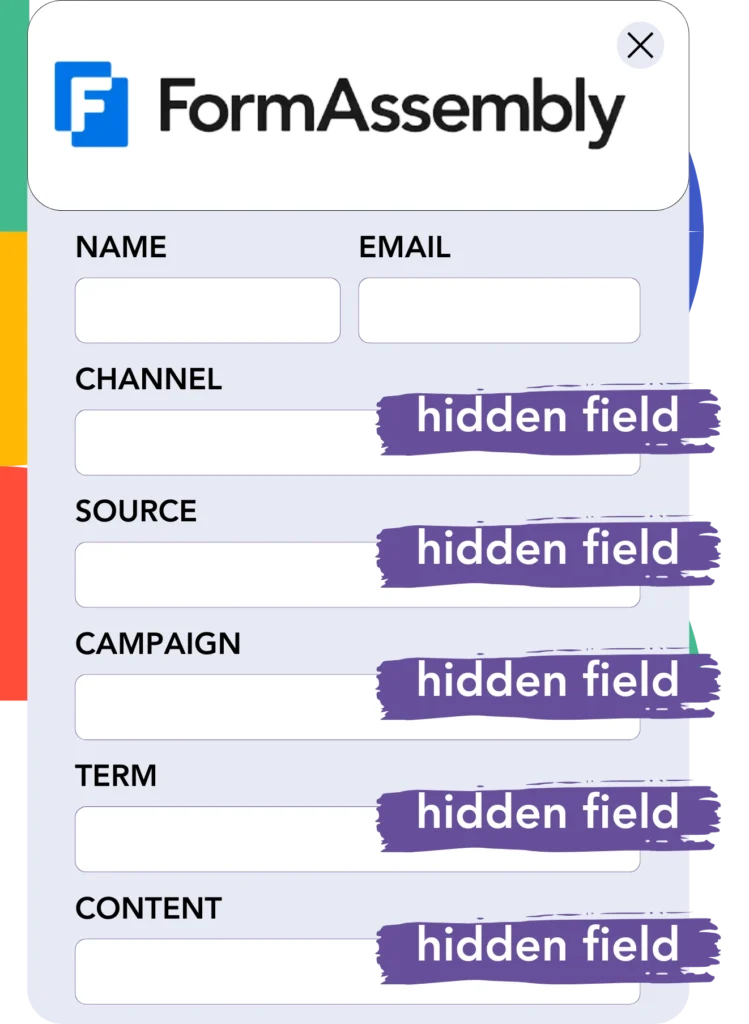
Hidden fields are form inputs hidden from users, designed to store data that’s part of the form submission.
When a user submits your FormAssembly, Leadsources automatically populates the hidden fields with Instagram ads information. This data is saved directly in your FormAssembly.
Step 4: Capture the Instagram ads data in FormAssembly
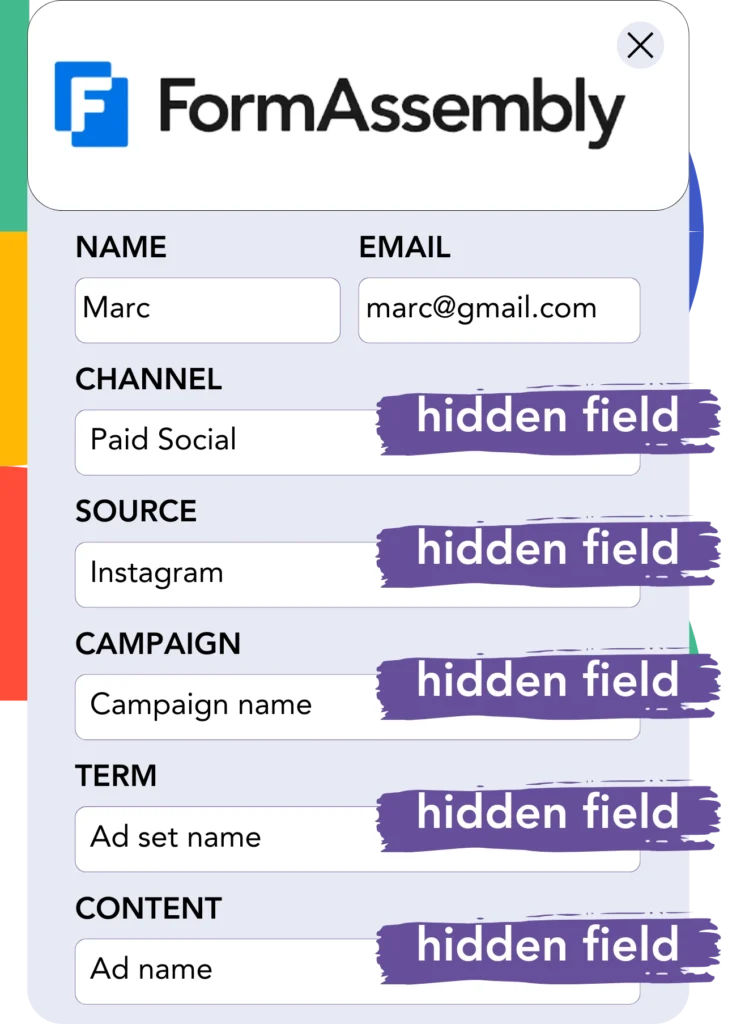
When users click your ads and come to your site, Leadsources fetches the Instagram campaign, ad set, and ad details.
Leadsources populates this relevant Instagram ads data directly into the hidden fields of FormAssembly.
Therefore, when you submit the form, you can check the Instagram ad data and the details of the lead in FormAssembly.
How does Leadsources work?
When a visitor comes to your site, Leadsources fetches Instagram ad data and populates the hidden fields of your form. Once the form is submitted, this data, including lead details like name and email, is sent to FormAssembly.
Leadsources identifies all of this source data related to each lead:
| Lead source data | Fetched automatically |
| Channel | ✅ |
| Source | ✅ |
| Campaign | ✅ OR use UTM_campaign |
| Content | UTM_content parameter is required |
| Term | UTM_term parameter is required |
| Landing page | ✅ |
| Landing page subfolder | ✅ |
As demonstrated in the table above, when UTM parameters cannot be utilized—such as with organic sources like Google search or referrals—Leadsources continues to record some lead source data:
- Channel
- Source
- Campaign
- Landing page
- Landing page subfolder
Different from other software, Leadsources keeps track on lead sources across all marketing channels, both organic and paid.
Performance reports: Lead, sales, and revenue by source
By utilizing Instagram ad data in FormAssembly, you can produce performance reports that cover:
- Leads, sales, and revenue by channel
- Leads, sales, and revenue by source
- Leads, sales, and revenue by campaign (aka. Instagram campaign)
- Leads, sales, and revenue by term (aka. Instagram ad set)
- Leads, sales, and revenue by content (aka. Instagram ad)
This allows you to modify your Instagram budget to correspond with the campaigns, ad sets, and ads that achieve the highest leads, sales, and revenue.
Let’s look at a few reports you can create:
1. Lead source reports
Create performance reports that summarize the total leads generated by:
- Channel
- Source
- Campaign (aka. Instagram campaign)
- Term (aka. Instagram ad set)
- Content (aka. Instagram ad)
- Landing page
- Landing page subfolder
Example #1: Leads by channel
This report shows you which channel is most effective at generating leads.

Example #2: Leads by Instagram campaign
You can now narrow your focus to a specific lead source (e.g., Instagram) and analyze the leads generated by individual Instagram campaigns.

Example #3: Leads by Instagram ad
After identifying the Instagram campaign that attracts the most leads, you can evaluate which specific ad set or ad contributes to this success.

2. Sales and revenue source reports
With the knowledge of which Instagram campaign, ad set, and ad are generating leads, we need to assess whether those leads lead to sales and revenue.
To succeed in achieving this, link your leads to a CRM such as GoHighLevel. This enables you to track sales and revenue from different channels, sources, Instagram campaigns, ad sets, ads, landing pages, and landing page subfolders.
With this data, you can reshape your Instagram ad strategy to concentrate on the channels, sources, campaigns, ad sets, and ads that result in optimal sales and revenue.
You can create various sales and revenue reports, including:
- Sales and revenue by channel
- Sales and revenue by source
- Sales and revenue by campaign
- Sales and revenue by term (e.g., Instagram ad set)
- Sales and revenue by content (e.g., Instagram ad)
- Sales and revenue by landing page
- Sales and revenue by landing page subfolder
Example Scenario:
| Channel | Search Paid | Social Paid |
|---|---|---|
| Leads | 50 | 75 |
| Sales | 5 | 6 |
| Average Order Value | $150 | $100 |
| Revenue | $750 | $600 |
After launching ads on Google and Instagram, the first “Leads by Channel” report indicated that Social Paid ads (Instagram) brought in more leads than their Search Paid ad counterparts.
However, when evaluating the sales and revenue data within your CRM, you discovered that the Search Paid channel resulted in higher revenue with a lower lead count compared to the Social Paid channel. This insight led to a budget adjustment prioritizing the Search Paid channel.
LeadSources tracks the source of each lead in FormAssembly, whether they come from ads, organic search, social, email, etc. and syncs that data with each submission. See the full breakdown on the lead source in FormAssembly page.