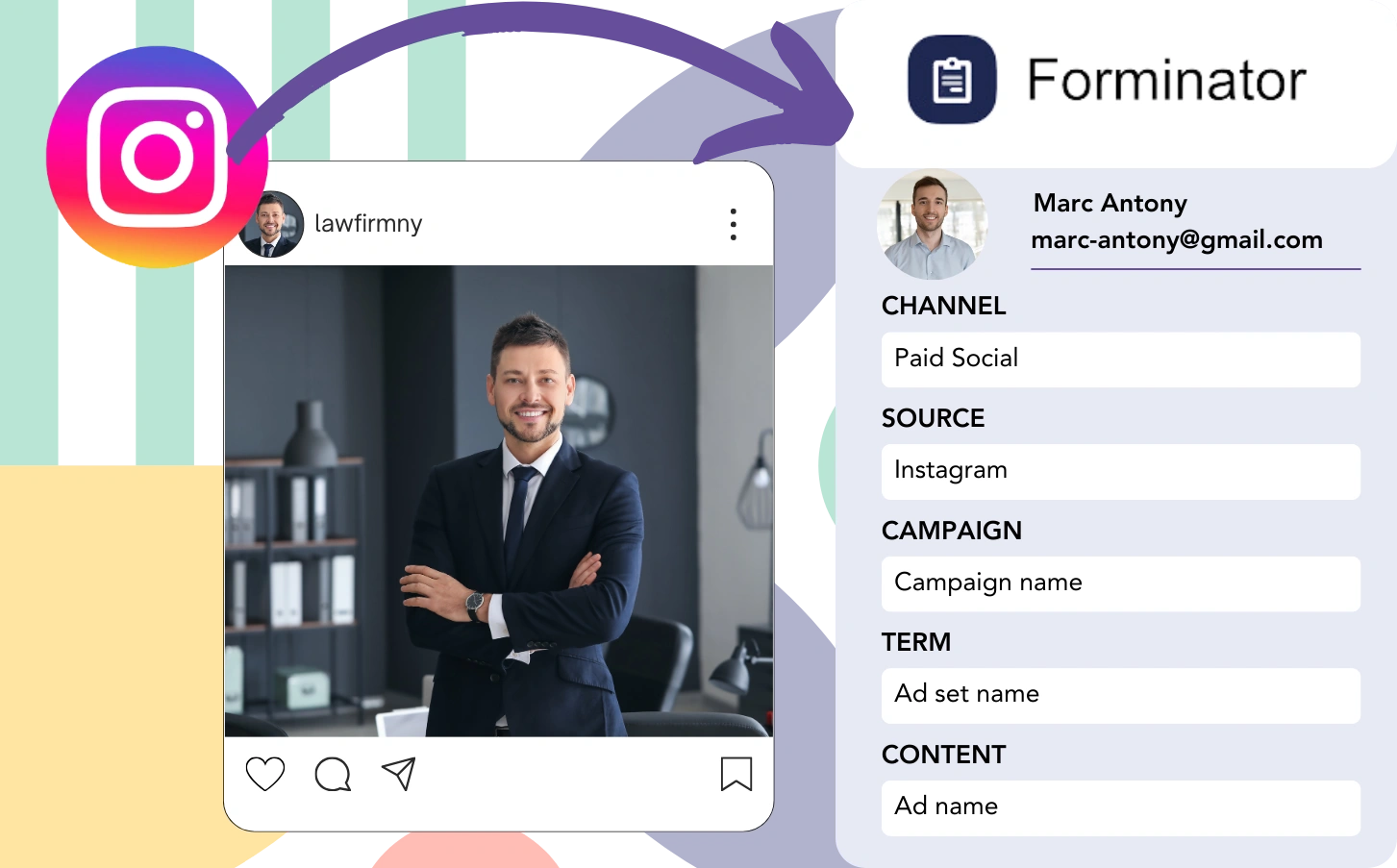Collecting leads on Instagram through Forminator doesn’t allow you to connect each lead to an ad. Similarly, once the lead turns into a customer, tracing it to the initial ad is not possible.
The absence of tracking data makes assessing Instagram ad performance difficult, so you can’t see which ads yield leads and customers. As a result, funds are spent on various ads without knowing their conversion potential.
There’s a practical option that allows for tracing each lead to the exact Instagram campaign, ad set, and ad from which it came.
Let’s look at it, step by step!
How to track Instagram ads in Forminator
Step 1: Add Leadsources in the head tag of your website

Leadsources is a simple solution for tracking lead sources. On your website, it captures up to 7 relevant data points per lead generated.
➡️ Sign up to Leadsources.io for free
➡️ Add the Leadsources tracking code to your site
Step 2: Add the UTM parameters to your Instagram ads
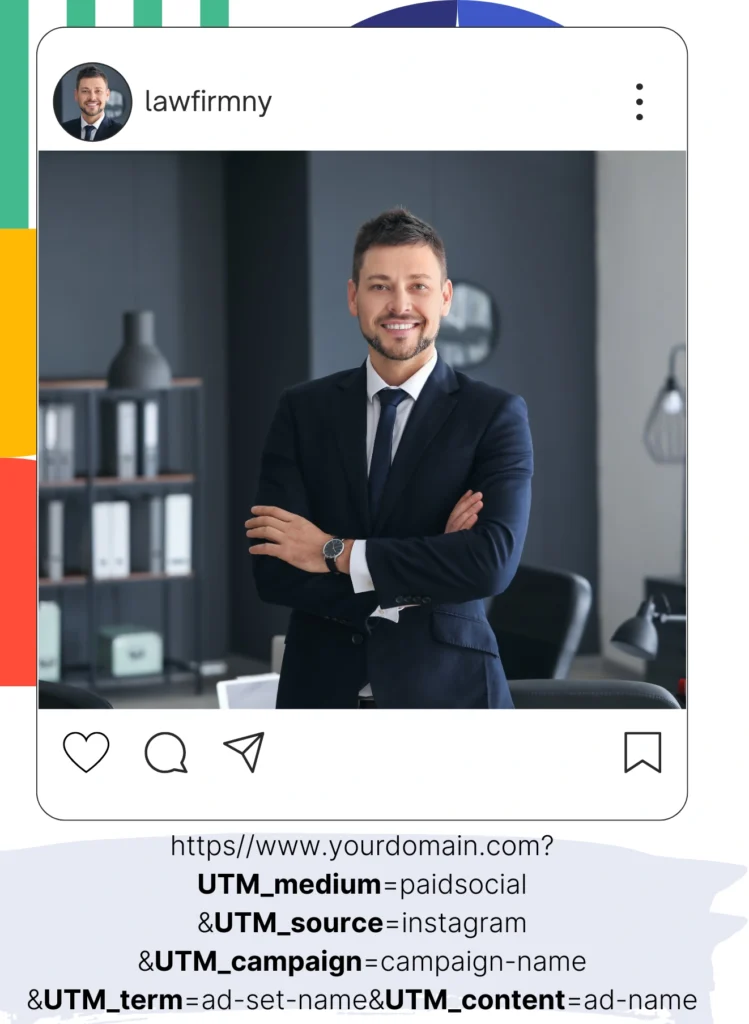
To capture Instagram ad data, include UTM parameters in your ad URL for campaign, ad set, and ad tracking. Here’s an example to use:
UTM_medium=paidsocialUTM_source=instagramUTM_campaign=campaign-nameUTM_term=ad-set-nameUTM_content=ad-name
When complete, your URL should look like this:
https://www.yourdomain.com?UTM_medium=paidsocial&UTM_source=instagram&UTM_campaign=campaign-name&UTM_term=ad-set-name&UTM_content=ad-nameImportant: Leadsources collects every lead source detail to ensure thorough tracking, without UTM parameters.
Step 3: Add the hidden fields in Forminator
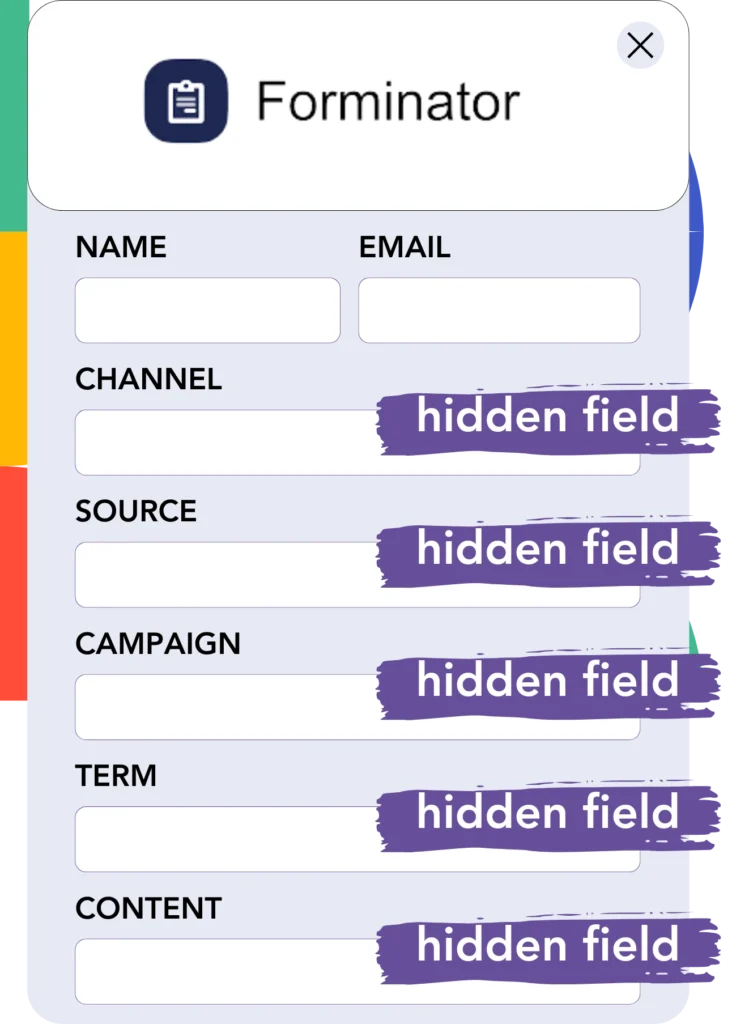
Hidden fields are invisible fields that store data within a form, ensuring that the information is submitted along with the rest of the form.
When your Forminator is submitted, Leadsources fills the hidden fields automatically with Instagram ads data. Subsequently, this information is saved directly in your Forminator.
Step 4: Capture the Instagram ads data in Forminator
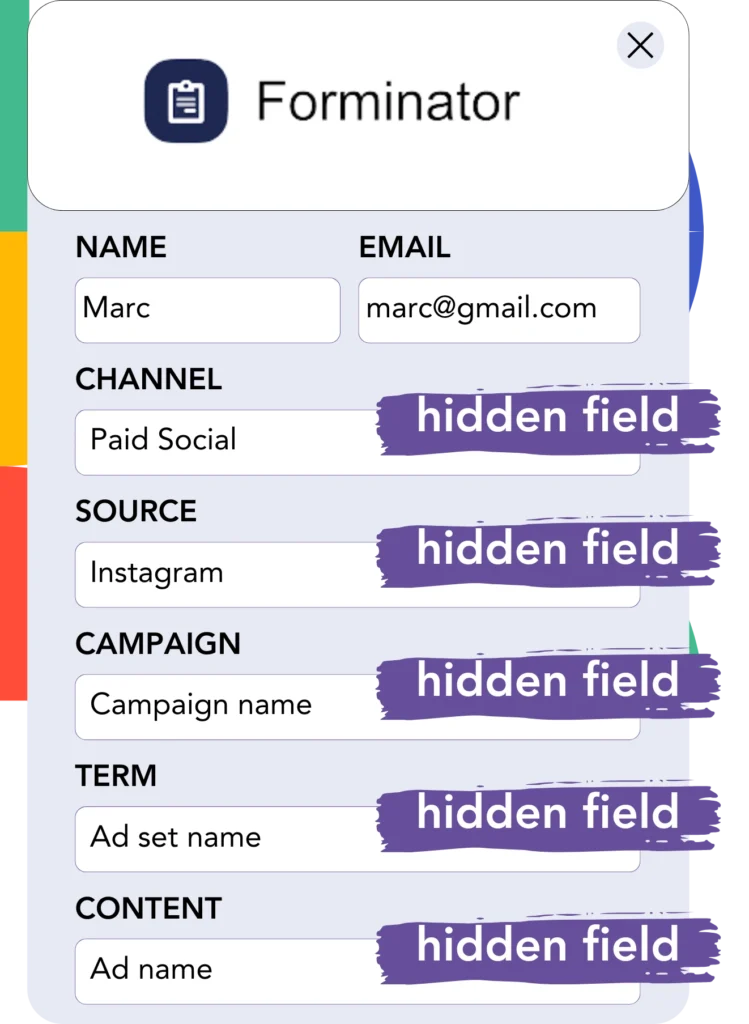
When users engage with your ads and come to your website, Leadsources fetches the Instagram campaign, ad set, ad data, and further details.
Leadsources populates the hidden fields of Forminator with data derived from Instagram ads.
As a result, when the form is submitted, you will be able to check the Instagram ad data alongside the lead details in Forminator.
How does Leadsources work?
Every time a user accesses your site, Leadsources fetches Instagram ad data and populates it into the hidden fields of your form. When the form gets submitted, this data, along with lead details such as name and email, is sent to Forminator.
Leadsources tracks all of the following source data for every lead:
| Lead source data | Fetched automatically |
| Channel | ✅ |
| Source | ✅ |
| Campaign | ✅ OR use UTM_campaign |
| Content | UTM_content parameter is required |
| Term | UTM_term parameter is required |
| Landing page | ✅ |
| Landing page subfolder | ✅ |
As detailed in the table above, when UTM parameters cannot be applied—like with organic sources such as Google search or referrals—Leadsources continues to record some lead source data:
- Channel
- Source
- Campaign
- Landing page
- Landing page subfolder
Unlike many other tools, Leadsources assesses lead sources from all marketing channels, both organic and paid.
Performance reports: Lead, sales, and revenue by source
By summarizing Instagram ad data in Forminator, you can create performance reports like:
- Leads, sales, and revenue by channel
- Leads, sales, and revenue by source
- Leads, sales, and revenue by campaign (aka. Instagram campaign)
- Leads, sales, and revenue by term (aka. Instagram ad set)
- Leads, sales, and revenue by content (aka. Instagram ad)
This allows you to revise your Instagram budget in accordance with the campaigns, ad sets, and ads that produce the highest leads, sales, and revenue.
Let’s illustrate some of the reports available for you to create:
1. Lead source reports
Formulate performance reports that evaluate the quantity of leads sourced from:
- Channel
- Source
- Campaign (aka. Instagram campaign)
- Term (aka. Instagram ad set)
- Content (aka. Instagram ad)
- Landing page
- Landing page subfolder
Example #1: Leads by channel
This report supports your analysis of which channel creates the highest number of leads.

Example #2: Leads by Instagram campaign
You can now concentrate on a targeted lead source (e.g., Instagram) and analyze the lead numbers produced by each Instagram campaign.

Example #3: Leads by Instagram ad
Once you recognize the Instagram campaign that drives the greatest number of leads, you can evaluate which specific ad set or ad contributes to that lead generation.

2. Sales and revenue source reports
Now that we have clarity on which Instagram campaign, ad set, and ad are attracting our leads, we should evaluate whether these leads convert into sales and revenue.
To realize this, link your leads to a CRM like GoHighLevel. This enables tracking of sales and revenue associated with various channels, sources, Instagram campaigns, ad sets, ads, landing pages, and landing page subfolders.
With this data, you can reshape your Instagram ad strategy to highlight the channels, sources, campaigns, ad sets, and ads that are most effective in generating sales and revenue.
You have the capability to create multiple sales and revenue reports, for instance:
- Sales and revenue by channel
- Sales and revenue by source
- Sales and revenue by campaign
- Sales and revenue by term (e.g., Instagram ad set)
- Sales and revenue by content (e.g., Instagram ad)
- Sales and revenue by landing page
- Sales and revenue by landing page subfolder
Example Scenario:
| Channel | Search Paid | Social Paid |
|---|---|---|
| Leads | 50 | 75 |
| Sales | 5 | 6 |
| Average Order Value | $150 | $100 |
| Revenue | $750 | $600 |
After the ads were launched on Google and Instagram, the preliminary “Leads by Channel” report highlighted that Social Paid ads (Instagram) brought in more leads compared to Search Paid ads.
Nevertheless, after analyzing the sales and revenue metrics within your CRM, you discovered that the Search Paid channel generated greater revenue while attracting fewer leads than the Social Paid channel. Consequently, you adjusted your budget to provide more resources to the Search Paid channel.
LeadSources tracks the source of each lead in Forminator, whether they come from ads, organic search, social, email, etc. and syncs that data with each submission. See the full breakdown on the lead source in Forminator page.