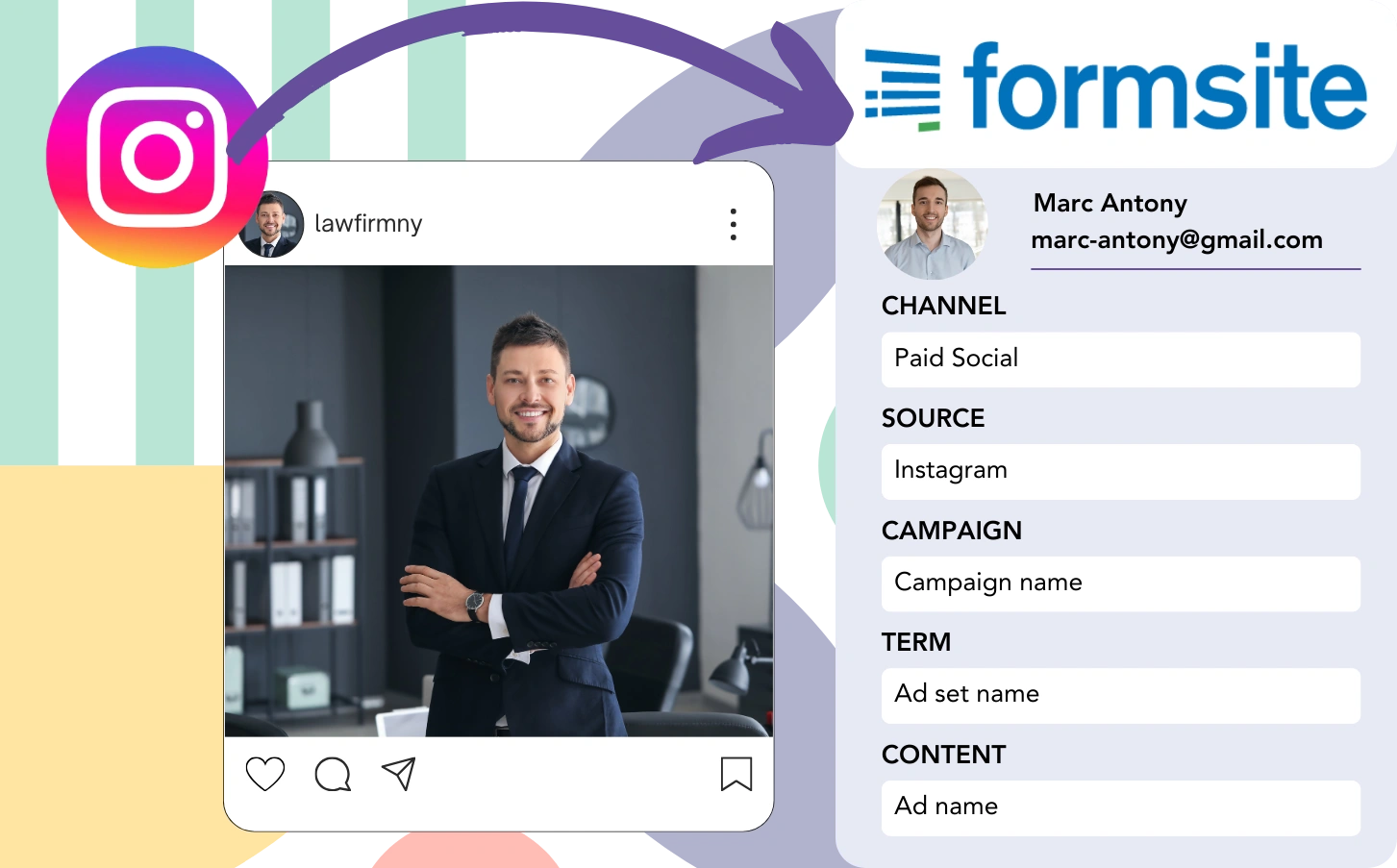Leads from Instagram are collected via FormSite, but you can’t connect them to individual ads. Similarly, when a lead converts into a customer, there’s no way to link them to the original Instagram ad.
With no tracking system, assessing your Instagram ads effectiveness is difficult, making it hard to see which ads drive leads and customers. This leads to spend on ads without a clear understanding of which convert.
A practical way exists to link each lead directly to the Instagram campaign, ad set, and exact ad that sourced it.
Let’s go through the steps, one by one!
How to track Instagram ads in FormSite
Step 1: Add Leadsources in the head tag of your website

Leadsources provides a simple approach to lead tracking. On your website, it identifies up to 7 data points regarding each lead’s origin.
➡️ Sign up to Leadsources.io for free
➡️ Add the Leadsources tracking code to your site
Step 2: Add the UTM parameters to your Instagram ads
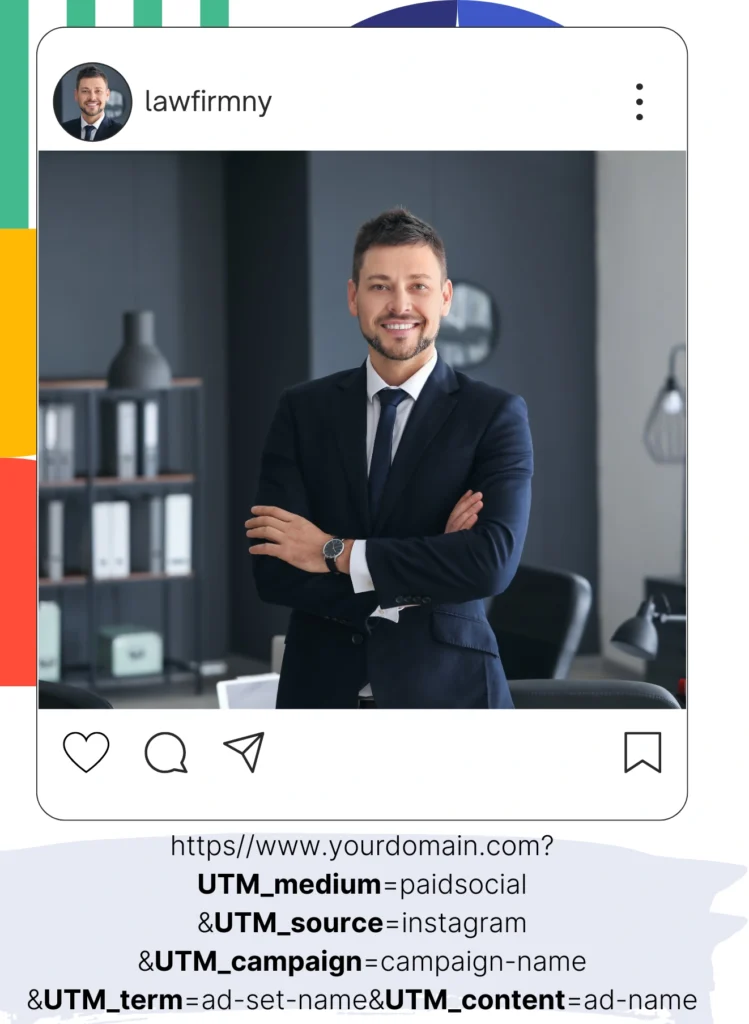
Use UTM parameters in your ad URL to follow Instagram campaign, ad set, and ad data. Here’s a suggested setup:
UTM_medium=paidsocialUTM_source=instagramUTM_campaign=campaign-nameUTM_term=ad-set-nameUTM_content=ad-name
Your final URL should be structured like this:
https://www.yourdomain.com?UTM_medium=paidsocial&UTM_source=instagram&UTM_campaign=campaign-name&UTM_term=ad-set-name&UTM_content=ad-nameKeep in mind: Leadsources collects comprehensive lead source data, providing full tracking without needing UTM parameters.
Step 3: Add the hidden fields in FormSite
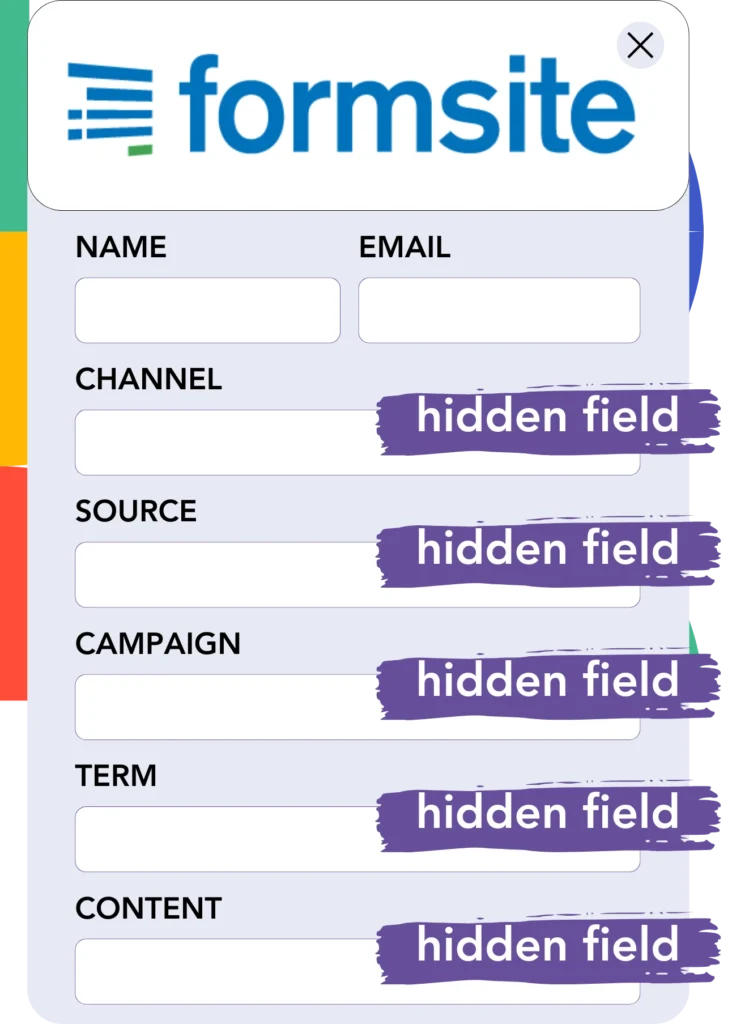
Hidden fields are form components that remain invisible but store data to be sent along with the form.
When your FormSite receives a submission, Leadsources fills the hidden fields with Instagram ad information automatically. This information is then saved directly into your FormSite.
Step 4: Capture the Instagram ads data in FormSite
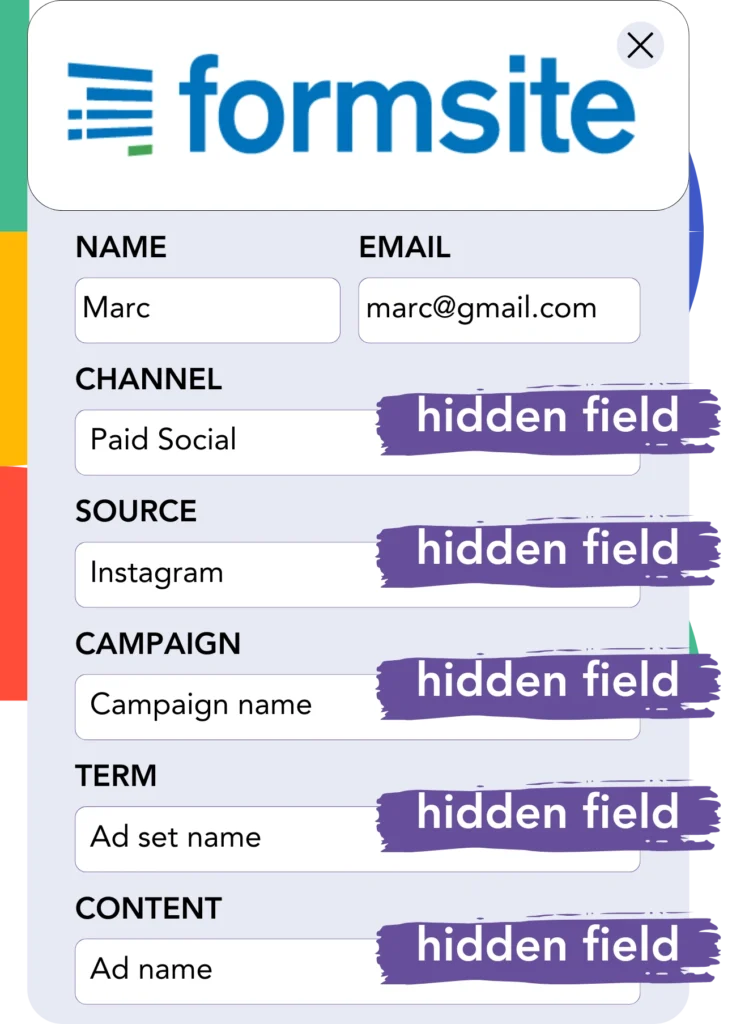
When users click your ads and navigate to your site, Leadsources fetches the Instagram campaign, ad set, and additional details.
Leadsources populates the hidden fields of FormSite with specific data from Instagram ads.
As a result, when the form is submitted, you can easily view the Instagram ad data and the associated lead details in FormSite.
How does Leadsources work?
Each time someone lands on your site, Leadsources fetches Instagram ad data and populates it into the hidden fields of your form. When the form is submitted, this data, along with lead details such as name and email, is sent to FormSite.
Leadsources tracks every piece of this source data for every lead:
| Lead source data | Fetched automatically |
| Channel | ✅ |
| Source | ✅ |
| Campaign | ✅ OR use UTM_campaign |
| Content | UTM_content parameter is required |
| Term | UTM_term parameter is required |
| Landing page | ✅ |
| Landing page subfolder | ✅ |
As seen in the table above, when UTM parameters are not usable—like with organic sources such as Google search or referrals—Leadsources captures certain lead source data:
- Channel
- Source
- Campaign
- Landing page
- Landing page subfolder
In comparison to other tools, Leadsources registers lead sources across all marketing channels, including organic and paid options.
Performance reports: Lead, sales, and revenue by source
By importing Instagram ad data into FormSite, you can develop performance reports such as:
- Leads, sales, and revenue by channel
- Leads, sales, and revenue by source
- Leads, sales, and revenue by campaign (aka. Instagram campaign)
- Leads, sales, and revenue by term (aka. Instagram ad set)
- Leads, sales, and revenue by content (aka. Instagram ad)
This allows you to adjust your Instagram budget based on the campaigns, ad sets, and ads that produce the most leads, sales, and revenue.
Let’s highlight a few reports that you can develop:
1. Lead source reports
Create performance reports that indicate the number of leads obtained from:
- Channel
- Source
- Campaign (aka. Instagram campaign)
- Term (aka. Instagram ad set)
- Content (aka. Instagram ad)
- Landing page
- Landing page subfolder
Example #1: Leads by channel
This report provides a clear view of which channel results in the most leads.

Example #2: Leads by Instagram campaign
You can now target a specific lead source (e.g., Instagram) and assess the performance of each Instagram campaign in generating leads.

Example #3: Leads by Instagram ad
Once you determine the Instagram campaign that brings in the most leads, you can explore which particular ad set or ad is accountable for generating them.

2. Sales and revenue source reports
Since we now know which Instagram campaign, ad set, and ad are generating our leads, we must evaluate if these leads are resulting in sales and revenue.
To achieve this, link your leads to a CRM like GoHighLevel. This allows you to monitor sales and revenue generated by different channels, sources, Instagram campaigns, ad sets, ads, landing pages, and landing page subfolders.
Using this data allows you to readjust your Instagram ad strategy on the channels, sources, campaigns, ad sets, and ads that bring the highest sales and revenue.
It is possible to compile a range of sales and revenue reports, including:
- Sales and revenue by channel
- Sales and revenue by source
- Sales and revenue by campaign
- Sales and revenue by term (e.g., Instagram ad set)
- Sales and revenue by content (e.g., Instagram ad)
- Sales and revenue by landing page
- Sales and revenue by landing page subfolder
Example Scenario:
| Channel | Search Paid | Social Paid |
|---|---|---|
| Leads | 50 | 75 |
| Sales | 5 | 6 |
| Average Order Value | $150 | $100 |
| Revenue | $750 | $600 |
After launching ad campaigns on Google and Instagram, the first “Leads by Channel” report found that Social Paid ads (Instagram) generated more leads compared to Search Paid ads.
Yet, upon examining the sales and revenue data from your CRM, you noticed that the Search Paid channel resulted in more revenue with fewer leads than the Social Paid channel. Based on this information, you decided to shift your budget to favor the Search Paid channel.
LeadSources tracks the source of each lead in FormSite, whether they come from ads, organic search, social, email, etc. and syncs that data with each submission. See the full breakdown on the lead source in FormSite page.