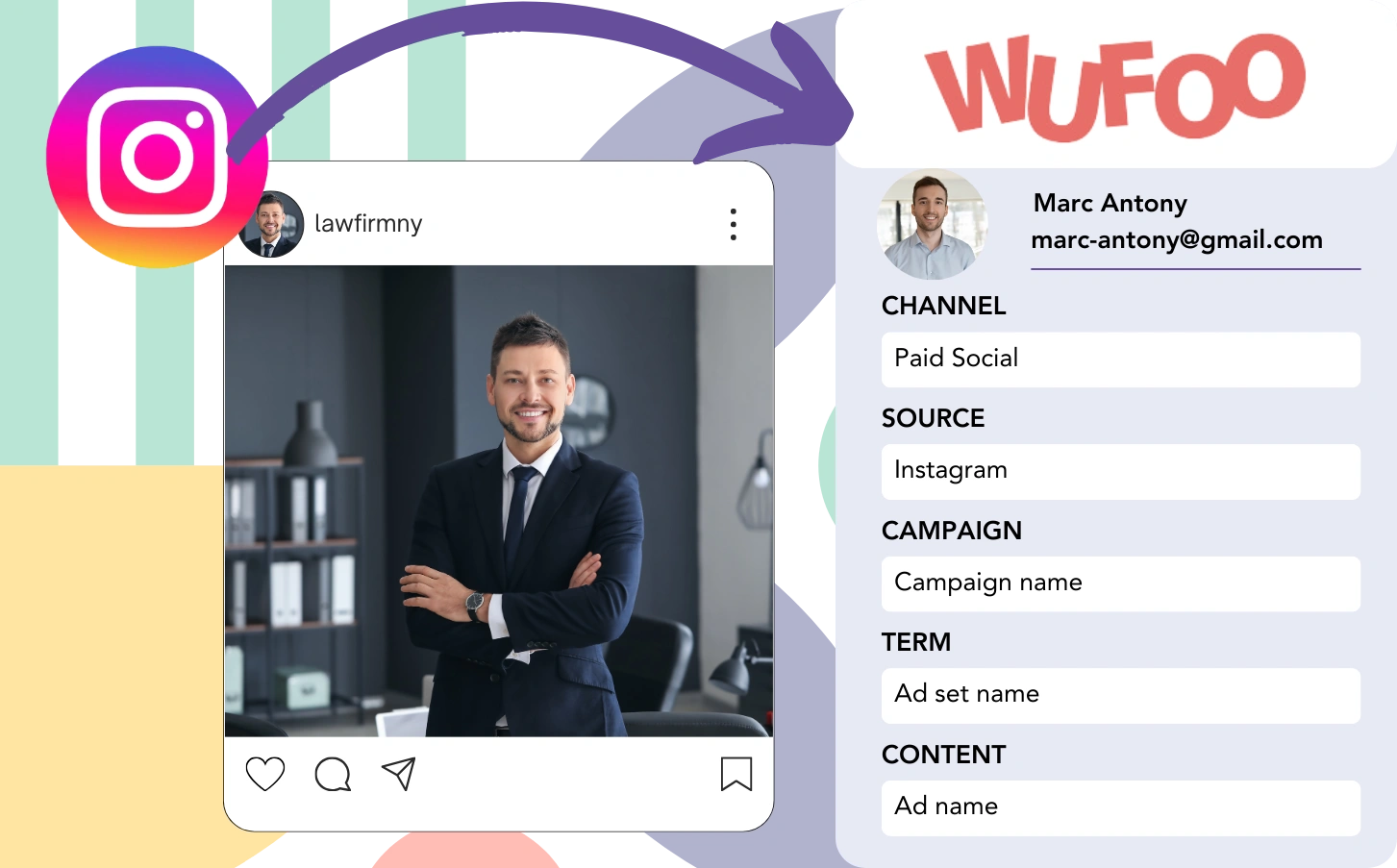Leads can be collected through Wufoo from Instagram, but there’s no option to link each one to its respective Instagram ad. Also, after a lead turns into a customer, tracking their journey back to the original ad is not possible.
Without proper tracking, evaluating the impact of your Instagram ads is challenging, so you can’t see which ads are pulling in leads and customers. As a result, you end up running multiple ads with no clear understanding of which actually lead to conversions.
Fortunately, there’s a clear way to link each lead directly to the exact Instagram campaign, ad set, and ad that sourced it.
Let’s go through it step by step!
How to track Instagram ads in Wufoo
Step 1: Add Leadsources in the head tag of your website
Leadsources is a simple solution for tracking lead origins. Once installed on your website, it records up to 7 source data points for every lead.
➡️ Sign up to Leadsources.io for free
➡️ Add the Leadsources tracking code to your site
Step 2: Add the UTM parameters to your Instagram ads
Insert UTM parameters into your ad URL to record details about the Instagram campaign, ad set, and ad. Here’s an example setup:
UTM_medium=paidsocialUTM_source=instagramUTM_campaign=campaign-nameUTM_term=ad-set-nameUTM_content=ad-name
Your final URL should resemble this:
https://www.yourdomain.com?UTM_medium=paidsocial&UTM_source=instagram&UTM_campaign=campaign-name&UTM_term=ad-set-name&UTM_content=ad-nameKeep in mind: Leadsources records all lead source data, regardless of UTM parameters, for complete tracking of every lead.
Step 3: Add the hidden fields in Wufoo
Hidden fields are non-visible form fields that capture information to be included in the form submission.
When a Wufoo is submitted, Leadsources automatically updates the hidden fields with Instagram ads data. This Instagram ad information is then saved directly in your Wufoo.
Step 4: Capture the Instagram ads data in Wufoo
When users engage with your ads and land on your site, Leadsources fetches the Instagram campaign, ad set, and ad information.
Leadsources populates the Instagram ads data in the hidden fields of Wufoo.
Consequently, after the form submission, the Instagram ad data and lead details are available for you to view in Wufoo.
How does Leadsources work?
When a user visits your site, Leadsources fetches Instagram ad data and populates the hidden fields in your form. Once the form is submitted, this information, including lead details like name and email, is transmitted to Wufoo.
Leadsources captures all of this source data for each lead generated:
| Lead source data | Fetched automatically |
| Channel | ✅ |
| Source | ✅ |
| Campaign | ✅ OR use UTM_campaign |
| Content | UTM_content parameter is required |
| Term | UTM_term parameter is required |
| Landing page | ✅ |
| Landing page subfolder | ✅ |
As shown in the table above, in cases where UTM parameters cannot be employed—such as with organic sources like Google search or referral traffic—Leadsources captures some lead source data:
- Channel
- Source
- Campaign
- Landing page
- Landing page subfolder
Different from other tools, Leadsources tracks lead sources through all marketing channels, including organic and paid options.
Performance reports: Lead, sales, and revenue by source
By collecting Instagram ad data in Wufoo, you can develop performance reports that feature:
- Leads, sales, and revenue by channel
- Leads, sales, and revenue by source
- Leads, sales, and revenue by campaign (aka. Instagram campaign)
- Leads, sales, and revenue by term (aka. Instagram ad set)
- Leads, sales, and revenue by content (aka. Instagram ad)
This allows for adjustments to your Instagram budget in accordance with the campaigns, ad sets, and ads that attract the most leads, sales, and revenue.
Let’s review several reports that you can produce:
1. Lead source reports
Develop performance reports that illustrate the quantity of leads generated by:
- Channel
- Source
- Campaign (aka. Instagram campaign)
- Term (aka. Instagram ad set)
- Content (aka. Instagram ad)
- Landing page
- Landing page subfolder
Example #1: Leads by channel
This report provides insights into the channel that generates the greatest number of leads.
Example #2: Leads by Instagram campaign
You can now direct your attention to a particular lead source (e.g., Instagram) and assess the leads generated by each Instagram campaign.
Example #3: Leads by Instagram ad
When you identify the Instagram campaign that brings in the most leads, you can assess which specific ad set or ad is responsible for attracting those leads.
2. Sales and revenue source reports
Having established which Instagram campaign, ad set, and ad are driving our leads, we need to analyze whether these leads result in sales and revenue.
To realize this goal, connect your leads to a CRM such as GoHighLevel. This makes it possible to track sales and revenue generated by various channels, sources, Instagram campaigns, ad sets, ads, landing pages, and landing page subfolders.
By utilizing this data, you can enhance your Instagram ad strategy to focus on the channels, sources, campaigns, ad sets, and ads that produce the greatest sales and revenue.
You can develop multiple sales and revenue reports, for example:
- Sales and revenue by channel
- Sales and revenue by source
- Sales and revenue by campaign
- Sales and revenue by term (e.g., Instagram ad set)
- Sales and revenue by content (e.g., Instagram ad)
- Sales and revenue by landing page
- Sales and revenue by landing page subfolder
Example Scenario:
| Channel | Search Paid | Social Paid |
|---|---|---|
| Leads | 50 | 75 |
| Sales | 5 | 6 |
| Average Order Value | $150 | $100 |
| Revenue | $750 | $600 |
After initiating ads on Google and Instagram, the initial “Leads by Channel” report demonstrated that Social Paid ads (Instagram) were responsible for greater leads than Search Paid ads.
However, when analyzing the sales and revenue statistics in your CRM, you determined that the Search Paid channel achieved higher revenue with a lesser volume of leads than the Social Paid channel. This led you to adjust your budget to focus more on the Search Paid channel.
LeadSources tracks the source of each lead in Wufoo, whether they come from ads, organic search, social, email, etc. and syncs that data with each submission. See the full breakdown on the lead source in Wufoo page.