Home » Lead Source and Marketing Attribution Tracking in Zendesk Sell » How to track Instagram ad parameters in Zendesk Sell
Watch lead source tracking in action
You’re running Instagram ad campaigns and sending leads directly to Zendesk Sell, but you have no clear way to track which campaign, ad set, or individual ad actually generated each lead.
Instagram only reports the total number of leads per campaign, leaving a gap when it comes to connecting specific leads to their source. This makes it impossible to know which ads are driving revenue once a lead becomes a paying customer.
In this article, I’ll show you a simple method to capture Instagram ad UTM parameters in Zendesk Sell for every lead, so you can track results at the campaign, ad set, and ad level.
LeadSources is a marketing attribution software that tracks Instagram ad UTM parameters for every lead you generate.
When a visitor converts into a lead, LeadSources captures the Instagram ad UTM parameters from the URL and injects them directly into Zendesk Sell.
Each lead comes with a comprehensive lead source report, including:
LeadSources automatic attribution works across marketing channels such as PPC, SEO, social media, PR, and email campaigns.
Thanks to its robust attribution algorithm, LeadSources ensures accurate tracking for 100% of your leads:
Imagine a visitor comes to your site from an Instagram ad but leaves without completing your form.
Four months later, that same visitor returns via an organic search on Google and finally submits the form.
LeadSources tracks all previous visits and provides a complete lead source report, capturing detailed data from every session (from the first click to the form submission).
By following the full lead journey, you gain a clear understanding of how each marketing channel contributes to your lead generation efforts.
This makes it possible to calculate the precise ROI for every channel that played a role in converting that lead into a customer.
Sign up to LeadSources (we offer a 14-day free trial).
Enter the URL of the website you want to track.
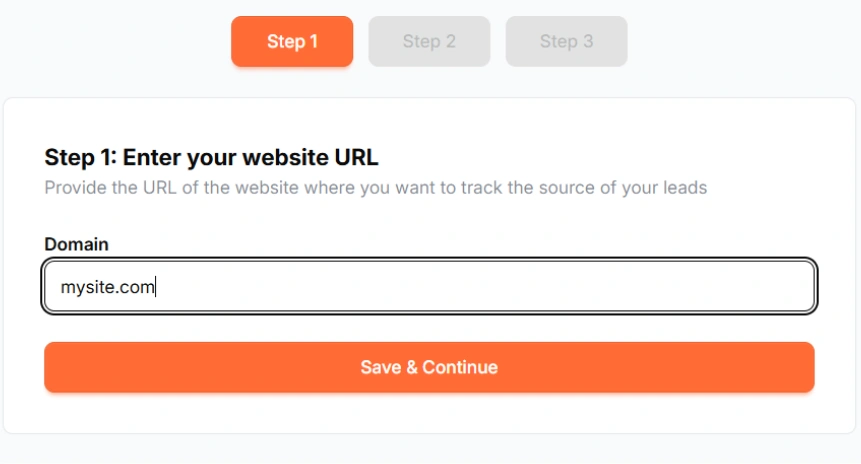
Copy and paste your LeadSources tracking code into the <head> section of your website.
Connect your form in one click with our native integrations.
Select the form you want to track.
LeadSources will start tracking the Instagram ad UTM parameters for every lead you generate.
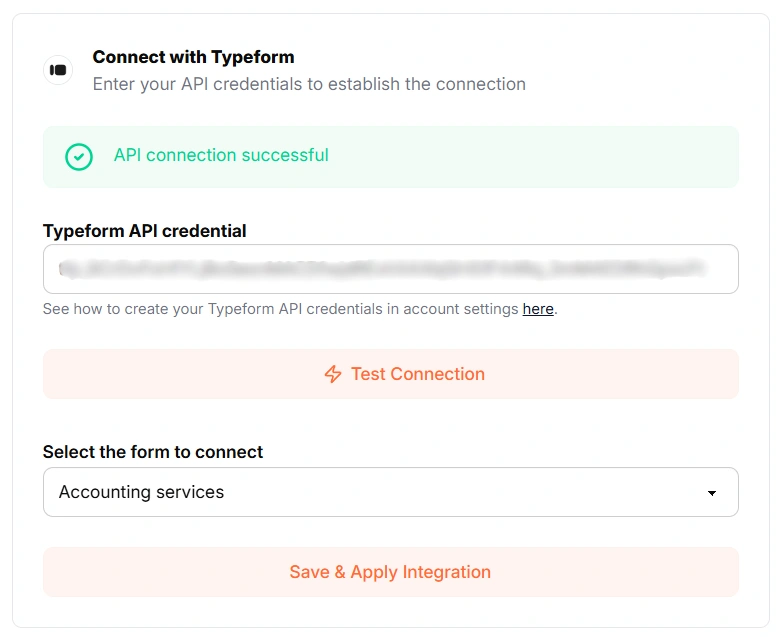
You can send to Zendesk Sell the following Instagram ad UTM parameters for each lead:

Yes. You can send Instagram ad UTM parameters to Zendesk Sell using LeadSources:
LeadSources collects the following Instagram ad UTM parameters for each lead you generate (Make sure to add them to the URLs of your different marketing campaigns):
Besides the UTM parameters, the following lead source data is also appended to each lead:
This data is available in your LeadSources dashboard.
You can send the following last-touch attribution data to Zendesk Sell:
As multi-touch attribution software, LeadSources tracks Instagram ad UTM parameters throughout the entire customer journey (from first click to lead submission). This data is displayed on your LeadSources dashboard.
From there, you can send the last-touch attribution data (including Instagram ad UTM parameters) in Zendesk Sell.
Start your free trial today and track the full source of every lead throughout their journey.
Automated page speed optimizations for fast site performance