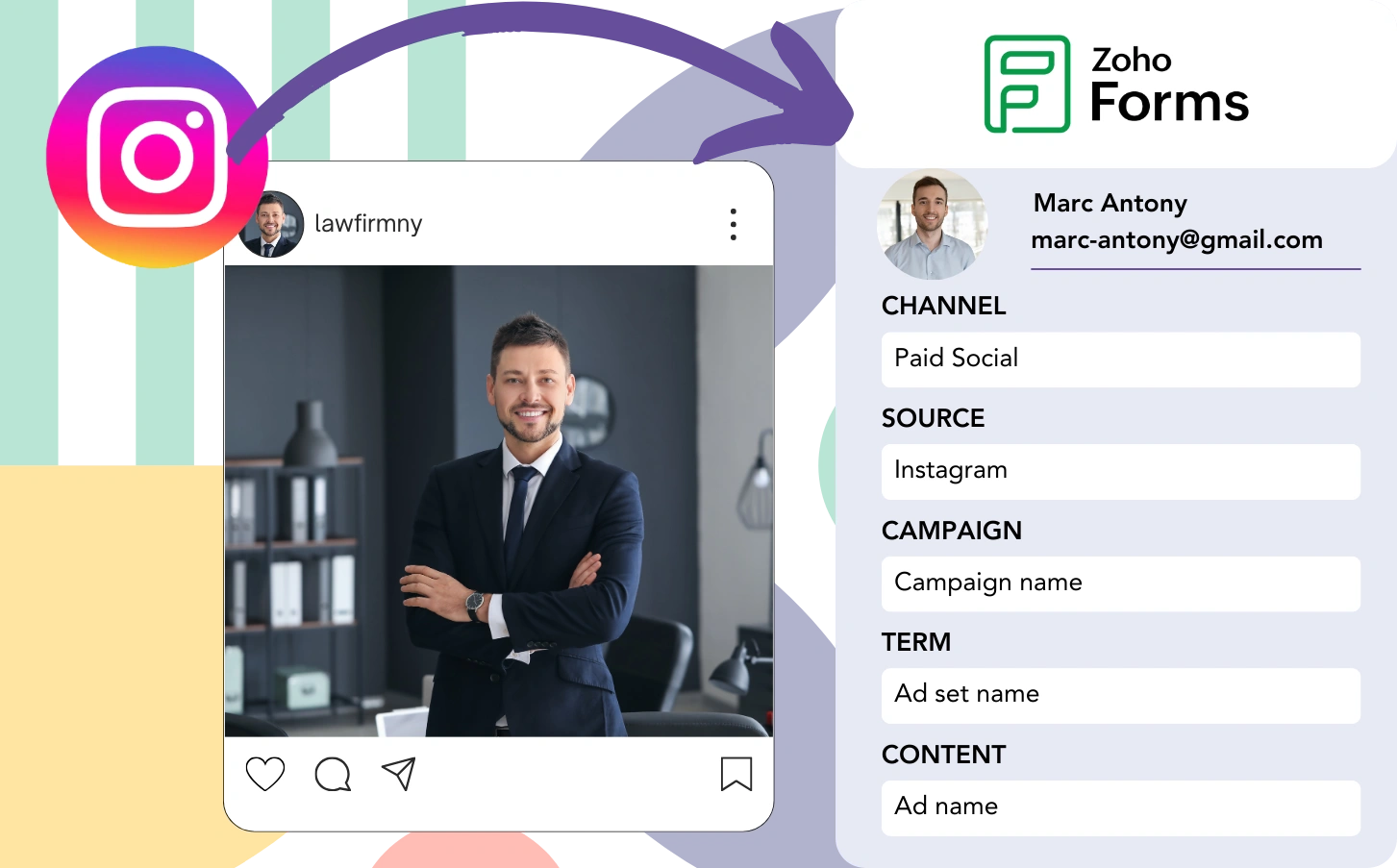Zoho Forms generates leads from Instagram ads, but tracking each one back to the specific ad isn’t supported. Also, if a lead converts, there’s no way to relate that customer to the original ad.
Without tracking, measuring the impact of your Instagram ads becomes complicated, and you can’t tell which ads are effective at generating leads and customers. This leads to spending on multiple ads without clarity on conversion rates.
Fortunately, there’s a convenient way to associate each lead with the specific Instagram campaign, ad set, and ad it came from.
Let’s examine it, one step at a time!
How to track Instagram ads in Zoho Forms
Step 1: Add Leadsources in the head tag of your website
Leadsources is an accessible tool that captures lead origins. When placed on your site, it tracks up to 7 data points about the source of each lead.
➡️ Sign up to Leadsources.io for free
➡️ Add the Leadsources tracking code to your site
Step 2: Add the UTM parameters to your Instagram ads
Use UTM parameters in your ad URL to monitor Instagram data, like campaign, ad set, and ad. Here’s an example configuration to guide you:
UTM_medium=paidsocialUTM_source=instagramUTM_campaign=campaign-nameUTM_term=ad-set-nameUTM_content=ad-name
The final URL format will be as shown here:
https://www.yourdomain.com?UTM_medium=paidsocial&UTM_source=instagram&UTM_campaign=campaign-name&UTM_term=ad-set-name&UTM_content=ad-nameNote: Leadsources captures all lead source details, ensuring thorough tracking even if UTM parameters aren’t used.
Step 3: Add the hidden fields in Zoho Forms
Hidden fields are non-visible form inputs that store data, submitted along with the rest of the form information.
When someone submits your Zoho Forms, the hidden fields are filled automatically by Leadsources with Instagram ads data. Leadsources saves this information directly in your Zoho Forms.
Step 4: Capture the Instagram ads data in Zoho Forms
When users click on your ads and access your website, Leadsources fetches the Instagram campaign, ad set, ad information, and more.
Leadsources populates these hidden fields of Zoho Forms with data sourced from Instagram ads.
Therefore, upon submitting the form, you can view both the Instagram ad data and the lead details in Zoho Forms.
How does Leadsources work?
When someone visits your site, Leadsources fetches Instagram ad data and populates the hidden fields of your form accordingly. Once the form is submitted, this data, along with lead details like name and email, is sent to Zoho Forms.
Leadsources tracks all of this source data for every lead you acquire:
| Lead source data | Fetched automatically |
| Channel | ✅ |
| Source | ✅ |
| Campaign | ✅ OR use UTM_campaign |
| Content | UTM_content parameter is required |
| Term | UTM_term parameter is required |
| Landing page | ✅ |
| Landing page subfolder | ✅ |
As indicated in the table above, when UTM parameters are ineffective—such as with organic sources like Google search or referrals—Leadsources still records certain lead source data:
- Channel
- Source
- Campaign
- Landing page
- Landing page subfolder
Unlike many tools on the market, Leadsources tracks lead sources from all marketing channels, both organic and paid.
Performance reports: Lead, sales, and revenue by source
By saving Instagram ad data in Zoho Forms, you can create performance reports that present:
- Leads, sales, and revenue by channel
- Leads, sales, and revenue by source
- Leads, sales, and revenue by campaign (aka. Instagram campaign)
- Leads, sales, and revenue by term (aka. Instagram ad set)
- Leads, sales, and revenue by content (aka. Instagram ad)
This enables you to adjust your Instagram budget in relation to the campaigns, ad sets, and ads that secure the most leads, sales, and revenue.
Let’s analyze a variety of reports that you can generate:
1. Lead source reports
Produce performance reports that document the number of leads collected from:
- Channel
- Source
- Campaign (aka. Instagram campaign)
- Term (aka. Instagram ad set)
- Content (aka. Instagram ad)
- Landing page
- Landing page subfolder
Example #1: Leads by channel
This report clarifies which channel results in the highest number of leads.
Example #2: Leads by Instagram campaign
You can now focus on a specific lead source (e.g., Instagram) and record the leads produced by each Instagram campaign.
Example #3: Leads by Instagram ad
Once you’ve found the Instagram campaign that attracts the most leads, you can examine which particular ad set or ad is responsible for those leads.
2. Sales and revenue source reports
Having identified the Instagram campaign, ad set, and ad that produce our leads, we need to investigate whether these leads are converting into sales and revenue.
To achieve this outcome, link your leads to a CRM such as GoHighLevel. This makes it easier to monitor sales and revenue generated by different channels, sources, Instagram campaigns, ad sets, ads, landing pages, and landing page subfolders.
With this analysis, you can refine your Instagram ad strategy to target the channels, sources, campaigns, ad sets, and ads that lead to the highest sales and revenue.
It’s feasible to create diverse sales and revenue reports, including:
- Sales and revenue by channel
- Sales and revenue by source
- Sales and revenue by campaign
- Sales and revenue by term (e.g., Instagram ad set)
- Sales and revenue by content (e.g., Instagram ad)
- Sales and revenue by landing page
- Sales and revenue by landing page subfolder
Example Scenario:
| Channel | Search Paid | Social Paid |
|---|---|---|
| Leads | 50 | 75 |
| Sales | 5 | 6 |
| Average Order Value | $150 | $100 |
| Revenue | $750 | $600 |
After launching campaigns on Google and Instagram, the initial “Leads by Channel” report found that Social Paid ads (Instagram) generated a higher volume of leads than Search Paid ads.
However, upon reviewing the sales and revenue analysis in your CRM, you noticed that the Search Paid channel generated greater revenue with a reduced number of leads compared to the Social Paid channel. Consequently, you modified your budget to funnel more money into the Search Paid channel.
LeadSources tracks the source of each lead in Zoho Forms, whether they come from ads, organic search, social, email, etc. and syncs that data with each submission. See the full breakdown on the lead source in Zoho Forms page.