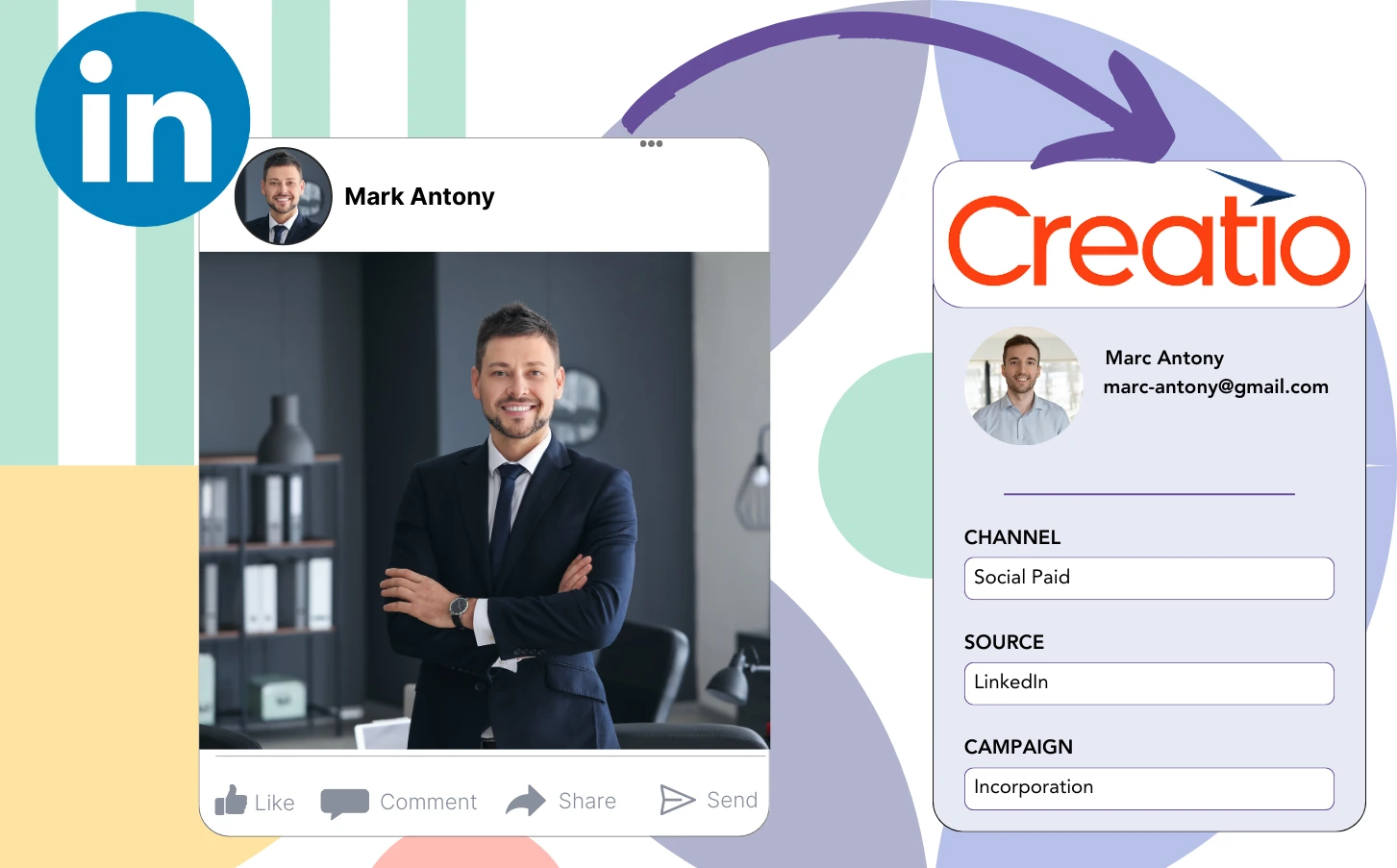While you activate LinkedIn ads and route leads into Creatio CRM, you are unable to track which exact LinkedIn ad produced each specific lead.
After converting a lead into a paying customer, connecting that customer to the exact LinkedIn ad that generated the lead becomes unfeasible.
This tracking shortfall creates challenges in managing LinkedIn ads, causing you to invest in multiple ads simultaneously without knowing which are effectively driving leads and revenue.
An efficient tool would directly link each lead to the relevant LinkedIn campaign group, campaign, ad, and audience that produced it.
Let’s explore!
How to capture LinkedIn ads in Creatio CRM
Step 1: Add Leadsources in the head tag of your website

Leadsources provides an efficient way to monitor lead sources. Upon integration with your website, it can capture up to 7 key lead source details for every lead.
Create an account on Leadsources.io – it’s free.
Insert the Leadsources tracking code into the head tag of your website by following this guide.
Step 2: Add the UTM parameters to your LinkedIn ads campaigns
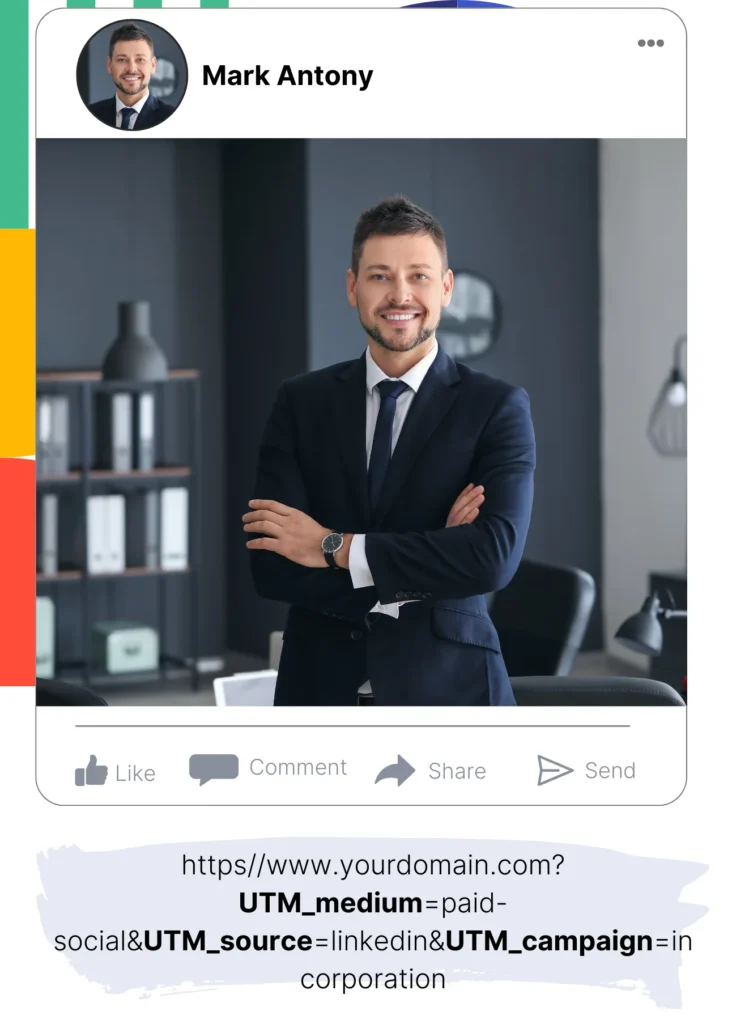
Add the UTM parameters you want to track and analyze into your LinkedIn ad content.
To illustrate, these UTM parameters enable you to track the campaign, ad, and audience:
- UTM_source=linkedin
- UTM_campaign=campaign-name
- UTM_term=audience-name
- UTM_content=ad-name
Leadsources gathers all relevant lead source data—channel, landing page, and subfolder—to guarantee full tracking for each lead, regardless of UTM parameters.
Step 3: Add the hidden fields in your form
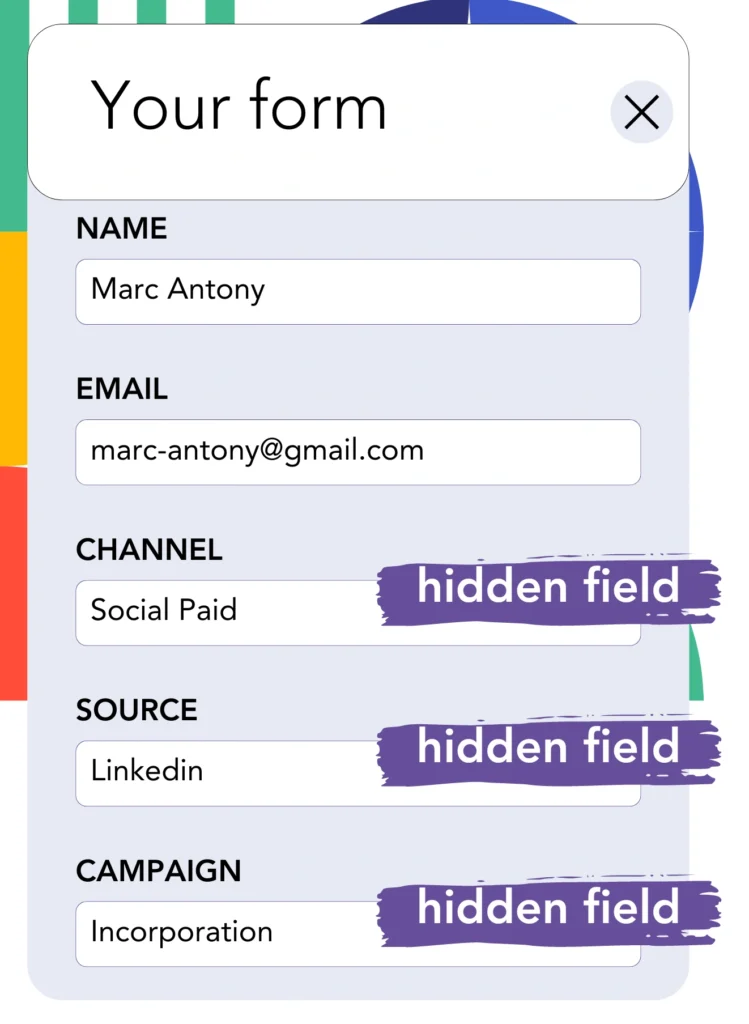
Insert hidden fields into your form so that Leadsources can capture and store lead source information for each submission automatically.
When a form is submitted by a new lead, Leadsources automatically populates the hidden fields with information from LinkedIn ads.
To find an in-depth walkthrough on how to add hidden fields, refer to our guide.
Step 4: Capture the LinkedIn ads data in Creatio CRM
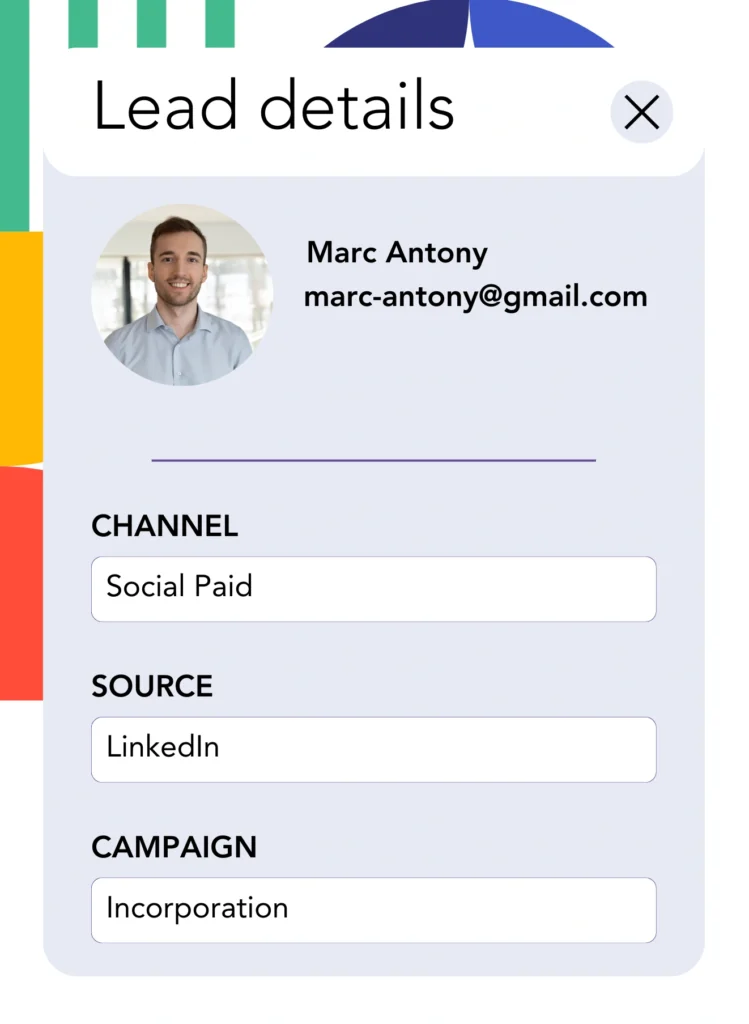
Upon clicking your ads and landing on your website, Leadsources collects data regarding LinkedIn ads, including details on the campaign, audience, and specific advertisements.
Leadsources automatically enters data from LinkedIn ads into the hidden fields of your form.
When the form is submitted, the connection to Creatio CRM ensures that LinkedIn ads data and your leads are automatically sent.
How does Leadsources work?
After integrating Leadsources on your site, it systematically collects LinkedIn ads data every time a visitor accesses your website.
This LinkedIn ads data is kept in the hidden fields of your form, and once the form is submitted, it is dispatched to Creatio CRM with the corresponding lead details, including name and email.
Leadsources compiles the following details for each visitor:
- Channel
- Source
- Campaign
- Content
- Term
- Landing page
- Landing page subfolder
Even when UTM parameters are unavailable, Leadsources uses the referrer to gather lead source information.
There are circumstances in which utilizing UTM parameters is not feasible, particularly in cases where traffic stems from organic channels:
- Google Search
- Instagram bio link
- Social media posts
- Etc.
In these scenarios, many lead source tracking tools have difficulty in capturing lead sources since they are entirely dependent on UTM parameters for data collection. However, Leadsources is equipped to collect specific lead source information without relying on these parameters:
- Channel
- Source
- Landing page
- Landing page subfolder
Accordingly, Leadsources offers robust lead data tracking across all channels, differentiating itself from many other existing tools:
- Organic Search
- Paid Search
- Organic Social
- Paid Social
- Referral
- Affiliate
- Display Advertising
- Direct Traffic
Also, Leadsources automatically classifies your traffic by channel, resulting in a tidy and efficient dataset.
Ultimately, Leadsources stands out as a practical and simple tool that consolidates thorough lead source data from various channels in one distinct location.
Performance reports: Lead, sales, and revenue by source
Tracking LinkedIn ads data through Creatio CRM provides the capability to create several performance reports, including:
- Leads, sales, and revenue by channel
- Leads, sales, and revenue by campaign
- Leads, sales, and revenue by ad
- Leads, sales, and revenue by audience
- Leads, sales, and revenue by landing page
- Leads, sales, and revenue by landing page subfolder
Consequently, you can optimize your LinkedIn budget according to the channel, campaign, ad, and audience that influence your leads, sales, and revenue.
Let us discuss the various classifications of reports that you can create.
1. Lead source reports
These reports indicate the total number of leads generated by:
- Channel
- Campaign
- Ad
- Audience
- Landing page
- Landing page subfolder
Example #1:
Use the “Leads by Channel” report as your starting point to evaluate which channel results in the most leads.

Example #2:
By recognizing LinkedIn as the most effective channel, you can focus on analyzing leads generated from each LinkedIn campaign.

Example #3:
Once you have determined the LinkedIn campaign that results in the most leads, you can explore the specific audience or ad behind this accomplishment.

2. Sales and revenue source reports
While it is important to identify which LinkedIn ads yield the greatest number of leads, we should also evaluate whether these ads effectively contribute to our revenue.
Integrating your leads with a CRM like Creatio CRM allows you to isolate those that have transitioned to paid customers, helping you to track the sales and revenue produced from various channels, sources, and landing pages.
This facilitates a shift in your marketing strategy, directing your focus toward the channels, sources, campaigns, audiences, and ads that effectively produce revenue.
To understand better this concept, let’s look at the example presented below:
| Channels | Search Paid | Social Paid |
| Leads | 50 | 75 |
| Sales | 5 | 6 |
| Average order value | $150 | $100 |
| Revenue | $750 | $600 |
Following the launch of ads across Google and LinkedIn, the initial “Leads by Channel” report highlighted that LinkedIn’s Social Paid ads resulted in a greater number of leads than Search Paid ads.
However, after analyzing your sales and revenue data from your CRM export, you noted that the Search Paid channel generated more revenue with fewer leads than the Social Paid channel, suggesting an adjustment to increase the Search Paid budget.
Additionally, you can create numerous reports dedicated to the examination of sales and revenue:
- Sales and revenue by source
- Sales and revenue by campaign
- Sales and revenue by content (aka. ad)
- Sales and revenue by term (aka. audience)
- Sales and revenue by landing page
- Sales and revenue by landing page subfolder
LeadSources tracks the source of each lead in Creatio CRM, whether they come from ads, organic search, social, email, etc. and syncs that data with each submission. See the full breakdown on the lead source in Creatio CRM page.