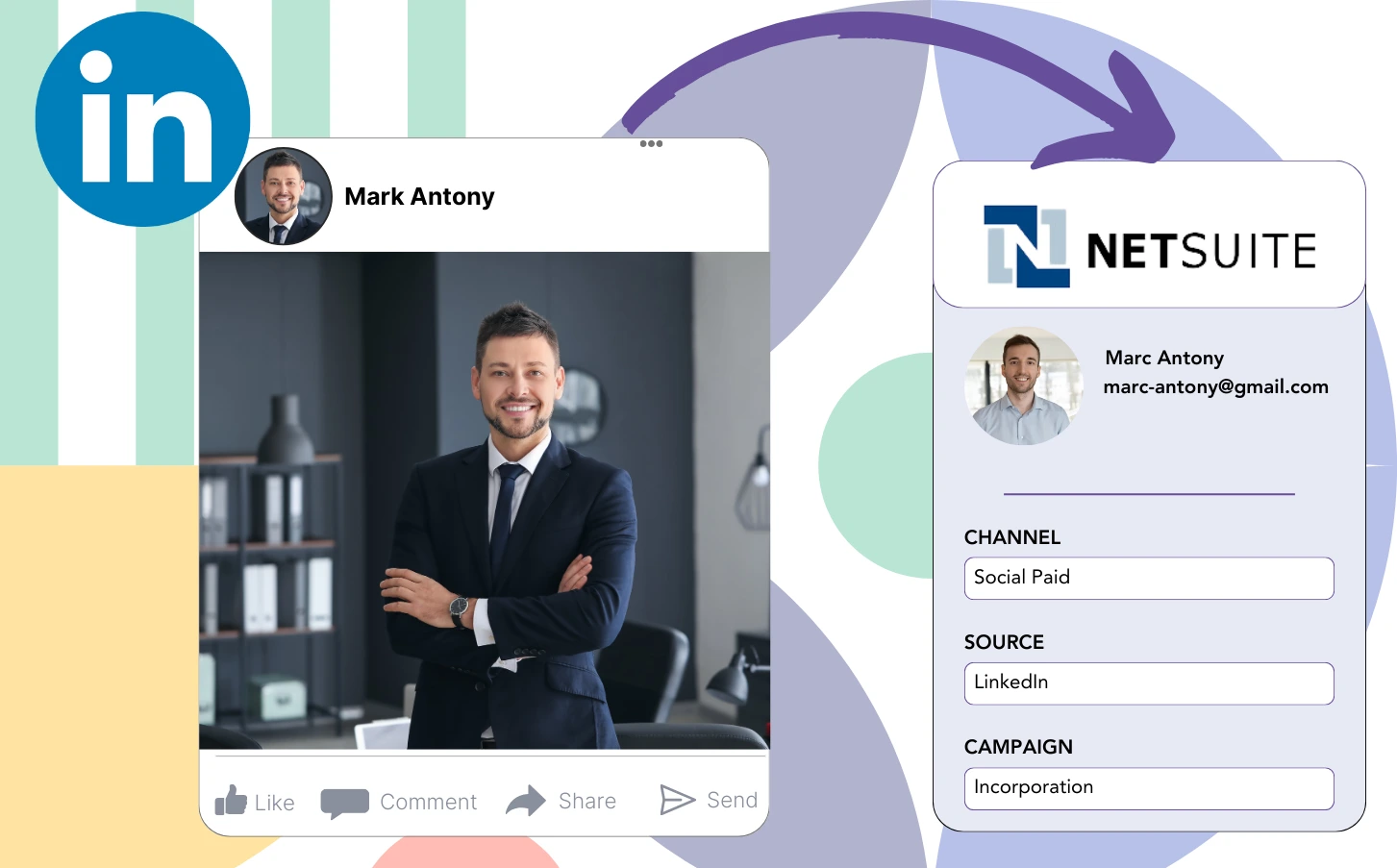Even though you place LinkedIn ads and send leads to NetSuite CRM, you are missing the functionality to trace which particular ad brought in each lead.
After a lead converts into a paying customer, the connection to the LinkedIn ad that originally generated the lead is no longer traceable.
Due to this tracking gap, managing LinkedIn ads becomes more difficult, as you are left to allocate budget to several ads without clear insight into which ones are generating leads and revenue.
A robust, user-friendly tool would allow you to trace each lead back to the exact LinkedIn campaign group, campaign, ad, and audience responsible for its generation.
Let’s dive into it!
How to capture LinkedIn ads in NetSuite CRM
Step 1: Add Leadsources in the head tag of your website

Leadsources offers an effective method for tracking where your leads come from. Once integrated with your website, it can track up to seven lead source details for every lead.
Create an account on Leadsources.io – it’s free.
Insert the Leadsources tracking code into the head tag of your website by following this guide.
Step 2: Add the UTM parameters to your LinkedIn ads campaigns
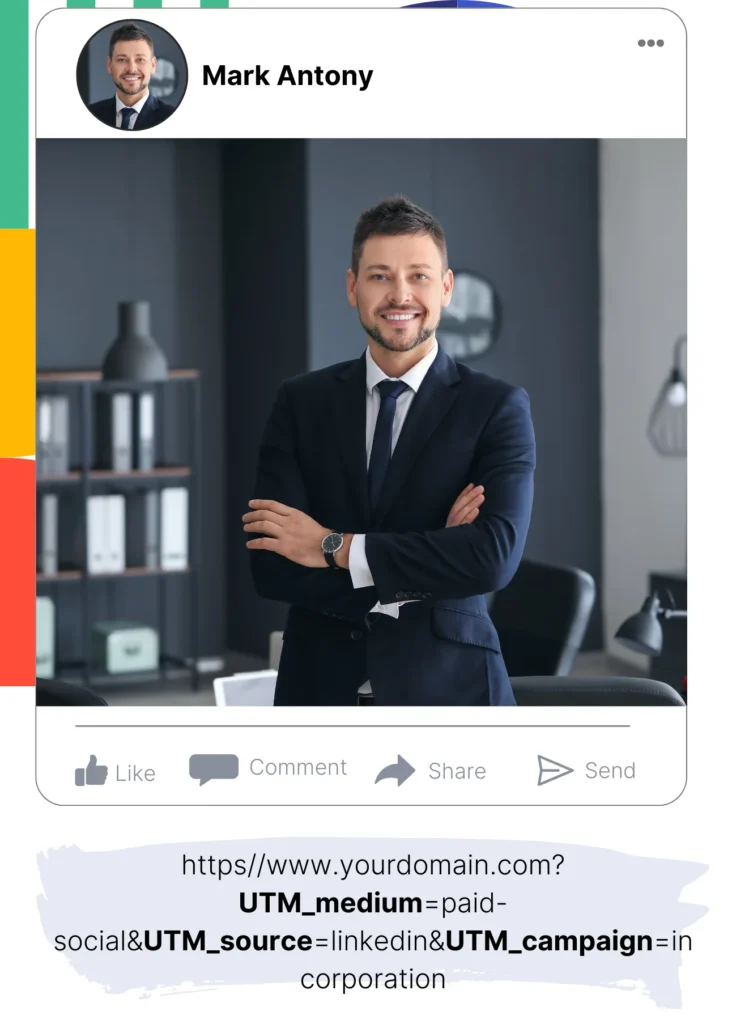
Include the UTM parameters you need to evaluate in your LinkedIn ad content.
As an example, you can utilize these UTM parameters to track the campaign, ad, and audience:
- UTM_source=linkedin
- UTM_campaign=campaign-name
- UTM_term=audience-name
- UTM_content=ad-name
Leadsources compiles detailed lead source information—such as channel, landing page, and subfolder—ensuring that each lead is thoroughly tracked, even without UTM parameters.
Step 3: Add the hidden fields in your form
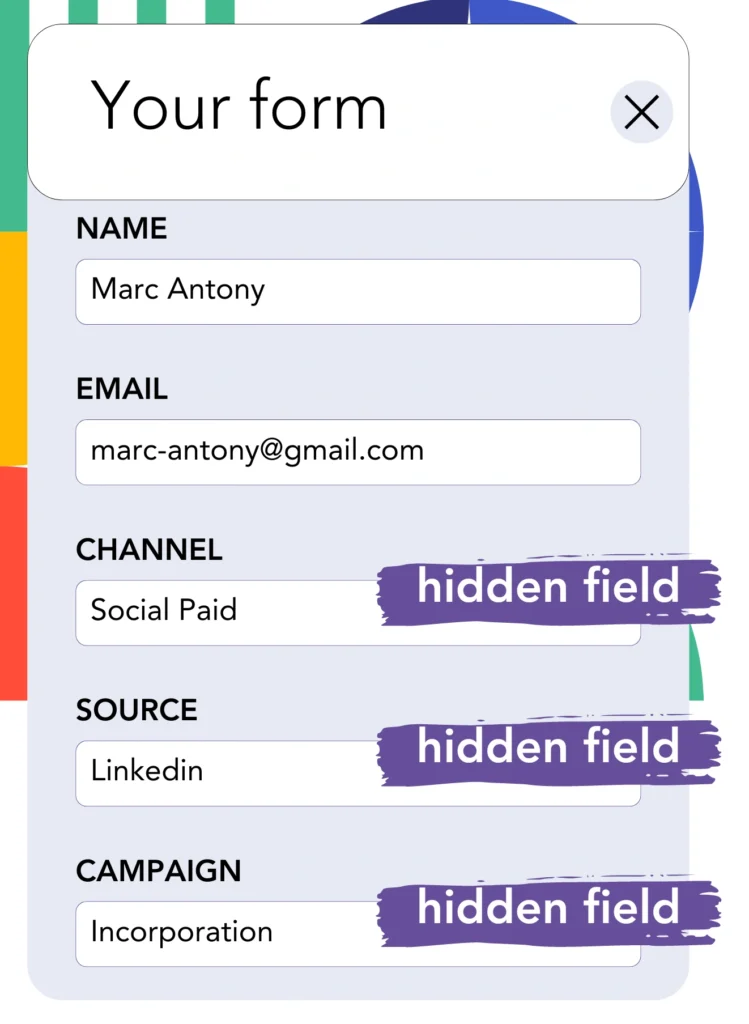
Add hidden fields to your form so Leadsources can automatically track and store detailed lead source data for each submission.
When a new lead submits the form, Leadsources automatically gathers and fills the hidden fields with LinkedIn ad information.
To obtain a thorough walkthrough for adding hidden fields, consult our guide.
Step 4: Capture the LinkedIn ads data in NetSuite CRM
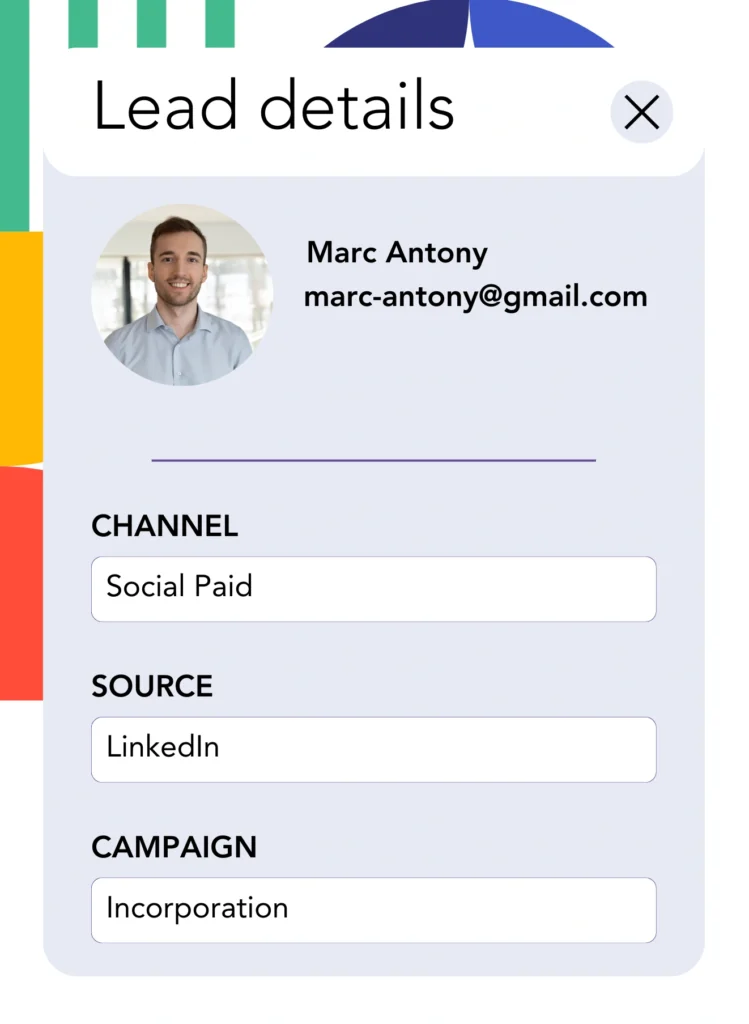
When users click through your advertisements and reach your website, Leadsources collects relevant LinkedIn ads data, including campaign, audience, and ad details.
Leadsources automatically captures data from LinkedIn ads and populates the hidden fields in your form.
Upon submission of the form, connecting it to NetSuite CRM facilitates the automatic sharing of LinkedIn ads data and your leads.
How does Leadsources work?
Following the installation of Leadsources, your site collects LinkedIn ads data each time a visitor navigates to it.
LinkedIn ads information is stored within the hidden fields of your form, and upon form submission, it is sent to NetSuite CRM alongside the lead details, such as name and email.
For each visitor, Leadsources gathers the following relevant information:
- Channel
- Source
- Campaign
- Content
- Term
- Landing page
- Landing page subfolder
Leadsources can monitor lead source data by utilizing the referrer, even in the absence of UTM parameters.
In certain cases, it is not practical to use UTM parameters, especially when traffic originates from organic channels:
- Google Search
- Instagram bio link
- Social media posts
- Etc.
In such situations, most lead source tracking tools face challenges in tracking lead sources due to their exclusive reliance on UTM parameters for data collection. Nevertheless, Leadsources is capable of collecting detailed lead source information without utilizing UTM parameters:
- Channel
- Source
- Landing page
- Landing page subfolder
Thus, Leadsources facilitates thorough lead data tracking across all channels, unlike numerous other tools currently on the market:
- Organic Search
- Paid Search
- Organic Social
- Paid Social
- Referral
- Affiliate
- Display Advertising
- Direct Traffic
Furthermore, Leadsources optimize your traffic by automatically categorizing it by channel, resulting in a more efficient dataset.
Ultimately, Leadsources is a simple yet effective tool designed to gather comprehensive lead source data from every channel in a singular location.
Performance reports: Lead, sales, and revenue by source
By utilizing NetSuite CRM to track LinkedIn ads data, you gain the ability to produce a variety of performance reports, including:
- Leads, sales, and revenue by channel
- Leads, sales, and revenue by campaign
- Leads, sales, and revenue by ad
- Leads, sales, and revenue by audience
- Leads, sales, and revenue by landing page
- Leads, sales, and revenue by landing page subfolder
As a consequence, you can adapt your LinkedIn budget based on the channel, campaign, ad, and audience contributing to your leads, sales, and revenue.
Let’s analyze the various types of reports that you can produce.
1. Lead source reports
These reports highlight the amount of leads produced by:
- Channel
- Campaign
- Ad
- Audience
- Landing page
- Landing page subfolder
Example #1:
Start by consulting the “Leads by Channel” report to discover which channel yields the largest number of leads.

Example #2:
Identifying the most impactful channel, like LinkedIn, enables you to prioritize on analyzing leads from each specific LinkedIn campaign.

Example #3:
Once you’ve recognized the LinkedIn campaign yielding the most leads, you can assess which particular audience or ad facilitated this success.

2. Sales and revenue source reports
While analyzing which LinkedIn ads produce the highest leads is significant, we must also assess whether these ads translate into revenue.
Link your leads with a CRM like NetSuite CRM to identify those that have become paid customers, enabling you to monitor the sales and revenue generated from various channels, sources, and landing pages.
This enables you to pivot your marketing strategy to highlight the channels, sources, campaigns, audiences, and ads that contribute meaningfully to revenue.
To illustrate this further, we can take a look at the example below:
| Channels | Search Paid | Social Paid |
| Leads | 50 | 75 |
| Sales | 5 | 6 |
| Average order value | $150 | $100 |
| Revenue | $750 | $600 |
Upon launching ads on both Google and LinkedIn, the early “Leads by Channel” report revealed that Social Paid ads on LinkedIn outperformed those generated by Search Paid ads in terms of lead volume.
However, after assessing the sales and revenue data from your CRM export, you discovered that the Search Paid channel brought in higher revenue with a lower number of leads compared to the Social Paid channel, suggesting a need to raise the Search Paid budget.
In addition, you can produce various other reports that specifically address sales and revenue performance:
- Sales and revenue by source
- Sales and revenue by campaign
- Sales and revenue by content (aka. ad)
- Sales and revenue by term (aka. audience)
- Sales and revenue by landing page
- Sales and revenue by landing page subfolder
LeadSources tracks the source of each lead in NetSuite CRM, whether they come from ads, organic search, social, email, etc. and syncs that data with each submission. See the full breakdown on the lead source in NetSuite CRM page.