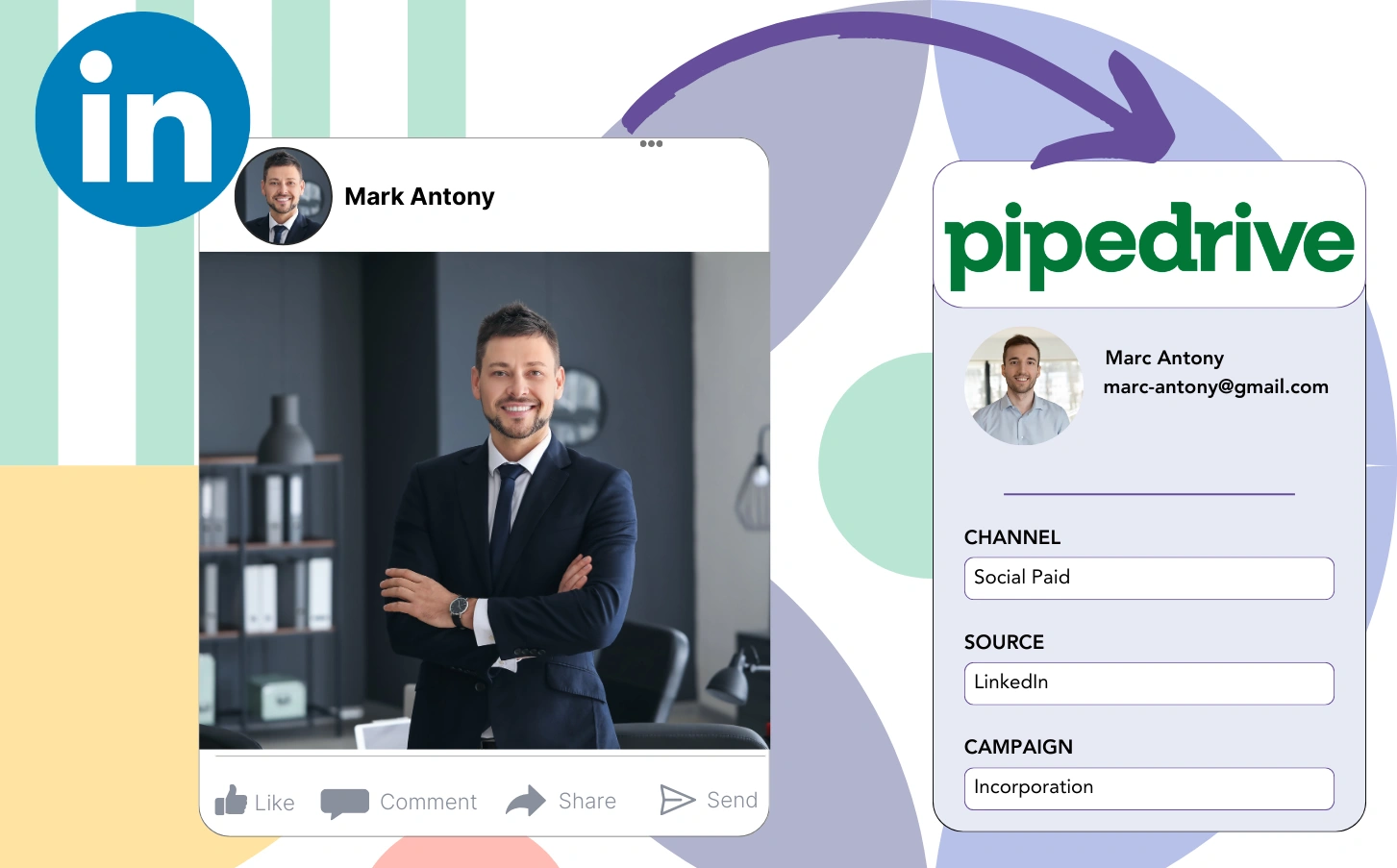You place ads on LinkedIn and funnel leads into Pipedrive, but identifying the exact ad each lead originates from is impossible.
Once a lead turns into a paying customer, it’s impossible to trace that customer back to a particular LinkedIn ad.
Because of this tracking issue, managing your LinkedIn ads becomes challenging, causing you to invest in several ads simultaneously without understanding which is generating leads and revenue.
It would be great if a basic tool could associate each lead with the exact LinkedIn campaign group, campaign, ad, and audience that drove it.
Let’s explore it!
How to capture LinkedIn ads in Pipedrive
Step 1: Add Leadsources in the head tag of your website

Leadsources provides a clear solution for tracking lead sources, recording up to 7 pieces of source data for every lead once implemented on your website.
Create an account on Leadsources.io – it’s free.
Insert the Leadsources tracking code into the head tag of your website by following this guide.
Step 2: Add the UTM parameters to your LinkedIn ads campaigns
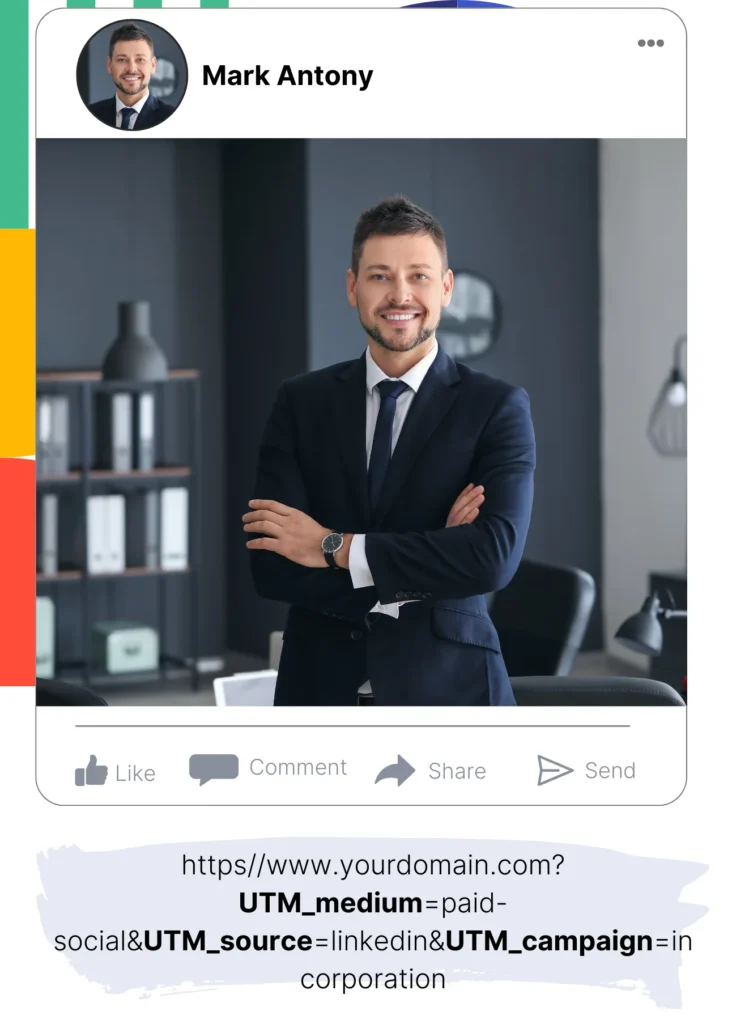
Incorporate the UTM parameters you intend to track within your LinkedIn advertisements.
As an illustration, you can observe the campaign, ad, and audience through these UTM parameters:
- UTM_source=linkedin
- UTM_campaign=campaign-name
- UTM_term=audience-name
- UTM_content=ad-name
Even without UTM parameters, Leadsources compiles complete lead source data—such as channel, landing page, and landing page subfolder—to ensure comprehensive tracking for each lead.
Step 3: Add the hidden fields in your form
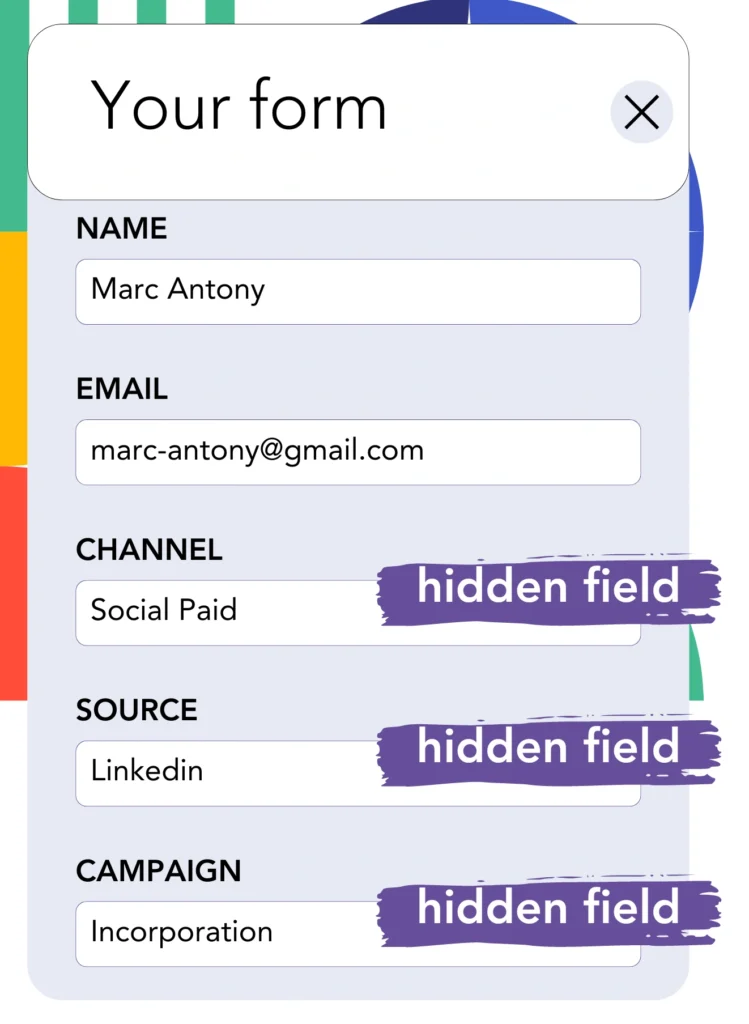
Include hidden fields in your form; Leadsources will use these fields to capture lead source data with every submission.
As soon as a new lead completes your form, Leadsources fills in the hidden fields with the relevant LinkedIn ads data.
To obtain detailed instructions for adding hidden fields, consult our guide.
Step 4: Capture the LinkedIn ads data in Pipedrive
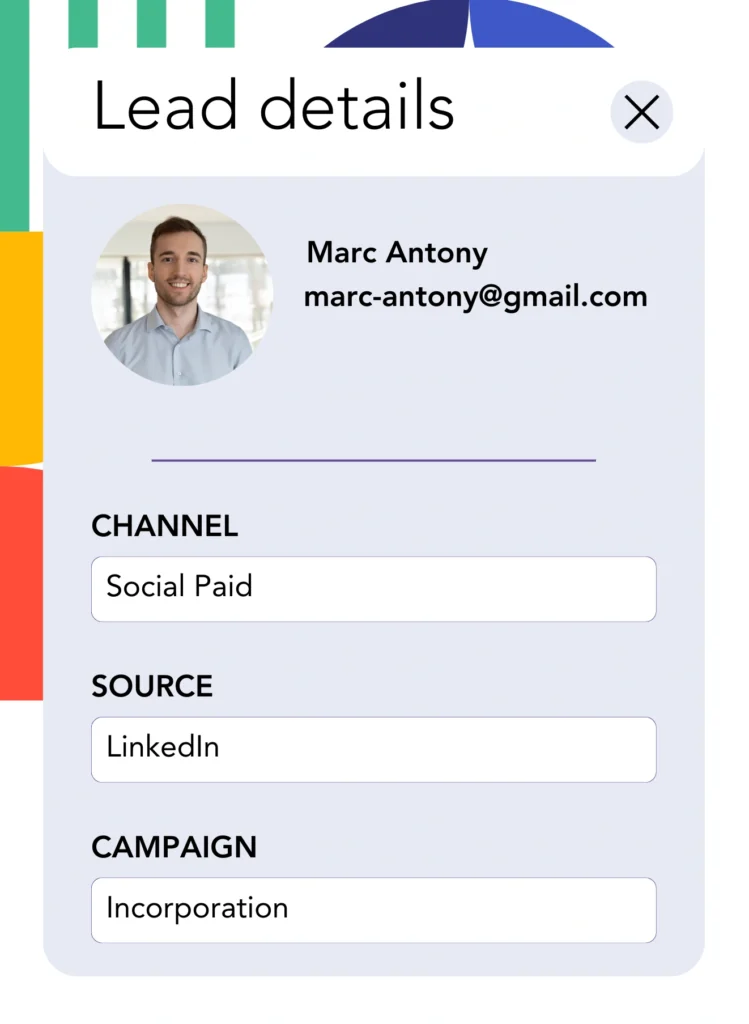
As users click on your ads and visit your site, Leadsources tracks data from LinkedIn ads, such as campaign, audience, and ad information.
The hidden fields in your form are automatically filled by Leadsources with information from LinkedIn ads.
When the form is submitted, connecting it to Pipedrive allows you to automatically transfer LinkedIn ads data along with your leads.
How does Leadsources work?
Once integrated into your website, Leadsources collects LinkedIn ads data each time a visitor lands on your page.
This LinkedIn ads information is kept in the hidden fields of your form and is sent to Pipedrive with the lead details (name, email, etc.) upon form submission.
The data listed below is tracked by Leadsources for each visitor:
- Channel
- Source
- Campaign
- Content
- Term
- Landing page
- Landing page subfolder
Even in the absence of UTM parameters, Leadsources utilizes the referrer to monitor lead source data.
In certain situations, UTM parameters cannot be utilized, such as when traffic is generated through organic channels:
- Google Search
- Instagram bio link
- Social media posts
- Etc.
In these situations, most lead source tracking tools cannot determine the origin of leads, as they rely exclusively on UTM parameters for data collection. Conversely, Leadsources still gathers certain lead source information even when UTM parameters are unavailable:
- Channel
- Source
- Landing page
- Landing page subfolder
As a result, unlike numerous other tools, Leadsources delivers complete lead data tracking across every channel:
- Organic Search
- Paid Search
- Organic Social
- Paid Social
- Referral
- Affiliate
- Display Advertising
- Direct Traffic
In addition, Leadsources categorizes your traffic by channel automatically, yielding a clear and tidy dataset.
In conclusion, Leadsources is an effective and user-friendly tool that consolidates comprehensive lead source data from various channels in a single platform.
Performance reports: Lead, sales, and revenue by source
Tracking LinkedIn ads data within Pipedrive enables you to produce multiple performance reports, such as:
- Leads, sales, and revenue by channel
- Leads, sales, and revenue by campaign
- Leads, sales, and revenue by ad
- Leads, sales, and revenue by audience
- Leads, sales, and revenue by landing page
- Leads, sales, and revenue by landing page subfolder
As a result, you are able to modify your LinkedIn budget in accordance with the channel, campaign, ad, and audience that contribute to your leads, sales, and revenue.
Let’s explore the different categories of reports you can generate.
1. Lead source reports
These reports illustrate the quantity of leads produced by:
- Channel
- Campaign
- Ad
- Audience
- Landing page
- Landing page subfolder
Example #1:
First, identify the channel responsible for generating the most leads through the “Leads by Channel” report.

Example #2:
By recognizing the highest-performing channel, like LinkedIn, you can direct your attention to evaluating leads from every LinkedIn campaign.

Example #3:
After finding the LinkedIn campaign that yields the highest number of leads, you can look into which particular audience or ad is responsible for them.

2. Sales and revenue source reports
Although identifying the LinkedIn ads that produce the highest number of leads is beneficial, we need to question their impact on our revenue.
Link your leads to a CRM such as Pipedrive to identify which leads became paying customers, enabling you to monitor sales and revenue from different channels, sources, landing pages, and beyond.
This allows you to refine your marketing strategy to concentrate on the channels, sources, campaigns, audiences, and ads that produce revenue.
To provide an example, let’s look at this scenario:
| Channels | Search Paid | Social Paid |
| Leads | 50 | 75 |
| Sales | 5 | 6 |
| Average order value | $150 | $100 |
| Revenue | $750 | $600 |
After initiating advertising campaigns on Google and LinkedIn, the initial “Leads by Channel” report revealed that LinkedIn’s Social Paid ads outperformed Search Paid ads in lead generation.
Nevertheless, when you exported your sales and revenue data from your CRM, you realized that the Search Paid channel produced higher revenue with fewer leads compared to the Social Paid channel, leading you to allocate more budget to Search Paid.
In addition, you can produce numerous other reports related to sales and revenue:
- Sales and revenue by source
- Sales and revenue by campaign
- Sales and revenue by content (aka. ad)
- Sales and revenue by term (aka. audience)
- Sales and revenue by landing page
- Sales and revenue by landing page subfolder
LeadSources tracks the source of each lead in Pipedrive, whether they come from ads, organic search, social, email, etc. and syncs that data with each submission. See the full breakdown on the lead source in Pipedrive page.