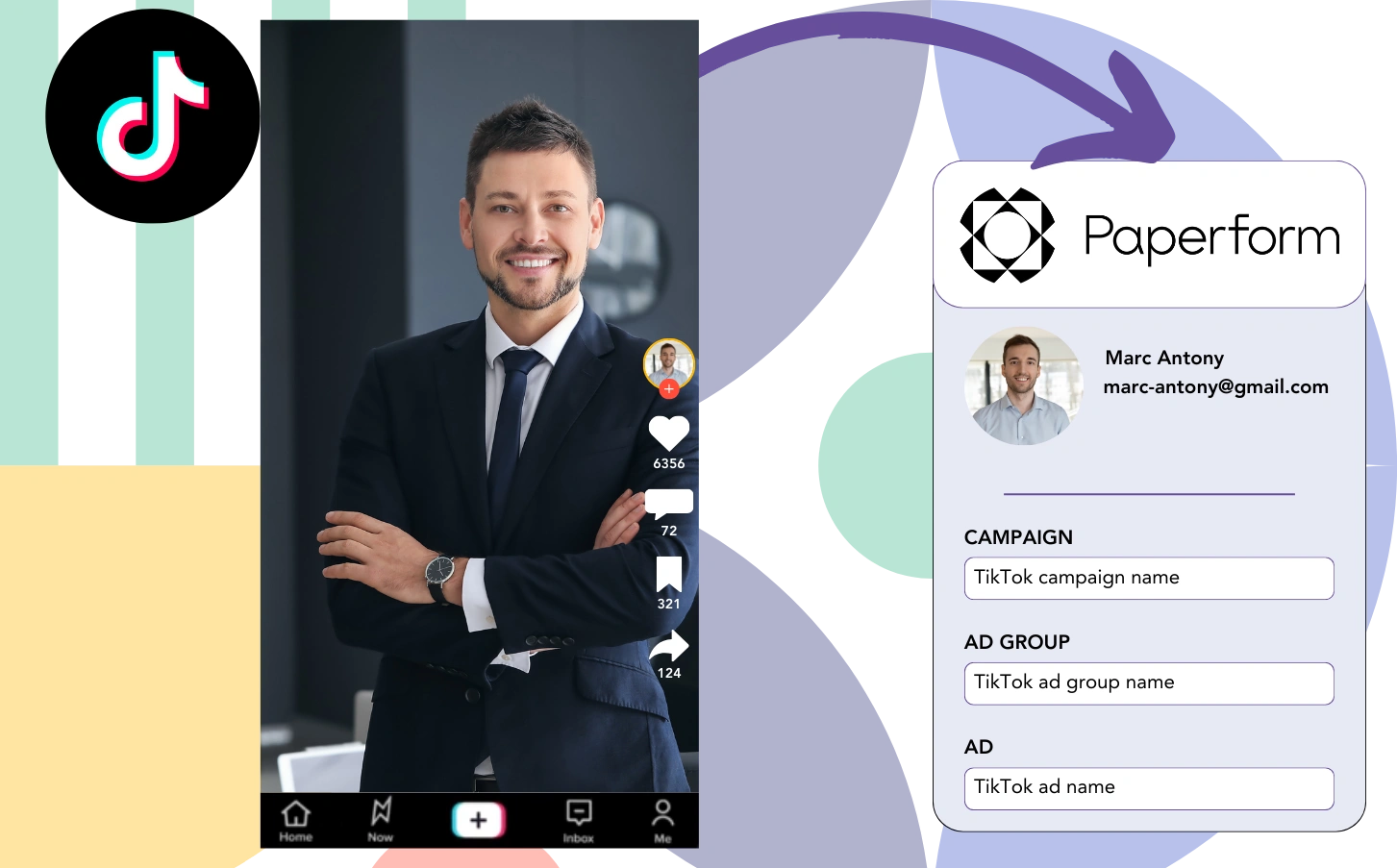Are you running TikTok ads but don’t know which ad is yielding your leads, sales, and revenue?
You know the total leads generated by your TikTok ads, but breaking it down on a lead level is not available.
You can’t figure out which TikTok ad generated the leads that converted, making it tough to optimize your budget.
With Leadsources, this problem is solved.
Leadsources ensures that TikTok ad data (campaign, ad group, ad) is tracked for each lead.
Directly store TikTok ad data for every lead in Paperform.
You can then create reports like “Ads that led to the most sales or revenue” to determine which ads to continue or stop.
Let’s start the process!
Capture TikTok ads in Paperform
Step 1: Add Leadsources in the head tag of your website

Sign up to Leadsources.io for free (benefit from our 14-day free trial).
Add the Leadsources script in the head part of your webpage.
No code is necessary, follow this easy step-by-step guide.
Step 2: Add the UTM parameters to your TikTok campaigns
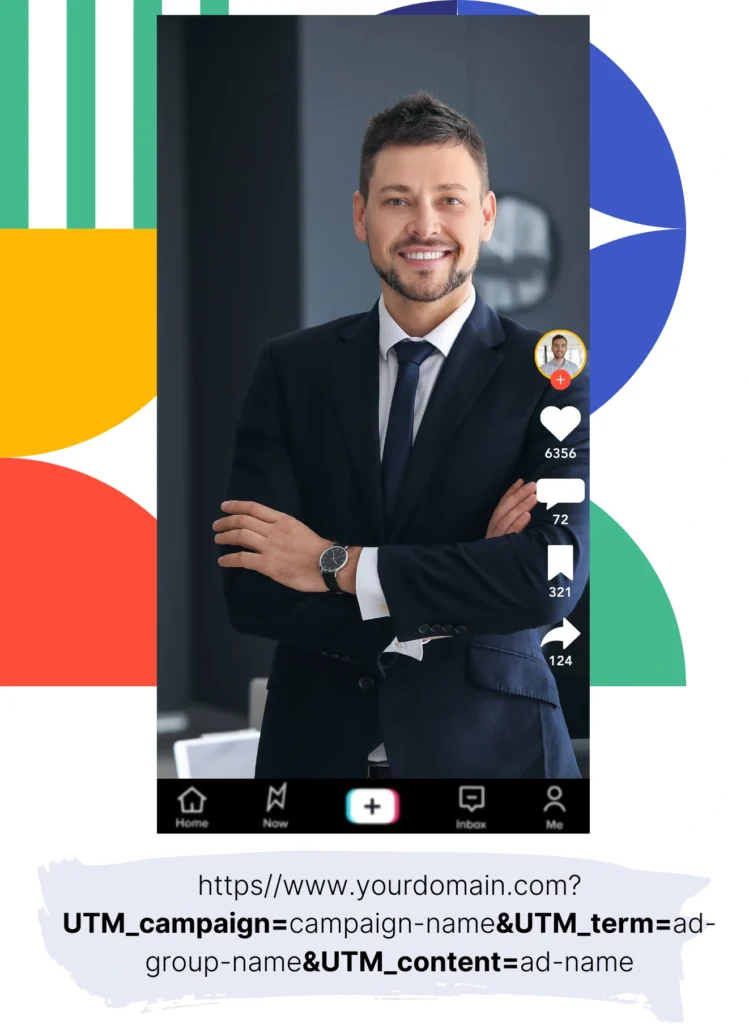
Add UTM parameters in your TikTok ads for tracking essential information (campaign, ad group, ad).
For instance, you should include these UTM parameters in the links for your TikTok ads:
- UTM_medium=paidsocial
- UTM_source=tiktok
- UTM_campaign=campaign-name
- UTM_term=ad-group-name
- UTM_content=ad-name
The final URL will look like this:
https://www.yoursite.com/?UTM_medium=paidsocial&UTM_source=tiktok&UTM_campaign=campaign-name&UTM_term=ad-group-name&UTM_content=ad-nameNote that Leadsources collects lead source information without requiring UTM parameters. It tracks aspects like channel, landing page, and landing page subfolder to give you a comprehensive view of where leads originate.
Step 3: Add the hidden fields in Paperform
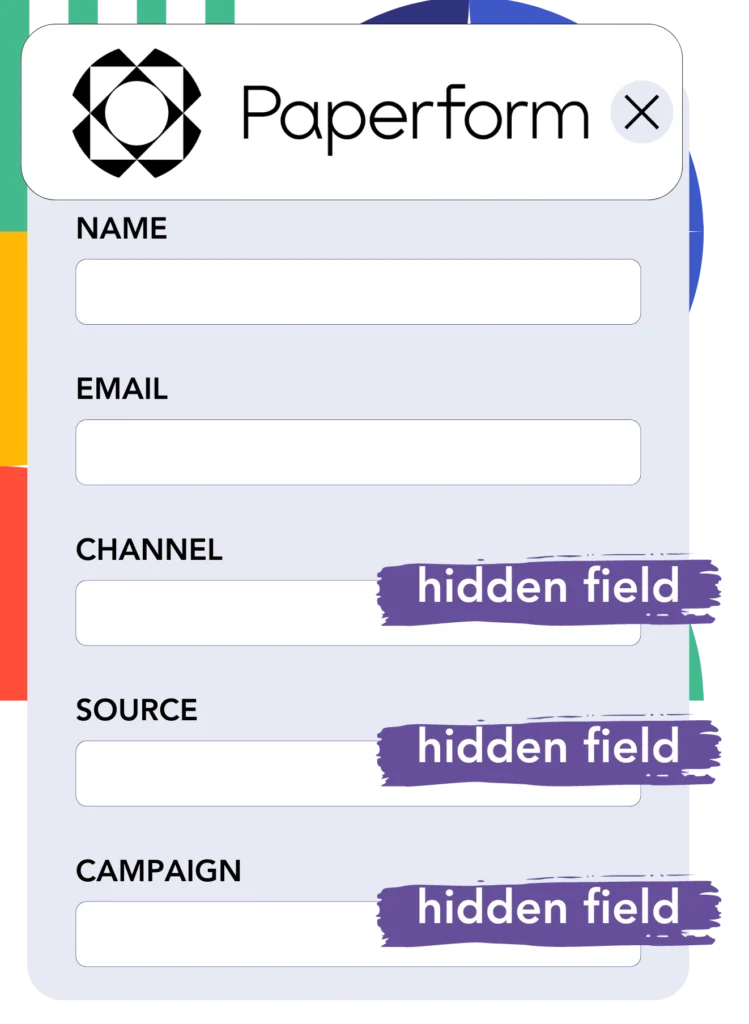
When a user submits your Paperform form, Leadsources automatically integrates the TikTok ads data (campaign, ad group, and ad) into the hidden fields.
Check our extensive guide on adding hidden fields in Paperform to successfully complete your setup.
Leadsources then enters the TikTok ads data directly into your Paperform form (consult Step 4 for more).
Step 4: Capture the TikTok ads data in Paperform
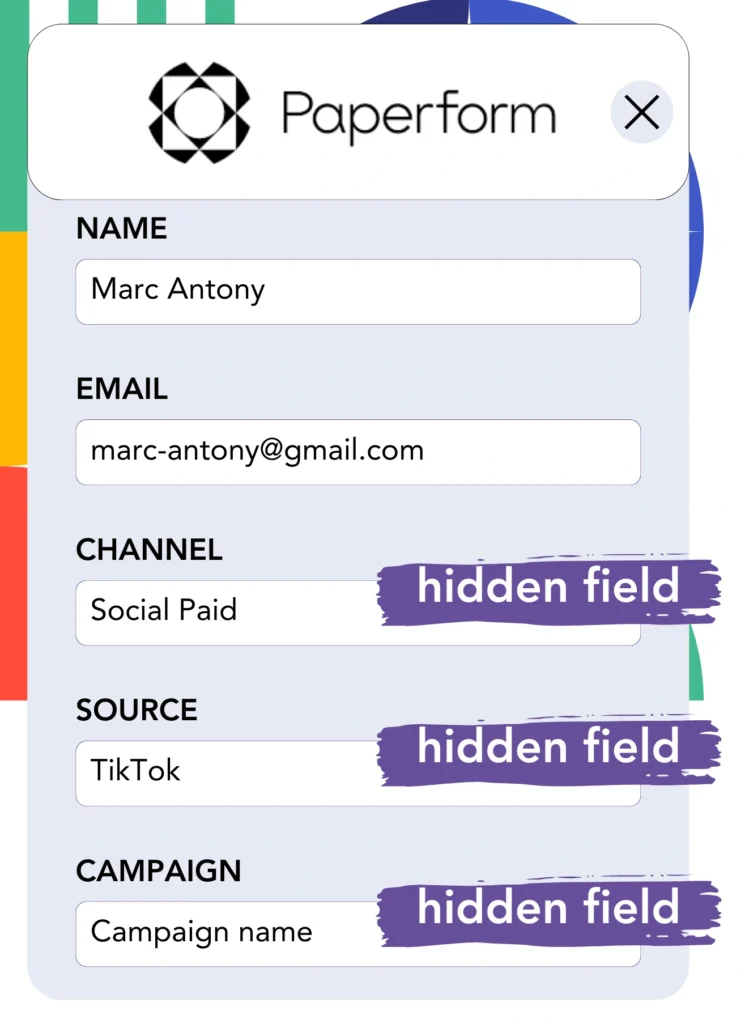
Leadsources captures the TikTok ad details (campaign, ad group, and ad) when a user clicks on your TikTok ad and reaches your webpage.
The hidden fields of your Paperform form receive the TikTok ads data automatically from Leadsources.
After form submission, the TikTok ads data is sent, alongside the form responses, to the Paperform submissions page for each lead generated.
How does Leadsources work?
With the Leadsources script implemented on your website, you can capture TikTok ads data (campaign, ad group, ad) as soon as a visitor lands on your page.
The data is directly saved in the hidden fields of your Paperform form.
Leadsources will collect the next set of visitor information:
- Channel
- Source
- Campaign
- Content
- Term
- Landing page
- Landing page subfolder
This provides the capability to track important lead sources even if UTM parameters are not used, such as traffic from organic sources like:
- Google Search
- Instagram bio link
- Social media posts
- Etc.
Many tools gather lead data exclusively through UTM parameters, yet Leadsources operates effectively without them, ensuring complete lead source tracking.
Leadsources tracks lead information from all available channels, such as:
- Organic Search
- Paid Search
- Organic Social
- Paid Social
- Referral
- Affiliate
- Display Advertising
- Direct Traffic
This aids in merging all lead source data into one location for simpler tracking and evaluation.
How to run performance reports
With your TikTok ads information recorded in Paperform, you can generate performance reports such as:
- Leads, sales, and revenue by channel
- Leads, sales, and revenue by source
- Leads, sales, and revenue by campaign (aka. Tiktok campaign)
- Leads, sales, and revenue by term (aka. Tiktok ad group)
- Leads, sales, and revenue by content (aka. TikTok ad)
- Leads, sales, and revenue by landing page
- Leads, sales, and revenue by landing page subfolder
This allows you to evaluate your TikTok budget with more clarity.
Now, let’s look into the various types of reports you can develop.
1. Lead performance reports
You can produce reports that show the number of leads derived from:
- Channel
- Campaign
- Ad group
- Ad
- Landing page
- Landing page subfolder
Example #1: Leads by channel
This report clarifies which channel is bringing in the majority of your leads.

Example #2: Leads by TikTok campaign
Target a specific lead source, such as TikTok, and measure the number of leads each campaign creates.

Example #3: Leads by TikTok ad
After finding the TikTok campaign that generates the highest volume of leads, you can analyze which ad group or ad is behind this success.

2. Sales performance report
Determining the TikTok ads and demographics that bring in the most leads is essential. Yet, do these leads also result in sales and revenue?
Importing your Paperform data into a CRM like GoHighLevel enables you to identify which leads turn into paying customers. This allows for the development of sales reports reflecting your TikTok ads data (campaign, ad group, ad).
Let’s look at this instance:
| Channels | Search Paid | Social Paid |
| Leads | 50 | 75 |
| Sales | 5 | 6 |
| Average order value | $150 | $100 |
| Revenue | $750 | $600 |
Following the review of your Google and TikTok ad campaigns, the initial “Leads by Channel” report indicated that TikTok Social Paid ads outperformed Google Search Paid ads in lead generation.
Nevertheless, after assessing your sales and revenue insights from the CRM export, you discovered that the Search Paid channel generated more revenue while having fewer leads compared to the Social Paid channel. This indicates a possible opportunity to raise the Search Paid budget.
Additionally, you can prepare different reports to investigate sales and revenue performance more closely, such as:
- Sales and revenue by source
- Sales and revenue by campaign
- Sales and revenue by content (aka. ad)
- Sales and revenue by term (aka. audience)
- Sales and revenue by landing page
- Sales and revenue by landing page subfolder
LeadSources tracks the source of each lead on Paperform, whether they come from ads, organic search, social, email, etc. and syncs that data with each submission. See the full breakdown on the lead source in Paperform page.