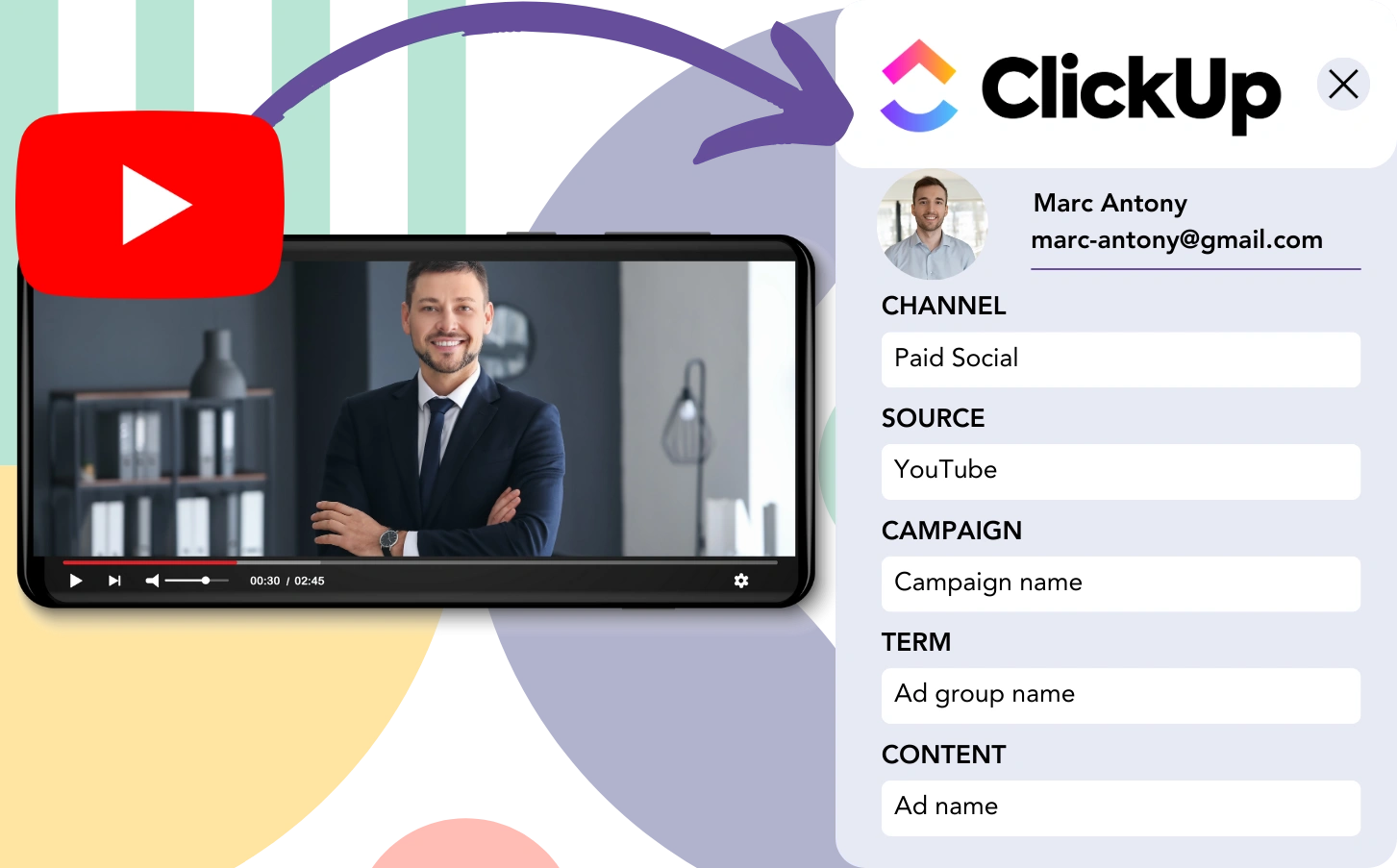Leads are collected from YouTube and sent into ClickUp CRM, but each lead’s YouTube ad source cannot be tracked. This gap in tracking also applies to customers, as it’s not feasible to trace them to a particular YouTube ad.
This absence of tracking data means you can’t analyze the performance of your YouTube ads, making it hard to tell which ads produce leads and customers. As a result, you continue spending without clarity on their effectiveness.
Fortunately, you can efficiently trace each lead to the particular YouTube campaign, ad group, and ad that captured it.
Let’s examine it one step at a time!
How to Track YouTube Ads in ClickUp CRM
Step 1: Add Leadsources in the head tag of your website
Leadsources allows for easy lead source tracking. Once on your site, it captures up to 7 pieces of information about each lead.
➡️ Sign up to Leadsources.io for free
➡️ Add the Leadsources tracking code to your site
Step 2: Add the UTM parameters to your YouTube Ads
To capture data from YouTube ads, add UTM parameters in your ad URL to track campaign, ad group, and ad specifics. Consider this format:
UTM_source=YouTubeUTM_campaign=campaign-nameUTM_term=ad-group-nameUTM_content=ad-name
Here’s what the final URL will look like:
https://www.yourdomain.com/?&UTM_source=youtube&UTM_campaign=campaign-name&UTM_term=ad-group-name&UTM_content=ad-nameImportant to note: Leadsources tracks lead sources even when UTM parameters are not available, providing complete tracking.
Step 3: Add the hidden fields in your form
These hidden fields are form fields that do not appear on screen but still contain data that is submitted with the form.
Hidden fields store the lead source data captured by Leadsources. When a lead submits the form, the fields are filled with YouTube Ads details.
Step 4: Capture the YouTube Ads data in ClickUp CRM
Leadsources fetches the YouTube campaign, ad group, and ad data when users click on your ads and reach your site.
After collecting the YouTube ad data, Leadsources inserts it into the hidden fields of your form.
When the form is submitted, you can check the YouTube ad data and the lead details in ClickUp CRM (a connection to ClickUp CRM is necessary).
How does Leadsources work?
Whenever a user lands on your site, Leadsources fetches YouTube ad data and populates it into the hidden fields of your form. Once submitted, this data, along with the lead’s contact information, is sent to ClickUp CRM.
Every lead that comes through is tracked with detailed source information by Leadsources:
| Lead source data | Fetched automatically |
| Channel | ✅ |
| Source | ✅ |
| Campaign | ✅ OR use UTM_campaign |
| Content | UTM_content parameter is required |
| Term | UTM_term parameter is required |
| Landing page | ✅ |
| Landing page subfolder | ✅ |
As seen in the table above, when UTM parameters are not possible to use—like for organic sources such as Google search or your website being mentioned in an article—Leadsources will still capture the following lead source data:
- Channel
- Source
- Campaign
- Landing page
- Landing page subfolder
Unlike traditional tools, Leadsources tracks lead sources across a wide range of marketing channels, both paid and organic.
Choose a channel to uncover the lead source data that Leadsources inserts into your form.
Performance reports: Lead, sales, and revenue by source
With YouTube Ads data in ClickUp CRM, you can generate reports that focus on performance like:
- Leads, sales, and revenue by channel
- Leads, sales, and revenue by source
- Leads, sales, and revenue by campaign (aka. YouTube campaign)
- Leads, sales, and revenue by term (aka. YouTube ad group)
- Leads, sales, and revenue by content (aka. YouTube ad)
This allows you to readjust your YouTube Ads budget to prioritize the campaigns, ad groups, and ads that bring in the greatest leads, sales, and revenue.
Let’s explore some of the reports you can use to track your marketing activities!
1. Lead source reports
Generate reports that reflect the impact of:
- Channel
- Source
- Campaign (aka. YouTube campaign)
- Term (aka. YouTube ad group)
- Content (aka. YouTube ad)
- Landing page
- Landing page subfolder
Example #1: Leads by channel
This report highlights which channel generates the most leads for your business.
Example #2: Leads by YouTube campaign
Now, you can focus on a specific lead source (e.g., YouTube) and track how many leads are coming from each YouTube campaign.
Example #3: Leads by YouTube ad
Once you determine the YouTube campaign that produces the most leads, you can break down which ad group or ad is responsible for that success.
2. Sales and revenue source reports
After identifying the YouTube campaign, ad group, and ad responsible for our leads, the next step is to assess whether these leads are resulting in sales and revenue.
By connecting your leads to a CRM such as ClickUp CRM, you can track the sales and revenue from different marketing sources like YouTube campaigns, ad groups, ads, landing pages, and subfolders.
This data helps you enhance your YouTube Ads strategy, targeting the channels, sources, campaigns, ad groups, and ads that bring the most sales and revenue.
You have the capability to create a variety of sales and revenue reports, such as:
- Sales and revenue by channel
- Sales and revenue by source
- Sales and revenue by campaign
- Sales and revenue by term (e.g., YouTube ad group)
- Sales and revenue by content (e.g., YouTube ad)
- Sales and revenue by landing page
- Sales and revenue by landing page subfolder
Example Scenario:
| Channel | Search Paid | Social Paid |
|---|---|---|
| Leads | 50 | 75 |
| Sales | 5 | 6 |
| Average Order Value | $150 | $100 |
| Revenue | $750 | $600 |
Once the ads were launched on Google and YouTube, the first “Leads by Channel” report revealed that YouTube’s Social Paid ads generated more leads than Google’s Search Paid ads.
Upon analyzing the sales and revenue data in ClickUp CRM, you discovered that the Search Paid channel outperformed the Social Paid channel in terms of revenue, even though it had fewer leads. You then adjusted your budget to focus on the Search Paid channel.
LeadSources tracks the source of each lead in ClickUp CRM, whether they come from ads, organic search, social, email, etc. and syncs that data with each submission. See the full breakdown on the lead source in ClickUp CRM page.