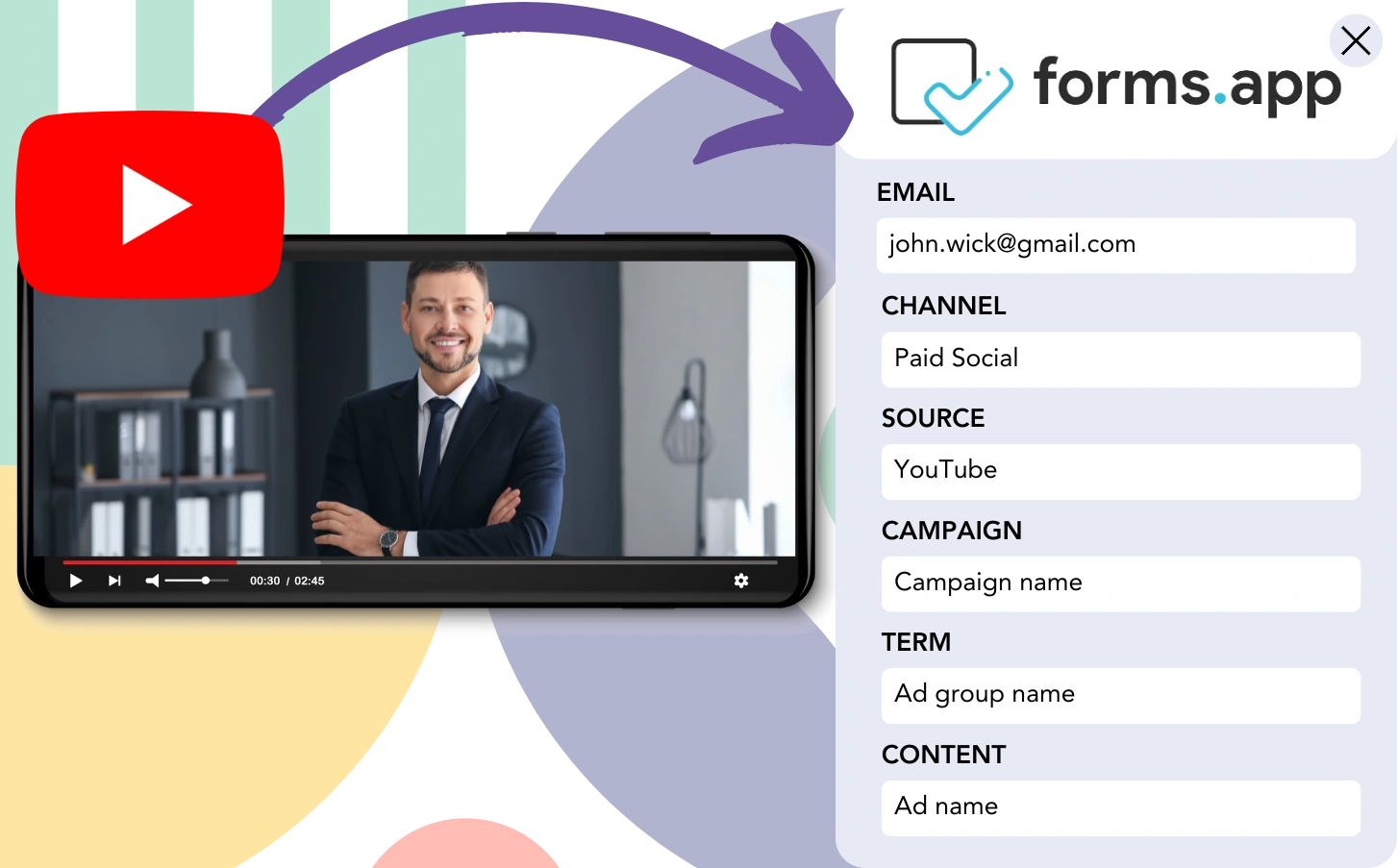You generate YouTube leads through forms.app, but connecting those leads to a specific ad is impossible. Similarly, when those leads convert into customers, the precise impact of the advertisement is no longer traceable.
When tracking is absent, measuring which YouTube ads are successful at attracting leads and customers becomes a guessing game. As a result, ad spend is often misused.
Fortunately, you can identify the exact YouTube campaign, ad group, and ad that contributed to creating each lead.
Let’s structure this in simple steps!
How to track YouTube Ads in forms.app
Step 1: Add Leadsources in the head tag of your website

Leadsources makes tracking lead sources hassle-free. After the setup on your website, it records up to 7 pieces of information about each lead’s origin.
➡️ Sign up to Leadsources.io for free
➡️ Add the Leadsources tracking code to your site
Step 2: Add the UTM parameters to your YouTube Ads
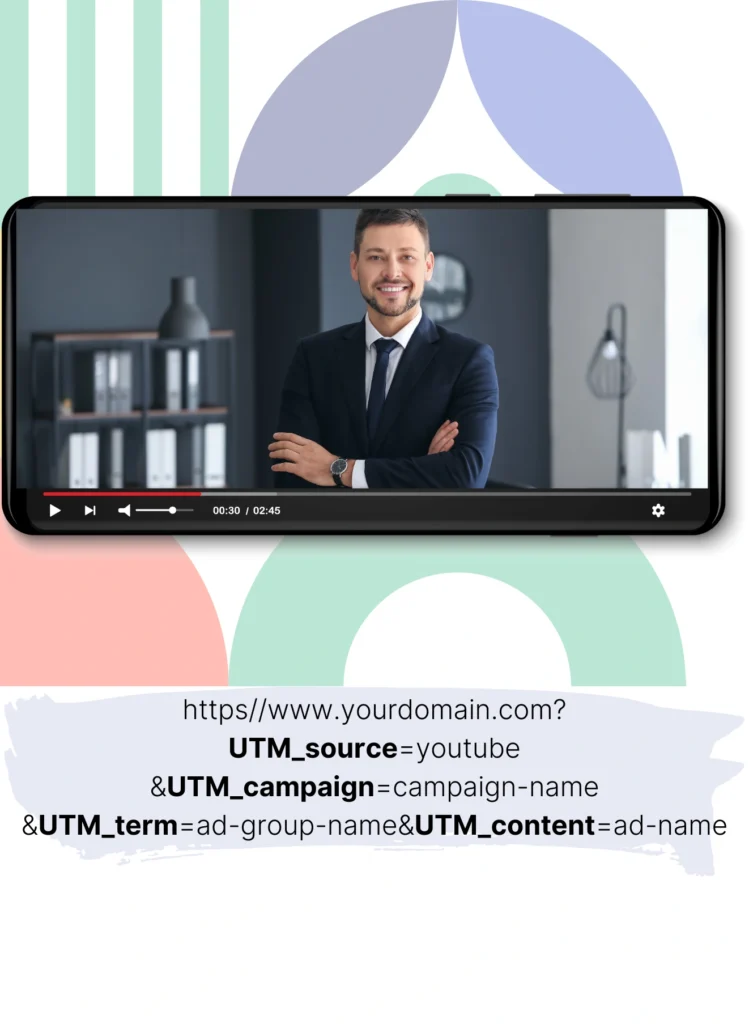
Use UTM parameters in your ad URL to measure YouTube ad performance by tracking the campaign, ad group, and ad. Here’s a guide:
UTM_source=youtubeUTM_campaign=campaign-nameUTM_term=ad-group-nameUTM_content=ad-name
When complete, your URL should appear as follows:
https://www.yourdomain.com?UTM_source=youtube&UTM_campaign=campaign-name&UTM_term=ad-group-name&UTM_content=ad-nameEssential detail: Leadsources automatically captures all lead source information, ensuring nothing is missed—even without UTM parameters.
Step 3: Add the hidden fields in forms.app
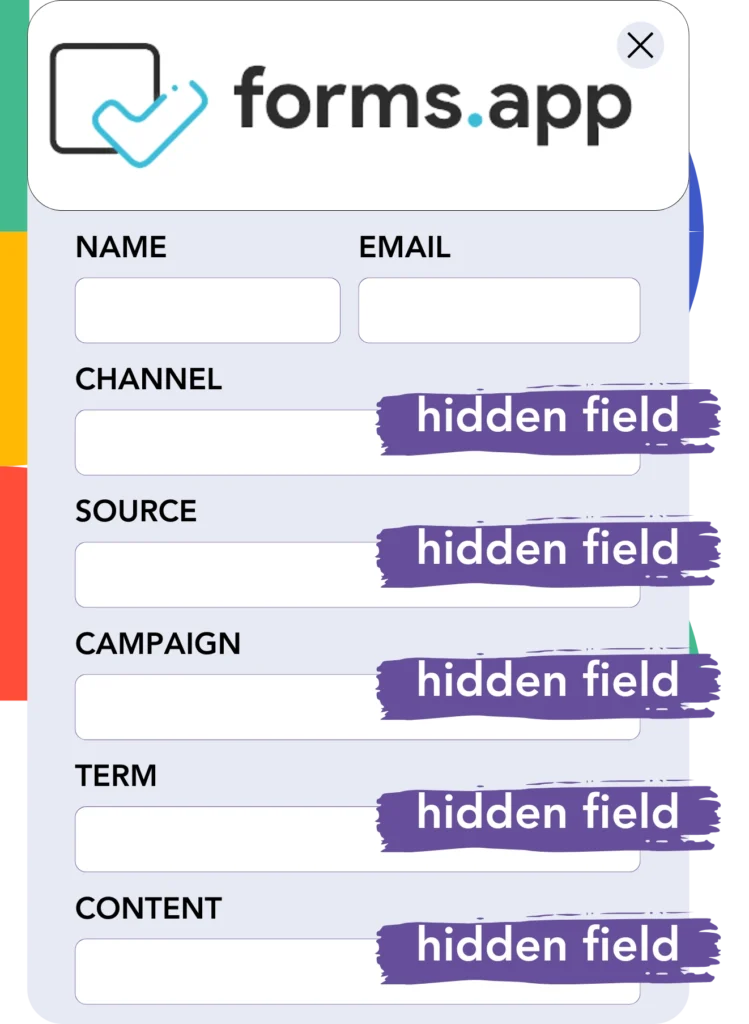
These form fields are not visible to the user, but they contain data that is submitted when the form is processed.
When a user submits the forms.app, Leadsources auto-populates the hidden fields with YouTube ads data. The YouTube ads data is then saved directly in the forms.app upon submission.
Step 4: Capture the YouTube Ads data in forms.app
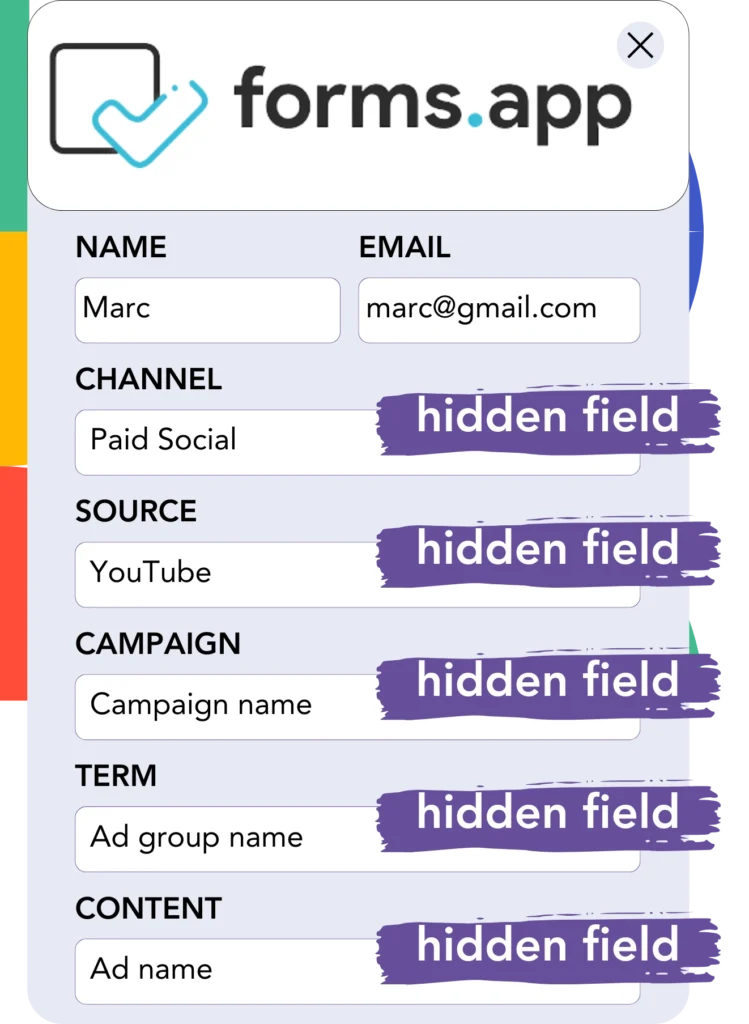
As users click your ads and visit your webpage, Leadsources collects the YouTube campaign, ad group, ad data (and more).
The YouTube ads data is automatically filled into the hidden fields of forms.app by Leadsources, as shown in these examples.
Once the form is submitted, you can directly access the YouTube ad data and lead details in forms.app.
How does Leadsources work?
When a visitor comes to your site, Leadsources retrieves YouTube Ads data and places it in the hidden fields of your form. After the form is submitted, this data and lead details like name and email are sent to forms.app.
Leadsources tracks every bit of source data for each lead:
| Lead source data | Fetched automatically |
| Channel | ✅ |
| Source | ✅ |
| Campaign | ✅ OR use UTM_campaign for paid ads |
| Content | UTM_content parameter is required |
| Term | UTM_term parameter is required |
| Landing page | ✅ |
| Landing page subfolder | ✅ |
As outlined in the table above, when UTM parameters are absent—like with organic sources such as Google search or referrals—Leadsources still gathers some lead source data:
- Channel
- Source
- Campaign
Content(UTM parameter required)Term(UTM parameter required)- Landing page
- Landing page subfolder
Unlike other platforms, Leadsources keeps track of lead sources across both organic and paid marketing channels.
Performance reports: Lead, sales, and revenue by source
By collecting YouTube Ads data in forms.app, you can generate performance reports, including:
- Leads, sales, and revenue by channel
- Leads, sales, and revenue by source
- Leads, sales, and revenue by campaign (aka. YouTube campaign)
- Leads, sales, and revenue by term (aka. YouTube ad group)
- Leads, sales, and revenue by content (aka. YouTube ad)
This gives you the power to modify your YouTube budget based on the success of the campaigns, ad groups, and ads that generate the most leads, sales, and revenue.
Let’s discover what reports are available for you to generate!
1. Lead source reports
Develop performance reports highlighting the leads generated by:
- Channel
- Source
- Campaign (aka. YouTube campaign)
- Term (aka. YouTube ad group)
- Content (aka. YouTube ad)
- Landing page
- Landing page subfolder
Example #1: Leads by channel
This report allows you to compare which channel generates the most leads.

Example #2: Leads by YouTube campaign
Now, you can monitor a particular lead source (e.g., YouTube) and track the lead generation of each of your YouTube campaigns.

Example #3: Leads by YouTube ad
Once you’ve recognized which YouTube campaign produces the most leads, you can review the ad group or ad that is responsible for that performance.

2. Sales and revenue source reports
Once we’ve identified the YouTube campaign, ad group, and ad generating leads, it’s essential to evaluate whether these leads are converting into sales and revenue.
By sending your leads to a CRM like GoHighLevel, you can efficiently track sales and revenue across various marketing channels, YouTube campaigns, landing pages, and their subfolders.
By utilizing this data, you can adjust your YouTube ad strategy to focus on the channels, sources, campaigns, ad groups, and ads that drive the most sales and revenue.
You can prepare several sales and revenue reports, such as:
- Sales and revenue by channel
- Sales and revenue by source
- Sales and revenue by campaign (aka. YouTube campaign)
- Sales and revenue by term (aka. YouTube ad group)
- Sales and revenue by content (aka. YouTube ad)
- Sales and revenue by landing page
- Sales and revenue by landing page subfolder
Example Scenario:
| Channel | Search Paid | Social Paid |
|---|---|---|
| Leads | 50 | 75 |
| Sales | 5 | 6 |
| Average Order Value | $150 | $100 |
| Revenue | $750 | $600 |
Once ads were launched on Google (Search Paid) and YouTube (Social Paid), the initial “Leads by Channel” report showed that YouTube ads outperformed Google Search ads in terms of lead generation.
After examining the sales and revenue figures in your CRM, you found that Search Paid ads led to more revenue with fewer leads than Social Paid ads. You decided to adjust your budget to allocate more to the Search Paid channel.
LeadSources tracks the source of each lead in forms.app, whether they come from ads, organic search, social, email, etc. and syncs that data with each submission. See the full breakdown on the lead source in forms.app page.