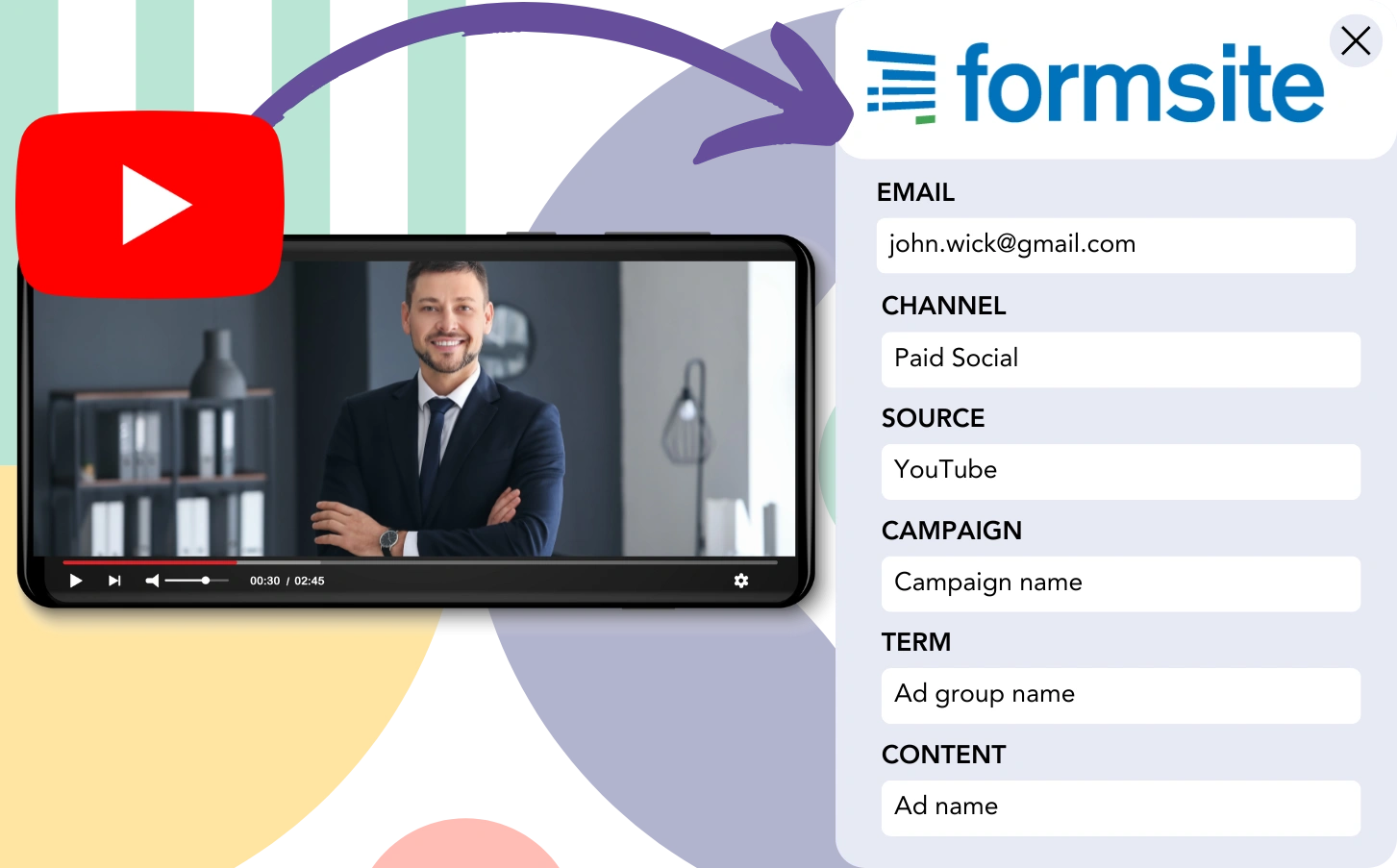You gather leads from YouTube campaigns using FormSite, but connecting each lead to its ad source is out of reach. Similarly, when those leads convert, the originating ad is unknown.
Without a tracking solution, measuring the success of your YouTube ads and recognizing top-performing ones is challenging. This could lead to wasted ad spend on low-impact campaigns.
Fortunately, it’s simple to associate each lead with the exact YouTube campaign, ad group, and ad that generated it.
Let’s outline this process one step at a time!
How to track YouTube Ads in FormSite
Step 1: Add Leadsources in the head tag of your website

Leadsources helps you track the origin of your leads with ease. After setup, it captures up to 7 details about where each lead comes from.
➡️ Sign up to Leadsources.io for free
➡️ Add the Leadsources tracking code to your site
Step 2: Add the UTM parameters to your YouTube Ads
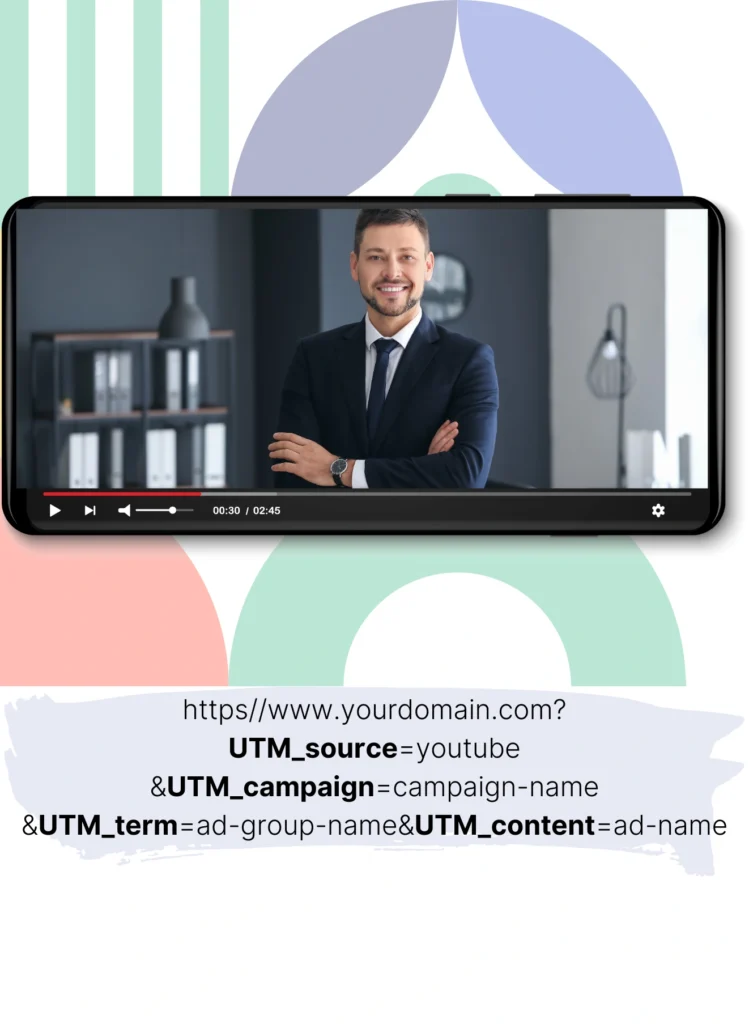
Add UTM codes to your ad URL for tracking data such as the YouTube campaign, ad group, and ad. Here’s a setup example:
UTM_source=youtubeUTM_campaign=campaign-nameUTM_term=ad-group-nameUTM_content=ad-name
Your final URL format will look as shown here:
https://www.yourdomain.com?UTM_source=youtube&UTM_campaign=campaign-name&UTM_term=ad-group-name&UTM_content=ad-nameHelpful tip: Leadsources ensures you won’t miss any lead source data, as it collects everything automatically, regardless of UTM usage.
Step 3: Add the hidden fields in FormSite
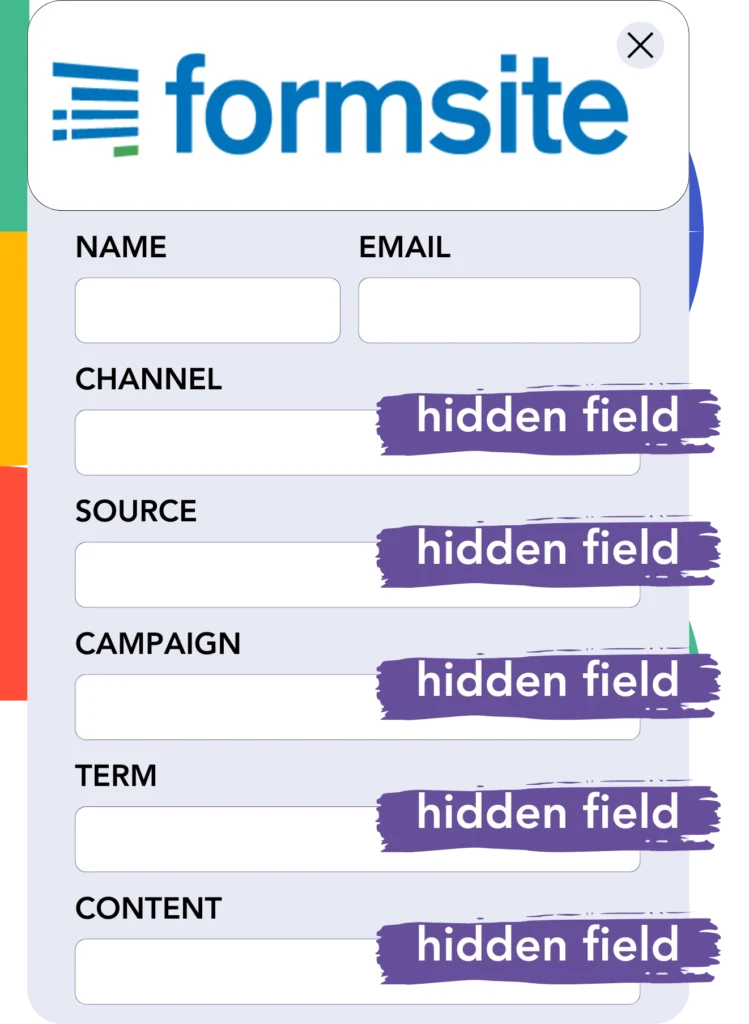
These are form fields that store data invisible to the user but are submitted along with the rest of the form.
Upon submission of your FormSite, Leadsources auto-fills the hidden fields with YouTube ads information. This ensures that the YouTube ads data is saved directly in your FormSite.
Step 4: Capture the YouTube Ads data in FormSite
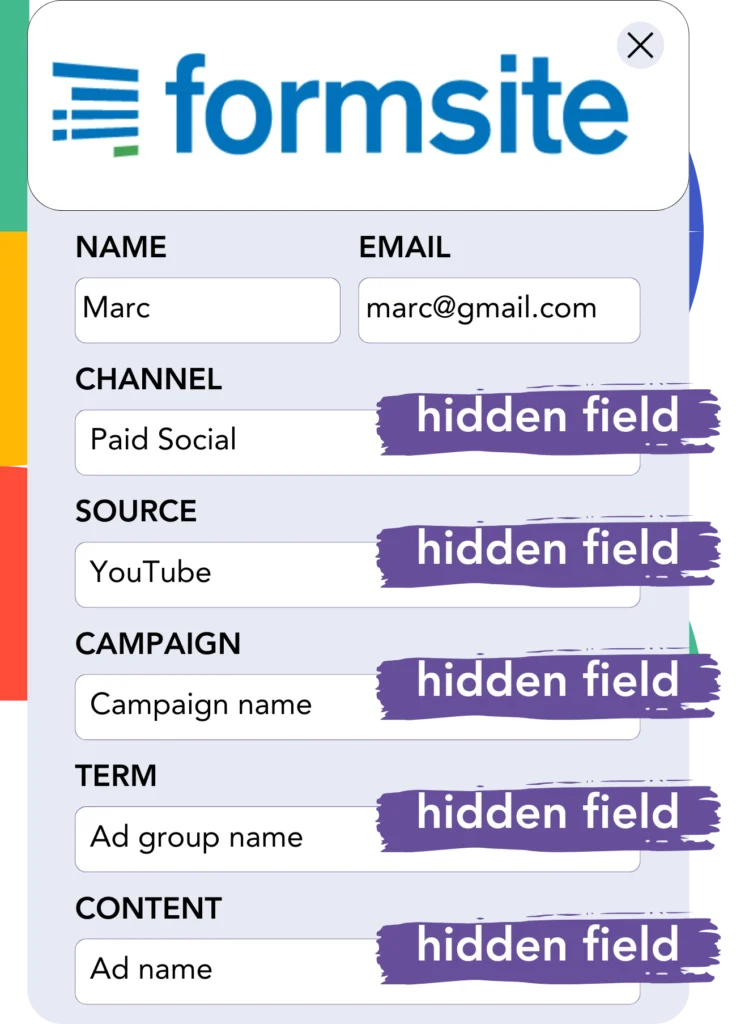
As users click on your ads and enter your website, Leadsources collects the YouTube campaign, ad group, ad data (and more).
The hidden fields in FormSite are populated with YouTube ads data by Leadsources, as shown in these examples.
Once the form has been submitted, you can see the YouTube ad data and lead details directly in FormSite.
How does Leadsources work?
Whenever a user visits your website, Leadsources captures YouTube Ads data and populates the hidden fields in your form. When the form is submitted, this data, along with lead details like name and email, is sent to FormSite.
Every lead’s source information is tracked and stored by Leadsources:
| Lead source data | Fetched automatically |
| Channel | ✅ |
| Source | ✅ |
| Campaign | ✅ OR use UTM_campaign for paid ads |
| Content | UTM_content parameter is required |
| Term | UTM_term parameter is required |
| Landing page | ✅ |
| Landing page subfolder | ✅ |
As shown in the table above, even when UTM parameters aren’t possible—such as with organic sources like Google search or referrals—Leadsources still collects some lead source data:
- Channel
- Source
- Campaign
Content(UTM parameter required)Term(UTM parameter required)- Landing page
- Landing page subfolder
Leadsources goes beyond other tools by tracking lead sources across all marketing channels, including both paid and organic.
Performance reports: Lead, sales, and revenue by source
By monitoring YouTube Ads data in FormSite, you can create insightful performance reports, such as:
- Leads, sales, and revenue by channel
- Leads, sales, and revenue by source
- Leads, sales, and revenue by campaign (aka. YouTube campaign)
- Leads, sales, and revenue by term (aka. YouTube ad group)
- Leads, sales, and revenue by content (aka. YouTube ad)
This makes it easier to adjust your YouTube budget based on which campaigns, ad groups, and ads drive the most significant results in leads, sales, and revenue.
Let’s see the types of reports that are possible for you to create!
1. Lead source reports
Create reports that measure the number of leads generated by:
- Channel
- Source
- Campaign (aka. YouTube campaign)
- Term (aka. YouTube ad group)
- Content (aka. YouTube ad)
- Landing page
- Landing page subfolder
Example #1: Leads by channel
With this report, you can discover which channel generates the largest number of leads.

Example #2: Leads by YouTube campaign
Now, you can focus on a specific lead source (e.g., YouTube) and track how many leads each of your YouTube campaigns produces.

Example #3: Leads by YouTube ad
Once you know which YouTube campaign generates the most leads, you can examine the specific ad group or ad responsible for those results.

2. Sales and revenue source reports
Once we have determined the YouTube campaign, ad group, and ad generating leads, the next step is to assess if these leads are converting into sales and increasing revenue.
To track your sales and revenue, send leads to a CRM like GoHighLevel. In this way, you can trace information from multiple sources, YouTube campaigns, ad groups, landing pages, and subfolders.
With this data, you can adjust your YouTube ad approach to emphasize the channels, sources, campaigns, ad groups, and ads that result in the highest sales and revenue.
You have the option to create a range of sales and revenue reports, such as:
- Sales and revenue by channel
- Sales and revenue by source
- Sales and revenue by campaign (aka. YouTube campaign)
- Sales and revenue by term (aka. YouTube ad group)
- Sales and revenue by content (aka. YouTube ad)
- Sales and revenue by landing page
- Sales and revenue by landing page subfolder
Example Scenario:
| Channel | Search Paid | Social Paid |
|---|---|---|
| Leads | 50 | 75 |
| Sales | 5 | 6 |
| Average Order Value | $150 | $100 |
| Revenue | $750 | $600 |
After placing ads on both Google (Search Paid) and YouTube (Social Paid), the first “Leads by Channel” report showed that YouTube (Social Paid) ads generated more leads than Search Paid ads.
However, after reviewing sales and revenue information in your CRM, you discovered that Search Paid ads generated more revenue from fewer leads than Social Paid ads. This led you to reallocate your budget to focus more on Search Paid.
LeadSources tracks the source of each lead in FormSite, whether they come from ads, organic search, social, email, etc. and syncs that data with each submission. See the full breakdown on the lead source in FormSite page.