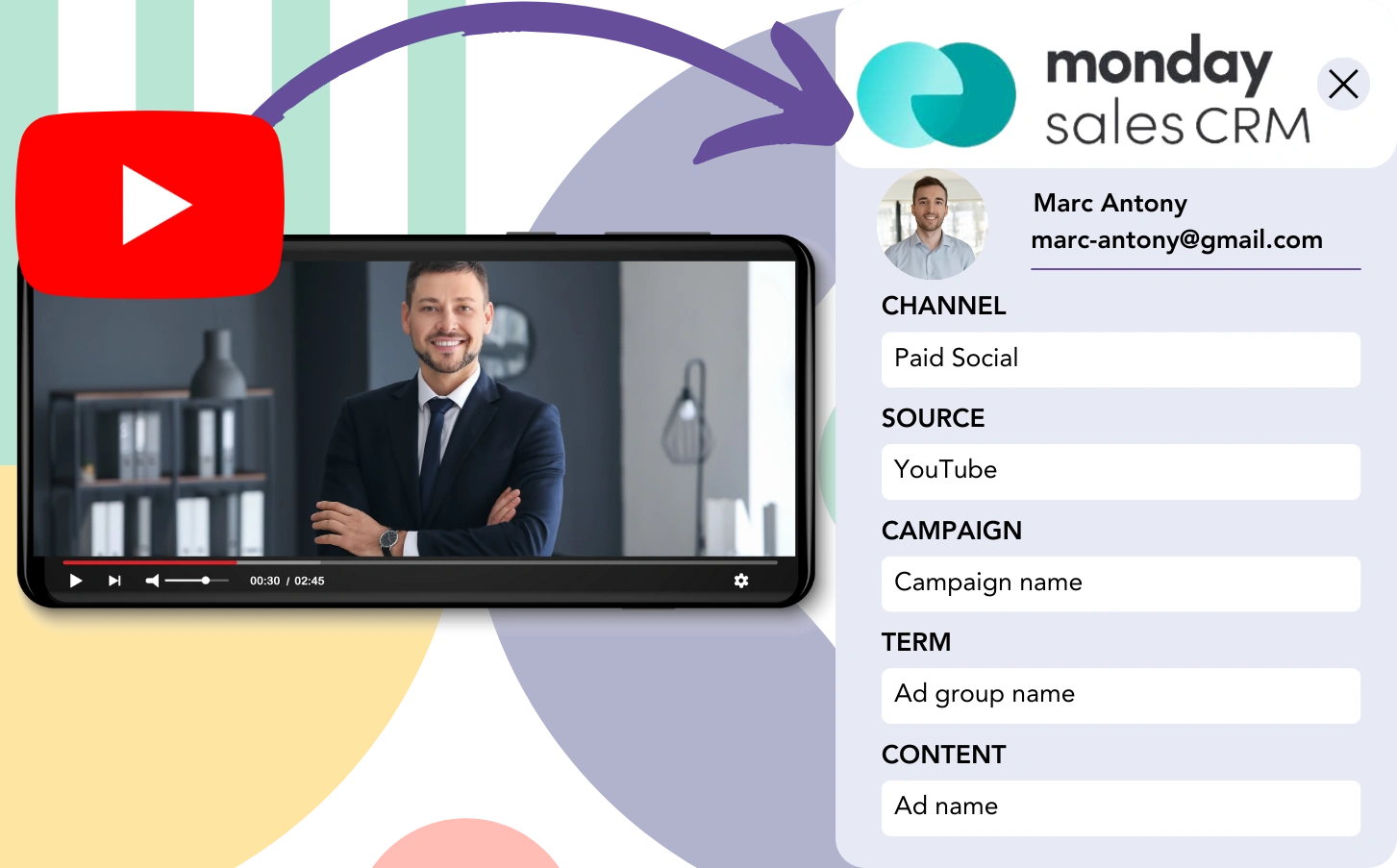Leads flow from YouTube to monday CRM, but connecting them with particular YouTube ads isn’t doable. Similarly, when a lead transforms into a customer, linking them back to the initial YouTube ad is impossible.
Without tracking data, you’re unable to assess the success of your YouTube ads, making it unclear which ads are truly delivering leads and customers. As a result, you spend on ads without knowing their real impact.
Luckily, a quick method allows you to connect each lead with the exact YouTube campaign, ad group, and ad that generated it.
We’ll approach it step by step!
How to Track YouTube Ads in monday CRM
Step 1: Add Leadsources in the head tag of your website
Leadsources is designed to track lead sources simply. Once it’s on your website, it collects up to 7 pieces of data for each lead you generate.
➡️ Sign up to Leadsources.io for free
➡️ Add the Leadsources tracking code to your site
Step 2: Add the UTM parameters to your YouTube Ads
Include UTM parameters in your ad URL to record data from YouTube ads, including campaign, ad group, and ad. Consider this example:
UTM_source=YouTubeUTM_campaign=campaign-nameUTM_term=ad-group-nameUTM_content=ad-name
Your final URL will look as follows:
https://www.yourdomain.com/?&UTM_source=youtube&UTM_campaign=campaign-name&UTM_term=ad-group-name&UTM_content=ad-nameJust to note: Leadsources ensures complete lead tracking by capturing source data, even without UTM parameters.
Step 3: Add the hidden fields in your form
The hidden fields in a form are invisible to the user but they store data that is submitted along with the form.
The lead source data is saved in hidden fields by Leadsources. Upon form submission, these fields are automatically populated with YouTube Ads information.
Step 4: Capture the YouTube Ads data in monday CRM
When users click on your ads and land on your site, Leadsources fetches the YouTube campaign, ad group, and ad data, among other information.
This lead source data can be sent from your form builder to monday CRM. You can then track the source of your leads, sales and revenue directly on monday CRM.
This allows you to close the loop between your marketing efforts and your sales performance.
How does Leadsources work?
When a user comes to your website, Leadsources fetches YouTube ad data and populates it into the hidden fields of your form. Once the form is submitted, this data, along with lead details like name and email, is sent to monday CRM.
All lead source information is monitored by Leadsources for each incoming lead:
| Lead source data | Fetched automatically |
| Channel | ✅ |
| Source | ✅ |
| Campaign | ✅ OR use UTM_campaign |
| Content | UTM_content parameter is required |
| Term | UTM_term parameter is required |
| Landing page | ✅ |
| Landing page subfolder | ✅ |
As shown in the table above, when UTM parameters can’t be used—such as with organic sources like Google search or your website being published in an article—Leadsources still logs the following lead source data:
- Channel
- Source
- Campaign
- Landing page
- Landing page subfolder
Unlike other tools, Leadsources tracks and records lead sources across all marketing channels, both organic and paid.
Performance reports: Lead, sales, and revenue by source
By capturing YouTube Ads data in monday CRM, you can create reports that measure performance like:
- Leads, sales, and revenue by channel
- Leads, sales, and revenue by source
- Leads, sales, and revenue by campaign (aka. YouTube campaign)
- Leads, sales, and revenue by term (aka. YouTube ad group)
- Leads, sales, and revenue by content (aka. YouTube ad)
This insight allows you to readjust your YouTube Ads budget, directing it toward the campaigns, ad groups, and ads that deliver the best results in leads, sales, and revenue.
Let’s review some key reports you can create!
1. Lead source reports
Develop reports to highlight the number of leads driven by:
- Channel
- Source
- Campaign (aka. YouTube campaign)
- Term (aka. YouTube ad group)
- Content (aka. YouTube ad)
- Landing page
- Landing page subfolder
Example #1: Leads by channel
This report helps you determine which channel is generating the most leads.
Example #2: Leads by YouTube campaign
Now, you can direct your focus to a specific lead source (e.g., YouTube) and track leads by each individual campaign.
Example #3: Leads by YouTube ad
After determining the YouTube campaign with the highest lead conversion, you can assess which ad group or ad is responsible for it.
2. Sales and revenue source reports
Now that we have identified the YouTube campaign, ad group, and ad responsible for generating leads, we need to figure out if these leads are turning into sales and revenue.
To track revenue and sales from your marketing activities, send your leads to a CRM like monday CRM. This will let you follow the sales impact of channels, sources, YouTube campaigns, ad groups, ads, landing pages, and subfolders.
Using this data, you can optimize your YouTube Ads strategy on the channels, sources, campaigns, ad groups, and ads that drive the most sales and revenue.
You can generate a selection of reports that focus on sales and revenue, such as:
- Sales and revenue by channel
- Sales and revenue by source
- Sales and revenue by campaign
- Sales and revenue by term (e.g., YouTube ad group)
- Sales and revenue by content (e.g., YouTube ad)
- Sales and revenue by landing page
- Sales and revenue by landing page subfolder
Example Scenario:
| Channel | Search Paid | Social Paid |
|---|---|---|
| Leads | 50 | 75 |
| Sales | 5 | 6 |
| Average Order Value | $150 | $100 |
| Revenue | $750 | $600 |
After the ads were launched on Google and YouTube, the first “Leads by Channel” report highlighted that Social Paid ads on YouTube generated a higher volume of leads than Google’s Search Paid ads.
After reviewing the sales and revenue data in monday CRM, you realized that the Search Paid channel generated more revenue with fewer leads compared to the Social Paid channel. Based on this, you shifted your budget towards the Search Paid channel.
LeadSources tracks the source of each lead in monday CRM, whether they come from ads, organic search, social, email, etc. and syncs that data with each submission. See the full breakdown on the lead source in monday CRM page.