Adding UTM tracking to Typeform can be challenging, especially for those without coding skills.
What if there was a solution to easily capture UTM parameters into Typeform, without using any code?
Discover Leadsources.io!
Leadsources is a lead source tracking tool that acts as a middleman between your UTM parameters and Typeform.
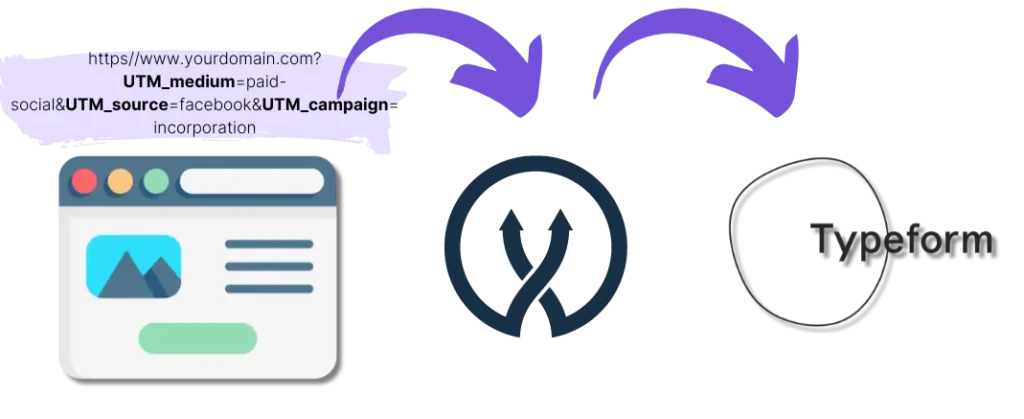
When a visitor clicks on your marketing campaign, Leadsources captures the UTM parameters contained in your URL.
Leadsources automatically inserts the UTM parameters in the hidden fields of your Typeform.
You can then visualize your UTM parameters, alongside the lead’s information, on the leads submission page on Typeform.
In this guide, discover how to implement the UTM tracking in Typeform in 10 minutes using Leadsources, without coding skills required.
Implement Typeform UTM tracking in 4 easy steps
Step 1: Add Leadsources in the head tag of your website

Sign up to Leadsources.io, and benefit from our 14-day free trial.
Add the leadsources code into the head tag of your website. No coding and no developers are required.
Simply follow the step-by-step guides we have created.
Step 2: Add the UTM parameters to your campaigns
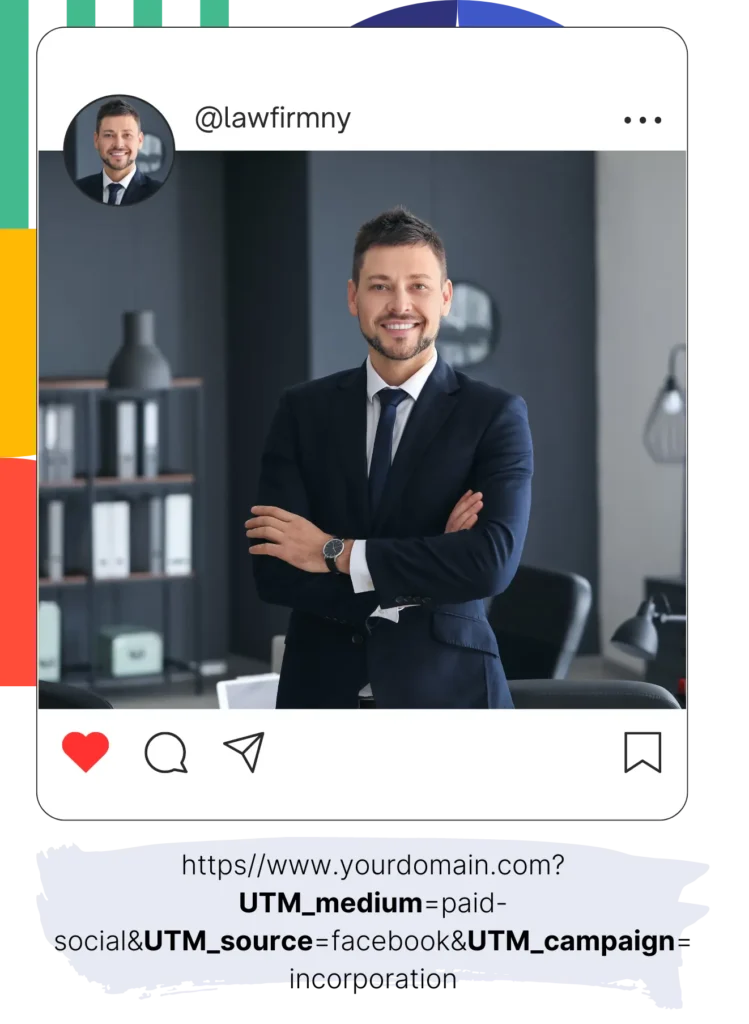
Add the UTM parameters you want to track in all your campaigns (PPC, email, social media, etc.).
Leadsources works with any of the following UTM parameters:
- UTM_source
- UTM_campaign
- UTM_term
- UTM_content
Leadsources also captures information not contained in UTM parameters, such as the channel, landing page, and landing page subfolder.
Step 3: Add the hidden fields to your Typeform form
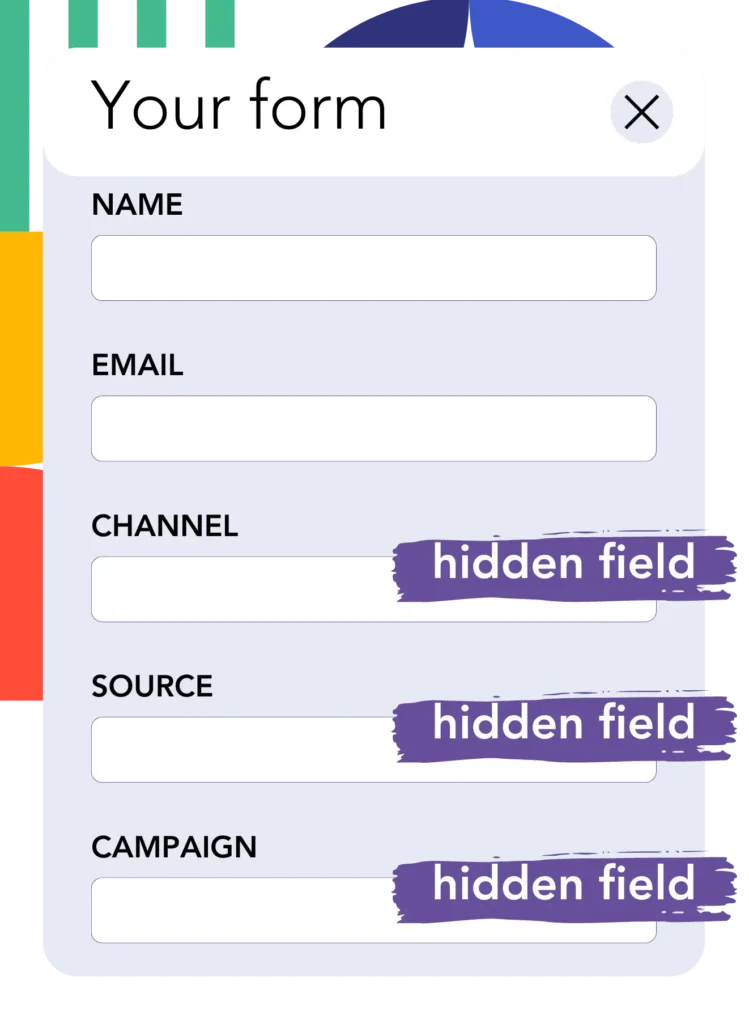
When your visitors fill out your Typeform, they add personal data in the visible fields of the Typeform (name, email, etc.).
In parallel, Leadsources.io automatically inserts the UTM parameters into the hidden fields of your Typeform (channel, source, etc.).
To do so, add the hidden fields on Typeform that will store your UTM parameters by following this step-by-step guide.
Add the exact following fields one by one:
- channel
- source
- campaign
- term
- content
- landingpage
- landingpagesubfolder
Step 4: Track the UTM parameters in Typeform

When someone clicks on your campaign and lands on your website, Leadsources captures the UTM parameters contained in your URL.
The visitor opens your Typeform form and starts filling it out.
Leadsources inserts the UTM parameters in the hidden fields of your Typeform form. These fields are not visible to the visitor.
Upon the submission of the form, the UTM parameters and the form’s responses are submitted together. You can find all this information on the submission page on Typeform.
How does Leadsources work?
By adding the Leadsources code in the head tag of your website, Leadsources reads and captures the UTM parameters contained in your URL every time someone lands on your site.
It then stores the UTM parameters in the hidden fields of your Typeform.
If a visitor enters your site without clicking on a link containing UTM parameters, Leadsources still reads and captures data about the visitor using the referrer:
- Channel
- Source
- Campaign
- Landing page
- Landing page subfolder
As a result, you can track important lead source data, even when you can’t (or don’t want to) use UTM parameters, like:
- On Google Search
- On your Instagram bio link
- On your social media posts
While most tools can only track the source of your leads by using UTM parameters only, Leadsources allows you to track the source of your leads regardless of where they are coming from, UTM parameters or not:
- Organic Search
- Paid Search
- Organic Social
- Paid Social
- Referral
- Affiliate
- Display Advertising
- Direct Traffic
This allows you to collect clean lead source data in a single place.
Pro tip:
LeadSources integrates with all the popular online form builders, including Cognito Forms, Gravity Forms, Jotform, WPForms, and more. Check how to track the UTM parameters in any form builder.
How to run performance reports
Now that you have captured your lead source data in the hidden fields of your Typeform, you can use it to run performance reports such as:
- Leads per channel
- Revenue per channel
- Revenue per keyword
This allows you to make educated decisions on your marketing spending.
Let’s review what type of reports you can run.
Lead performance reports
You can run reports that show the volume of leads generated by:
- Channel
- Source
- Campaign
- Landing page
- Landing page subfolder
Example #1
You run campaigns on different channels (SEO, PPC, emailing, etc.). You can export the data collected and create the report: “Leads by channel”.

Example #2
Once you know which channel drives the most leads (E.G. Google Ads), you can go one step further by isolating this channel and visualizing the number of leads generated for each ad campaign.

Example #3
Once you know which campaign drives most of your leads, you can go one step deeper by isolating this campaign and visualizing the keywords that generate the leads for this campaign.

Sales performance report
Now you know what ads and keywords are driving most of your leads. But does that mean that these ads and keywords are adding up to your revenue line?
By sending your Typeform submissions into a CRM, you can generate the same reports by sales.
Imagine the following example:
| Channels | Search Paid | Social Paid |
| Leads | 50 | 75 |
| Sales | 5 | 6 |
| Average order value | $150 | $100 |
| Revenue | $750 | $600 |
You ran ads on Google and Facebook, and with the initial “Leads by Channel” report, you found that Social Paid ads generated more leads than “Search Paid” ads.
After a few weeks, you analyze which leads transformed into paid customers, and figure out that the Search Paid channel generated more revenue with fewer leads than the Social Paid channel. You conclude that you should increase your Search Paid budget.
LeadSources tracks the source of each lead on Typeform, whether they come from ads, organic search, social, email, etc. and syncs that data with each submission. See the full breakdown on the lead source in Typeform page.
