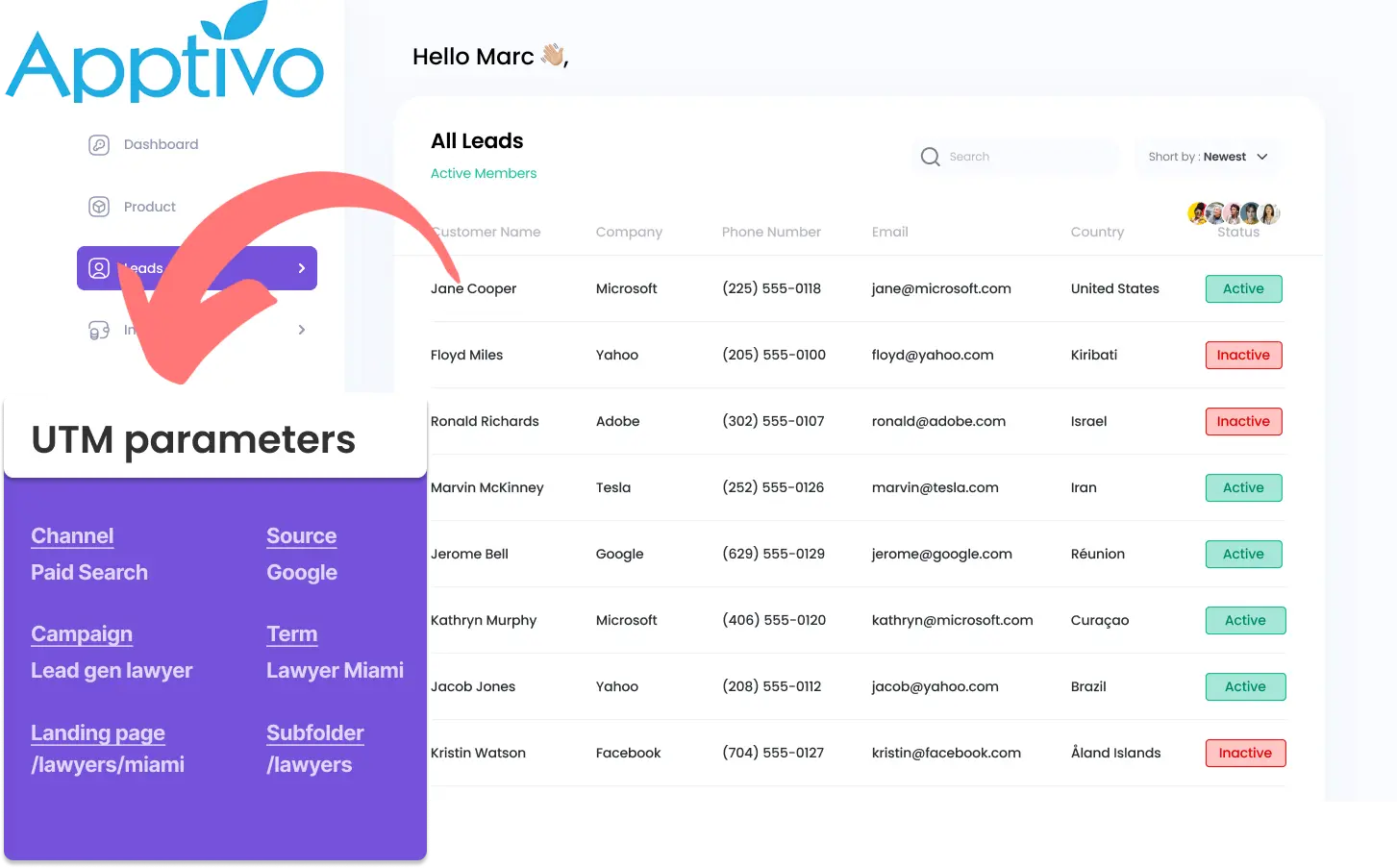Recording UTM parameters in Apptivo CRM may pose difficulties, particularly for those lacking coding knowledge.
Imagine a solution that allows you to easily import UTM parameters into Apptivo CRM, no coding required.
Discover Leadsources.io!
Leadsources is a lead source tracking tool that acts as a middleman between your UTM parameters and your CRM (in this case, Apptivo CRM).
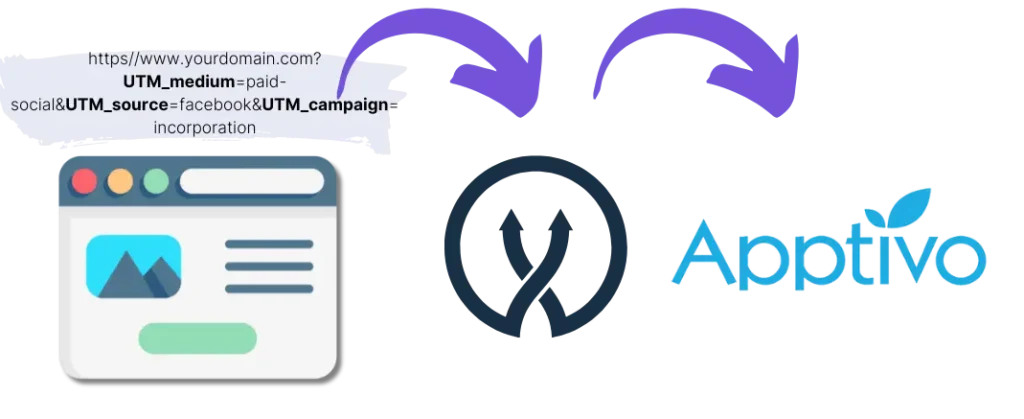
When a visitor interacts with your marketing campaign, Leadsources captures the UTM parameters from the URL.
Leadsources then inserts these UTM parameters into the hidden fields of your form.
By linking your form with Apptivo CRM, you can view your new leads along with their UTM parameters in Apptico CRM.
This allows you to generate performance reports to determine the sources of your most profitable customers.
In this guide, you will discover how to capture UTM parameters into Apptivo CRM in just 10 minutes using Leadsources, without needing any coding skills.
Capture UTM parameters into Apptivo CRM in 4 easy steps
Step 1: Add Leadsources in the head tag of your website

Sign up to Leadsources.io, and benefit from our 14-day free trial.
Place the Leadsources code in your website’s head tag. No coding knowledge required.
Simply follow the step-by-step guide we have created.
Step 2: Add the UTM parameters to your campaigns
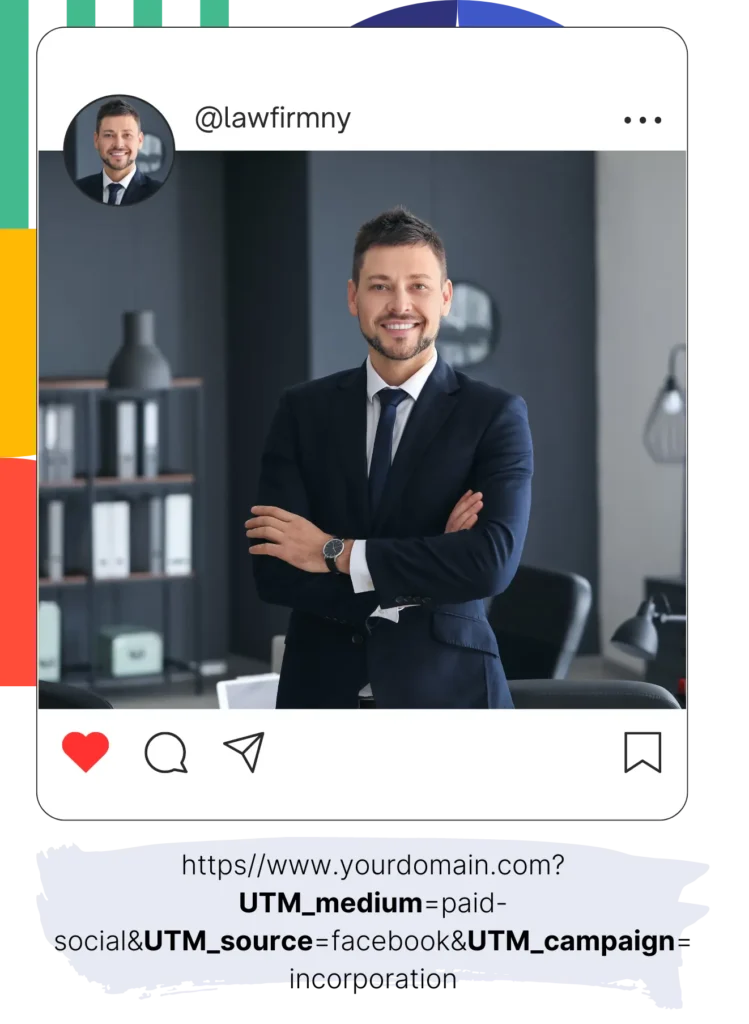
Insert the UTM parameters you want to monitor in all your campaigns (PPC, email, social media, etc.).
Leadsources supports the following UTM parameters:
- UTM_source
- UTM_campaign
- UTM_term
- UTM_content
Leadsources also gathers details not included in UTM parameters, such as the channel, landing page, and landing page subfolder.
Step 3: Add the hidden fields to your form

When visitors fill out your form (name, email, etc.), Leadsources auto-fills the hidden fields with UTM parameters (channel, source, etc.).
To do this, add hidden fields to your form to store UTM parameters. We provide a step-by-step guide for all form builders.
Step 4: Track the UTM parameters into Apptivo CRM
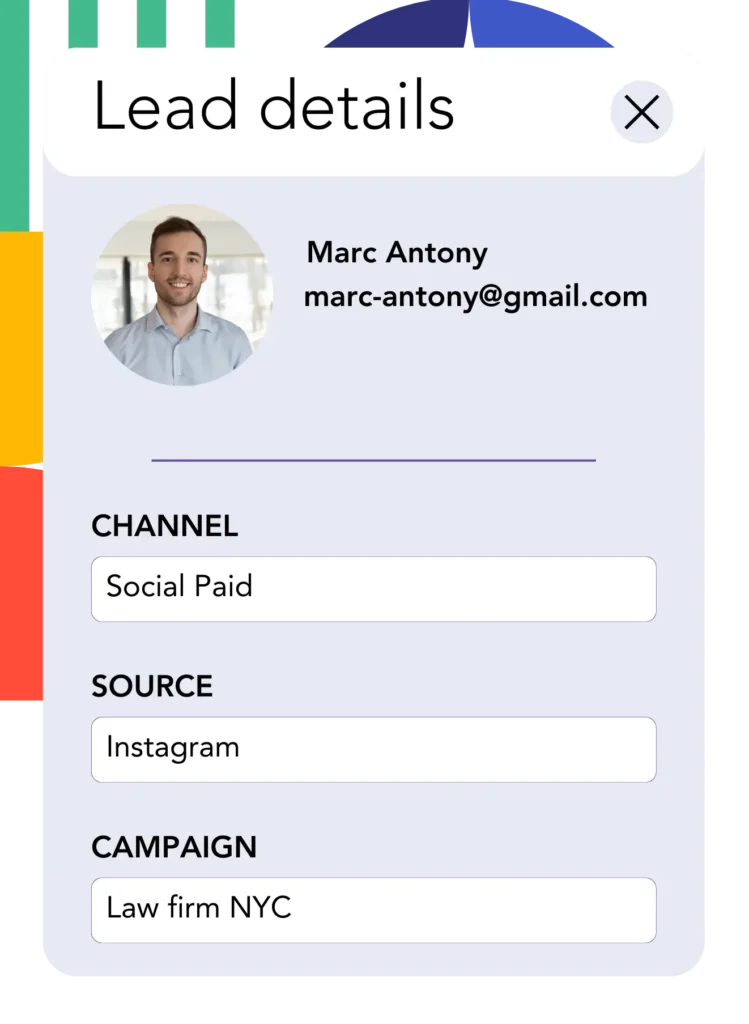
When a visitor clicks on your campaign and reaches your website, Leadsources captures the UTM parameters from the URL.
The UTM parameters are automatically added to the hidden fields of your form by Leadsources.
Upon form submission, the UTM parameters along with the form responses are transmitted to Apptivo CRM. Connecting your form to Apptivo CRM is necessary for this.
How does Leadsources work?
When you insert the Leadsources code into the head tag of your website, it will read and capture UTM parameters from the URL whenever someone visits your site.
It then stores the UTM parameters in the hidden fields of your form.
If a visitor comes to your site without UTM parameters in the URL, Leadsources will still collect data about them via the referrer:
- Channel
- Source
- Campaign
- Landing page
- Landing page subfolder
This method enables you to monitor essential lead source information even if UTM parameters are not used, including:
- On Google Search
- On your Instagram bio link
- On your social media posts
Most tools track lead sources solely through UTM parameters, but Leadsources lets you monitor lead sources regardless of their origin.
- Organic Search
- Paid Search
- Organic Social
- Paid Social
- Referral
- Affiliate
- Display Advertising
- Direct Traffic
This allows you to consolidate precise lead source data into one central location.
How to run performance reports
With your UTM parameters recorded in Apptivo CRM, you can now create performance reports such as:
- Leads per channel
- Revenue per channel
- Revenue per keyword
This helps you make well-informed choices regarding your marketing expenditure.
Let’s explore the various reports you can create.
Lead performance reports
You can run reports showing the volume of leads generated by:
- Channel
- Source
- Campaign
- Landing page
- Landing page subfolder
Example #1
For campaigns across different channels (SEO, PPC, email, etc.), you can export the data and create a report called “Leads by Channel.”

Example #2
After determining which channel produces the most leads (e.g., Google Ads), you can narrow down further by selecting this channel to view the lead count for each specific ad campaign.

Example #3
Once you’ve identified the campaign with the highest lead generation, you can further investigate by examining which specific keywords are producing these leads.

Sales performance report
Identifying the ads and keywords that bring in the most leads is useful, but does this mean they also increase your revenue?
By forwarding your form submissions to Apptivo CRM, you can produce detailed sales performance reports.
Example:
| Channels | Search Paid | Social Paid |
| Leads | 50 | 75 |
| Sales | 5 | 6 |
| Average order value | $150 | $100 |
| Revenue | $750 | $600 |
After running ads on Google and Facebook, you found that Social Paid ads generated a higher number of leads compared to Search Paid ads.
After several weeks, analyzing lead conversion to paying customers shows that the Search Paid channel produced more revenue with fewer leads than the Social Paid channel. This helps guide your decision to raise the budget for Search Paid campaigns.
LeadSources tracks the source of each lead in Apptivo CRM, whether they come from ads, organic search, social, email, etc. and syncs that data with each submission. See the full breakdown on the lead source in Apptivo CRM page.