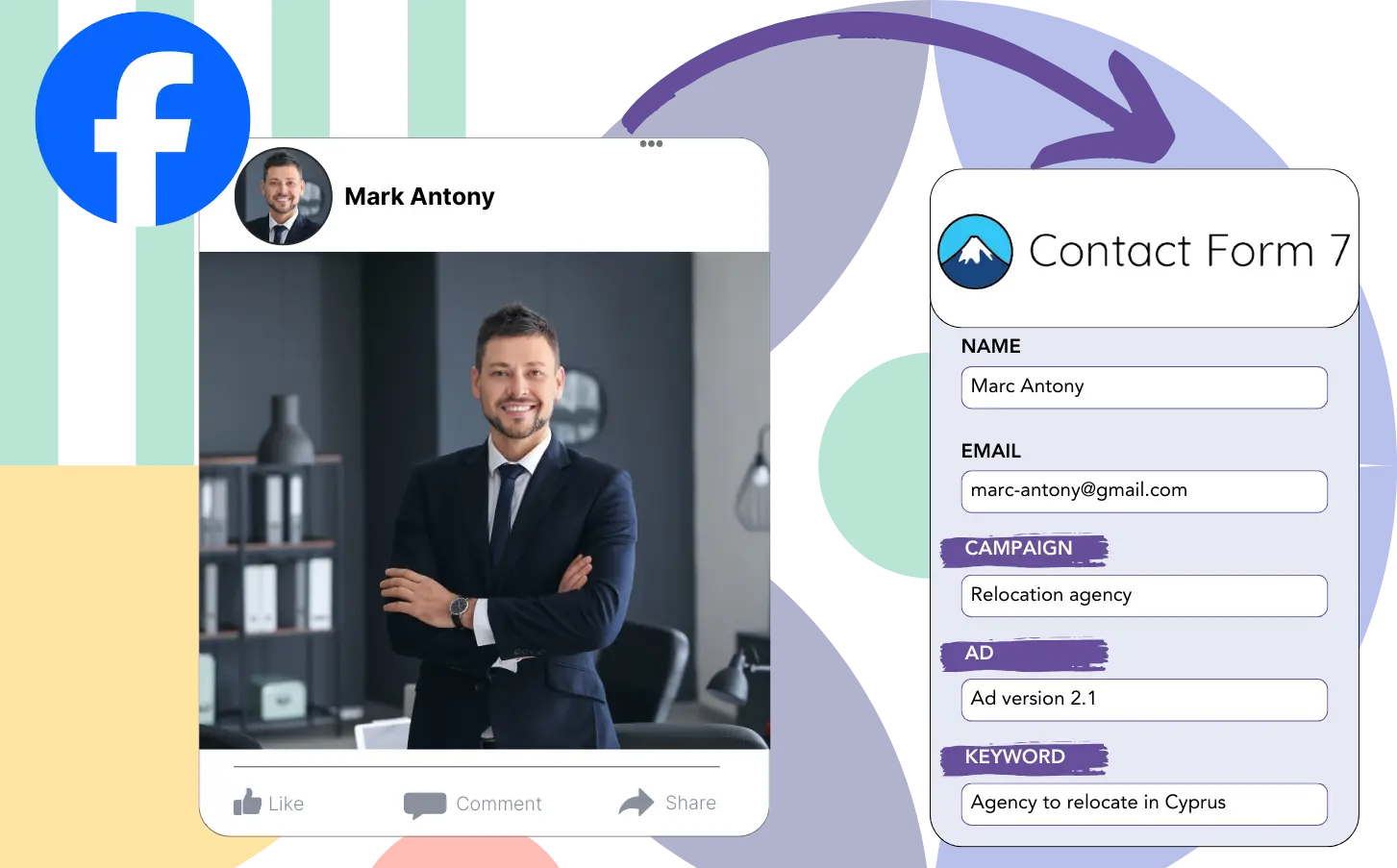Are you having difficulty tracking which ads are working?
However, you may not know the exact source of each individual lead.
This makes it difficult to understand which ads are truly contributing to your business growth.
Leadsources tracks each lead’s origin.
Leadsources records detailed information on your ad campaigns (campaign, Ad Set, audience, ad).
Contact Form 7 allows you to keep track of all your Facebook ads data, including campaign details, Ad Set specifics, audience information, and ad data for every lead.
By generating reports like “Audiences that brought in the most leads,” you can decide which audiences to focus on or eliminate.
Let’s get into the details!
Capture Facebook ads in Contact Form 7
Step 1: Add Leadsources in the head tag of your website
Sign up to Leadsources.io, and benefit from our 14-day free trial.
Place the Leadsources tracking code in the head section of your site.
Simply follow this easy step-by-step guide.
Step 2: Add the UTM parameters to your Facebook ads campaigns
Add the UTM parameters you wish to monitor all your Facebook ads (campaign, ad set, audience, ad).
You might want to use these UTM parameters in the URLs of your Facebook ads:
- UTM_source
- UTM_campaign
- UTM_term
- UTM_content
Remember that Leadsources tracks lead source information such as channel, landing page, and landing page subfolder, even without UTM parameters, for a thorough understanding of your leads.
Step 3: Add the hidden fields in Contact Form 7
After a submission on your Contact Form 7, Leadsources automatically fills in the hidden fields with data from Facebook ads, including campaign, ad set, audience, and ad.
Use our detailed instructions to insert hidden fields in Contact Form 7 and complete your setup.
Leadsources automatically saves the Facebook ads data into your Contact Form 7 (see Step 4).
Step 4: Capture the Facebook ads data in Contact Form 7
When a visitor clicks on your Facebook ad and reaches your website, Leadsources collects data including campaign, ad set, audience, and ad.
The hidden fields in your Contact Form 7 are automatically filled with Facebook ads data by Leadsources.
Upon submission of the form, Facebook ads data and the responses are transferred to the Contact Form 7 submissions page for every lead.
How does Leadsources work?
By inserting the Leadsources tracking code into the head tag of your site, it captures Facebook ads data like campaign, ad set, audience, and ad whenever a visitor comes to your website.
Afterward, the Facebook ads data is recorded in the hidden fields of your Contact Form 7.
The visitor data collected by Leadsources includes:
- Channel
- Source
- Campaign
- Content
- Term
- Landing page
- Landing page subfolder
You can track key lead source information even without UTM parameters, such as when your traffic is from organic sources like:
- Google Search
- Instagram bio link
- Social media posts
- Etc.
Unlike most tools, Leadsources captures lead data even if UTM parameters are not present, providing strong tracking of your lead sources.
Differing from other tools, Leadsources captures lead data from every channel:
- Organic Search
- Paid Search
- Organic Social
- Paid Social
- Referral
- Affiliate
- Display Advertising
- Direct Traffic
It allows you to consolidate and track all your lead source data in a single place.
Pro tip:
Track Facebook Ads data in all the popular online form builders, including Cognito Forms, Gravity Forms, Jotform, Typeform, WPForms, and more. For all other form builders, refer to our guide on How to track Facebook Ads data in your online form.
How to run performance reports
With your Facebook ads data stored in Contact Form 7, you can create performance reports including:
- Leads per campaign
- Leads per Ad set
- Leads per audience
- Leads per ad
- Etc.
With this, you can improve how you decide on your Facebook ads budget.
We will review the various reports you are able to create.
Lead performance reports
You can run reports to show how many leads were generated by:
- Channel
- Campaign
- Ad set
- Audience
- Ad
- Landing page
- Landing page subfolder
Example #1
Export data from different channels like SEO, PPC, and email to generate a report named “Leads by Channel.”
Example #2
After finding out which channel performs best, like Facebook ads, you can focus on it to track the number of leads from each campaign.
Example #3
Once identifying the campaign that generates the most leads, you can investigate which particular audience, ad set, or ad is responsible.
Sales performance report
Finding the ads and audiences that generate the most leads is important, but do they help increase revenue as well?
Importing your Contact Form 7 data into a CRM, such as GoHighLevel, allows you to create comprehensive sales reports.
Example:
| Channels | Search Paid | Social Paid |
| Leads | 50 | 75 |
| Sales | 5 | 6 |
| Average order value | $150 | $100 |
| Revenue | $750 | $600 |
The analysis of Google and Facebook ads revealed that Social Paid ads produced more leads compared to Search Paid ads.
The data from multiple weeks indicated that the Search Paid channel brought in higher revenue while requiring fewer leads than the Social Paid channel.
LeadSources tracks the source of each lead in Contact Form 7, whether they come from ads, organic search, social, email, etc. and syncs that data with each submission. See the full breakdown on the lead source in Contact Form 7 page.