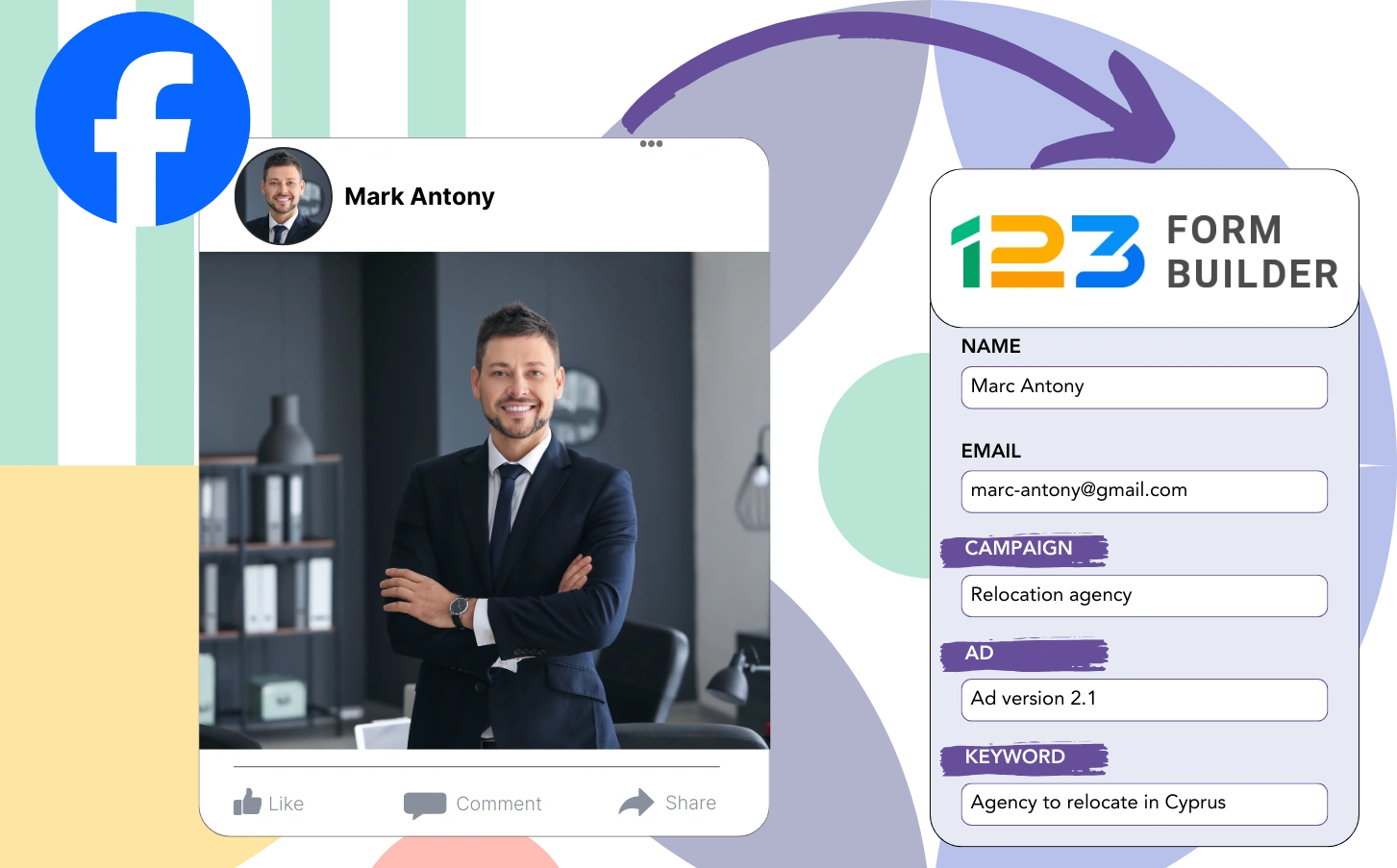Is there a lack of clarity regarding which campaigns are providing the best return on investment?
It’s possible to know the total impact of an ad campaign, but not the specific journey of each lead.
You are left without the ability to track which campaigns are delivering the highest conversion rates.
LeadSources effectively solves this problem.
LeadSources records data from your Facebook ads in detail, covering campaign, ad set, audience, and specific ads down to the lead level.
123FormBuilder enables the storage of Facebook ads data, including details on campaign, ad set, audience, and specific ads for each lead.
By running reports such as “Best Lead-Generating Audiences,” you can make informed decisions on which audiences to prioritize or discontinue.
Let’s take a closer look at this!
Capture Facebook ads in 123FormBuilder
Step 1: Add Leadsources in the head tag of your website
Sign up to Leadsources.io, and benefit from our 14-day free trial.
Insert the LeadSources tracking code in the head section of your website; no coding experience is needed.
Simply follow this easy step-by-step guide.
Step 2: Add the UTM parameters to your Facebook ads campaigns
Apply the UTM parameters you wish to track across all your Facebook ad campaigns, including campaign, ad set, audience, and ad details.
Example: Add these UTM parameters to your Facebook ad links for better tracking:
- UTM_source
- UTM_campaign
- UTM_term
- UTM_content
LeadSources provides complete lead source data, including channel, landing page, and landing page subfolder, even without UTM parameters.
Step 3: Add the hidden fields in 123FormBuilder
When your 123FormBuilder is submitted, LeadSources automatically updates the hidden fields with Facebook ads information, such as campaign, ad set, audience, and ad.
Follow our thorough guide to add hidden fields in 123FormBuilder, ensuring the setup is complete.
LeadSources handles the direct saving of Facebook ads data into your 123FormBuilder (consult Step 4).
Step 4: Capture the Facebook ads data in 123FormBuilder
Upon a visitor clicking your Facebook ad and arriving at your website, LeadSources collects relevant data such as campaign, ad set, audience, and ad.
The hidden fields of your 123FormBuilder are automatically populated with Facebook ads data by LeadSources.
Once the form is submitted, the Facebook ads data, together with the form responses, is delivered to the 123FormBuilder submissions page for every lead generated.
How does Leadsources work?
Including the LeadSources tracking code in the head tag of your site allows it to record Facebook ads data (campaign, ad set, audience, ad, etc.) each time a visitor accesses your website.
The hidden fields of your 123FormBuilder then receive the stored Facebook ads data.
The visitor data listed below will be collected by LeadSources:
- Channel
- Source
- Campaign
- Content
- Term
- Landing page
- Landing page subfolder
This allows for the tracking of key lead source details even without UTM parameters, including when traffic is sourced organically from:
- Google Search
- Instagram bio link
- Social media posts
- Etc.
LeadSources ensures complete lead source tracking, even without UTM parameters, which most tools require for data capture.
Therefore, LeadSources offers lead data tracking from all channels, in contrast to other tools:
- Organic Search
- Paid Search
- Organic Social
- Paid Social
- Referral
- Affiliate
- Display Advertising
- Direct Traffic
This facilitates the tracking and unification of all lead source data into a central location.
Pro tip:
Track Facebook Ads data in all the popular online form builders, including Cognito Forms, Gravity Forms, Jotform, Typeform, WPForms, and more. For all other form builders, refer to our guide on How to track Facebook Ads data in your online form.
How to run performance reports
With the Facebook ads data saved in 123FormBuilder, you are able to generate performance reports such as:
- Leads per campaign
- Leads per Ad set
- Leads per audience
- Leads per ad
- Etc.
With this information, you can improve your decision-making about your Facebook ads budget.
We’ll discuss the different kinds of reports you are able to produce.
Lead performance reports
Reports are available to indicate the volume of leads obtained from:
- Channel
- Campaign
- Ad set
- Audience
- Ad
- Landing page
- Landing page subfolder
Example #1
You have the option to export data from various channels (SEO, PPC, email, etc.) and generate a report named “Leads by Channel.”
Example #2
After identifying the top-performing channel (e.g., Facebook ads), you can focus on it to examine the number of leads from each campaign.
Example #3
After finding the campaign with the greatest lead generation, you can explore which specific audience, ad set, or ad is generating these leads.
Sales performance report
Identifying top-performing ads and audiences in terms of lead generation is beneficial, but do they also enhance revenue?
With your 123FormBuilder data imported into a CRM like GoHighLevel, you can develop detailed sales reports.
Example:
| Channels | Search Paid | Social Paid |
| Leads | 50 | 75 |
| Sales | 5 | 6 |
| Average order value | $150 | $100 |
| Revenue | $750 | $600 |
Analysis of Google and Facebook ads demonstrated that Social Paid ads generated more leads than Search Paid ads.
Analysis over a period of weeks demonstrated that the Search Paid channel delivered higher revenue with fewer leads compared to the Social Paid channel, leading to a decision to increase the Search Paid campaign budget.
LeadSources tracks the source of each lead in 123FormBuilder, whether they come from ads, organic search, social, email, etc. and syncs that data with each submission. See the full breakdown on the lead source in 123FormBuilder page.