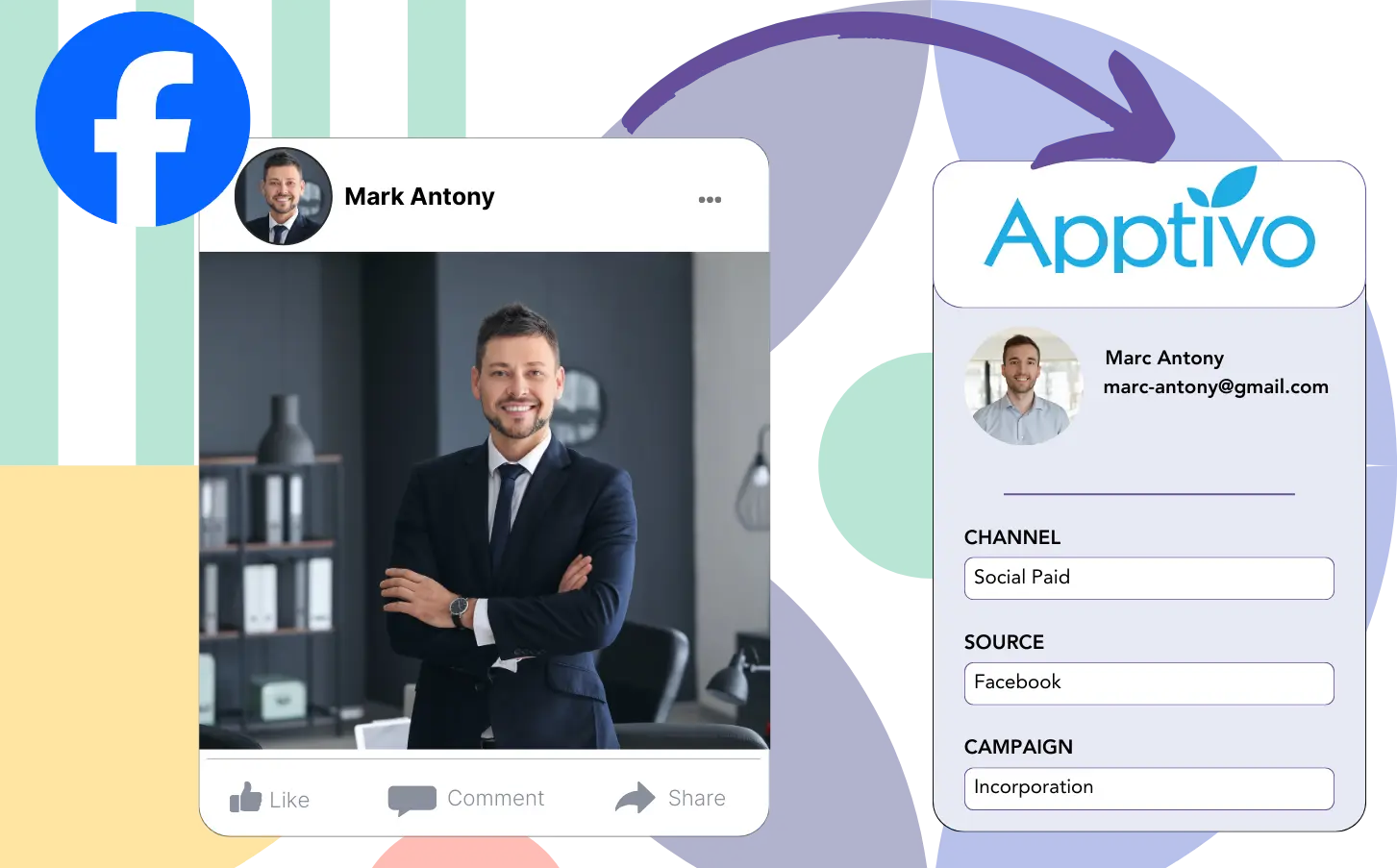While Facebook is utilized to run lead generation ads and route leads to Apptivo CRM, there is no system in place to track which specific ad generated each lead. As a result, it becomes challenging to determine which ad contributed to a sale once the lead is converted into a customer.
The lack of data prevents you from making changes to improve your Facebook ads, forcing you to spend on multiple ads at once without knowing which one is bringing the revenue.
Leadsource eliminates this issue by linking every lead with the exact Facebook ad, including the campaign, ad set, audience, and the individual ad.
This article offers insights into how to link every lead to the corresponding Facebook ad, including the campaign, ad set, and audience.
Let’s dive into this!
Capture Facebook ads in Apptivo CRM
Step 1: Add Leadsources in the head tag of your website

Sign up to Leadsources.io, and benefit from our 14-day free trial.
Add the Leadsources tracking code in the head tag of your site – follow this easy step-by-step guide.
Step 2: Add the UTM parameters to your Facebook ads campaigns

Add the UTM parameters you want to track on your Facebook campaigns.
Example: By using the following UTM parameters, you can monitor the campaign, ad set, audience, and ad:
- UTM_source=facebook
- UTM_campaign=campaign-name
- UTM_term=ad-set-name
- UTM_content=ad-name
Even without UTM parameters, Leadsources effectively captures all lead source data, including channel, landing page, and subfolder, giving you complete insight at the lead level.
Step 3: Add the hidden fields in your form
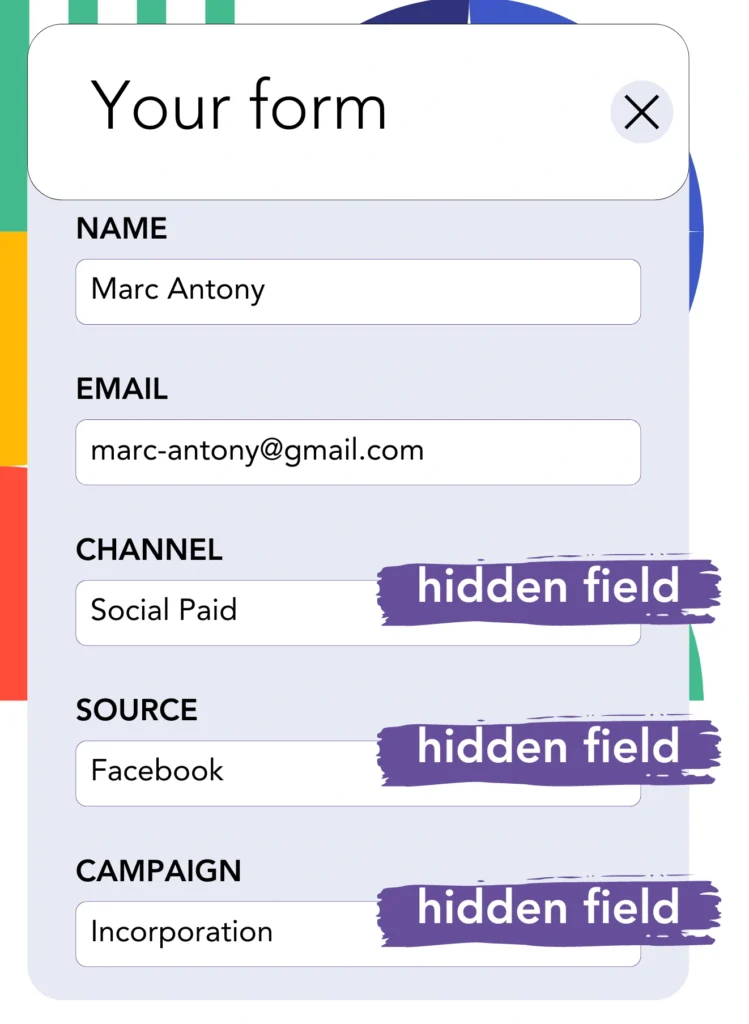
Leadsources can store lead source data only if you include hidden fields in the form on your landing page.
When a new lead submits your form, Leadsources quickly adds the necessary Facebook ads data into the hidden fields.
For instructions on how to add hidden fields to your form and complete the setup, refer to our detailed guide.
Step 4: Capture the Facebook ads data in Apptivo CRM
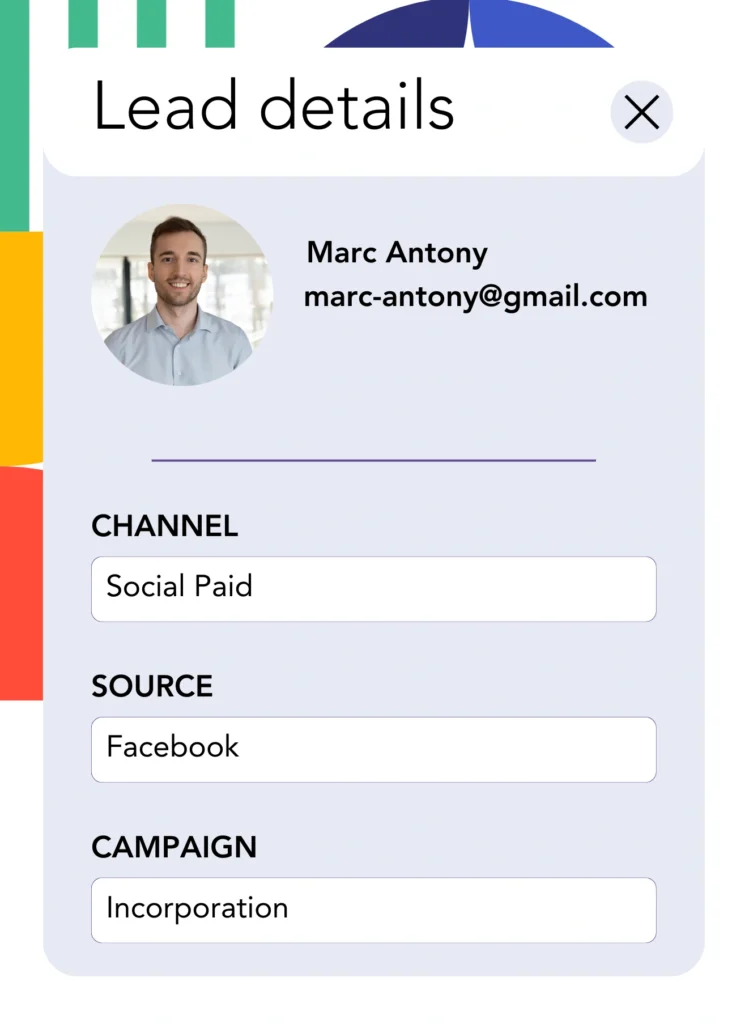
After users click on your Facebook ads and get to your page, Leadsources gathers the Facebook ads data, including campaign, ad, ad set, and audience.
Facebook ads data is automatically populated into the hidden fields of your form by Leadsources.
When the form is submitted, both the Facebook ads data and your leads can be automatically sent to Apptivo CRM. To enable this, simply connect your form to Apptivo CRM.
How does Leadsources work?
By inserting the Leadsources tracking code in the head tag of your site, you ensure that Facebook ads data such as campaign, ad set, audience, and ad is collected with each visitor.
Once the Facebook ads data is collected, it is stored in the hidden fields of your form. You can then forward this data to your Apptivo CRM together with the lead.
Leadsources compiles the following information from visitors:
- Channel
- Source
- Campaign
- Content
- Term
- Landing page
- Landing page subfolder
Even in cases where UTM parameters are not implemented, Leadsources tracks this lead source data.
In some circumstances, UTM parameters may not be applicable:
- Google Search
- Instagram bio link
- Social media posts
- Etc.
This creates an issue for many lead source tracking tools since they depend on UTM parameters for gathering lead source data. Conversely, Leadsources tracks some of this data regardless of UTM parameter availability:
- Channel
- Source
- Landing page
- Landing page subfolder
For this reason, Leadsources excels in offering lead data tracking across every channel available:
- Organic Search
- Paid Search
- Organic Social
- Paid Social
- Referral
- Affiliate
- Display Advertising
- Direct Traffic
By automatically classifying your traffic by channel, Leadsources provides you with an organized dataset.
Leadsources enables the construction of robust lead source tracking across all channels within one central location.
How to run performance reports
Since you’re tracking Facebook ads data in Apptivo CRM, it’s possible to create a variety of performance reports, including:
- Leads by channel
- Leads by campaign
- Leads by ad set
- Leads by audience
- Leads by ad
- Leads by landing page
- Leads by landing page subfolder
This facilitates a more accurate evaluation and adjustment of your Facebook ads budget.
Let’s break down the various reports you can generate.
Lead performance reports
These reports capture the lead generation volume associated with:
- Channel
- Campaign
- Ad set
- Audience
- Ad
- Landing page
- Landing page subfolder
Example #1
Harvest data from various channels, including SEO, PPC, and email, to create a report referred to as “Leads by Channel.”

Example #2
Once you’ve identified the most effective channel, like Facebook ads, you can focus on it to assess the lead totals generated by each campaign.

Example #3
By recognizing the top lead-generating campaign, you can uncover which audience, ad set, or ad is driving the leads.

Sales performance report
Knowing which ads and keywords bring in the most leads is great, but do they positively affect your revenue?
Forwarding your form data to Apptivo CRM enhances the ability to create detailed sales performance reports.
Example:
| Channels | Search Paid | Social Paid |
| Leads | 50 | 75 |
| Sales | 5 | 6 |
| Average order value | $150 | $100 |
| Revenue | $750 | $600 |
After analyzing the results of your Google and Facebook ads, you discovered that Social Paid ads had a better lead generation outcome than Search Paid ads.
After weeks of observation, you determine that the Search Paid channel achieved greater revenue with fewer leads than the Social Paid channel, leading you to increase the budget for Search Paid campaigns.
LeadSources tracks the source of each lead in Apptivo CRM, whether they come from ads, organic search, social, email, etc. and syncs that data with each submission. See the full breakdown on the lead source in Apptivo CRM page.