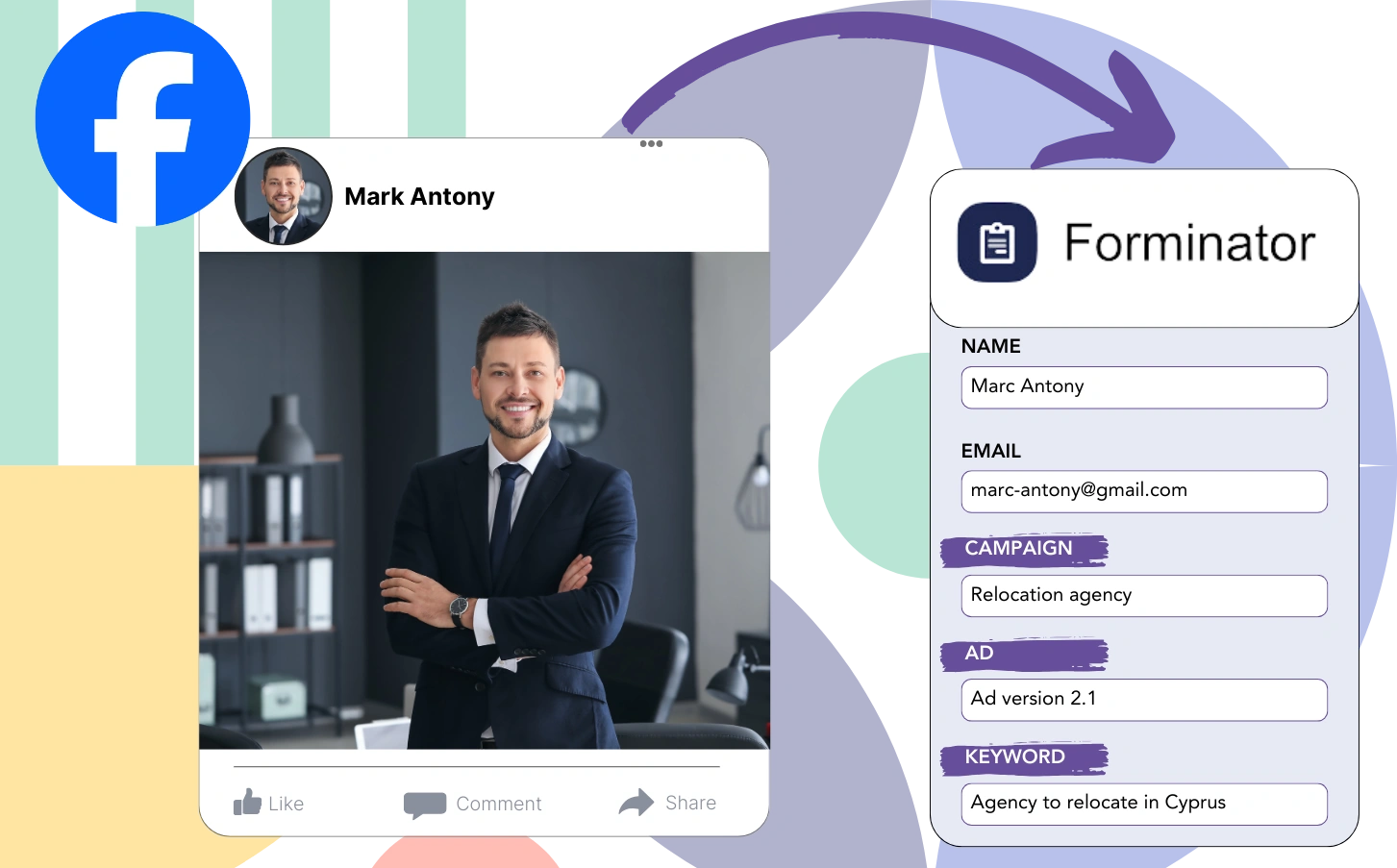Is it unclear which ads are driving traffic to your website?
The cumulative number of leads is evident, but the specific origin of every lead is often not tracked.
This gap in information limits your ability to refine your advertising strategy for better outcomes.
This issue is managed by LeadSources.
LeadSources captures and organizes your Facebook ads data, including campaign, ad set, audience, and specific ads at the lead level.
Forminator allows you to retain complete Facebook ads information, including campaign, ad set, audience, and ad details for every lead.
By analyzing reports such as “Lead Generation by Audience,” you can determine which audiences to advance or discontinue.
Let’s explore this!
Capture Facebook ads in Forminator
Step 1: Add Leadsources in the head tag of your website

Sign up to Leadsources.io, and benefit from our 14-day free trial.
Add the LeadSources code in the head section of your site; no coding background is necessary.
Simply follow this easy step-by-step guide.
Step 2: Add the UTM parameters to your Facebook ads campaigns

Implement the UTM parameters you need to track across all Facebook ad components, such as campaign, ad set, audience, and ad.
For optimal tracking, think about incorporating these UTM parameters into your Facebook ad links:
- UTM_source
- UTM_campaign
- UTM_term
- UTM_content
LeadSources provides a full view of lead sources, capturing data such as channel, landing page, and landing page subfolder, even without UTM parameters.
Step 3: Add the hidden fields in Forminator
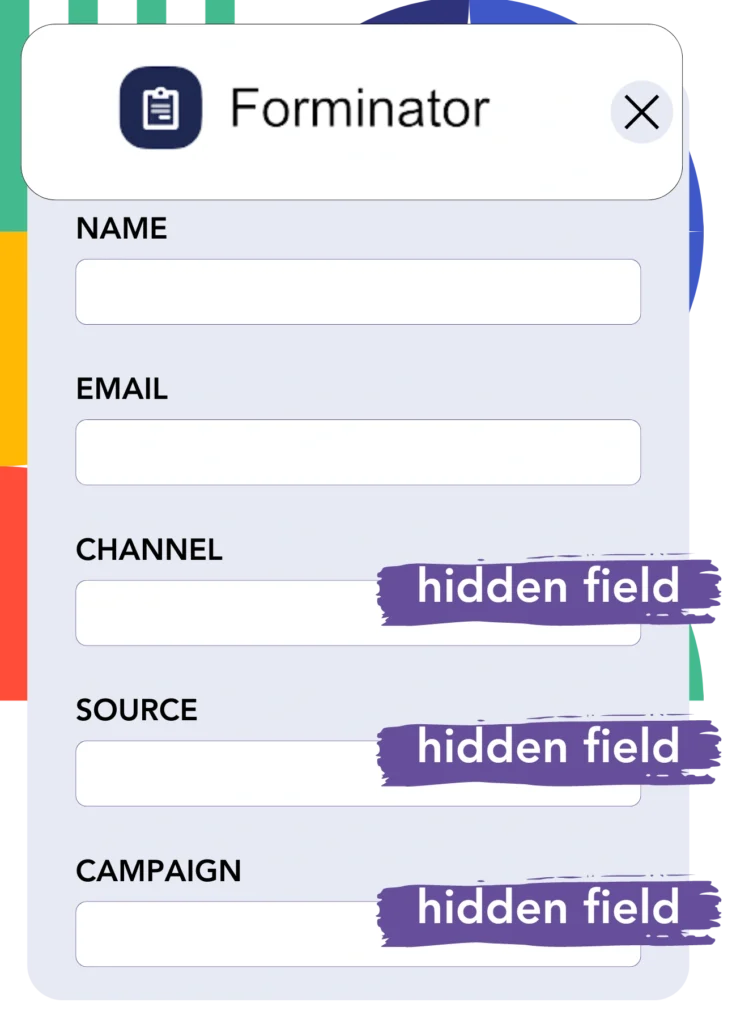
When a Forminator form is submitted, LeadSources automatically inputs Facebook ads data like campaign, ad set, audience, and ad into the hidden fields.
Complete the setup by following our detailed instructions to add hidden fields in Forminator.
LeadSources directly inputs Facebook ads data into your Forminator form (consult Step 4 for additional information).
Step 4: Capture the Facebook ads data in Forminator
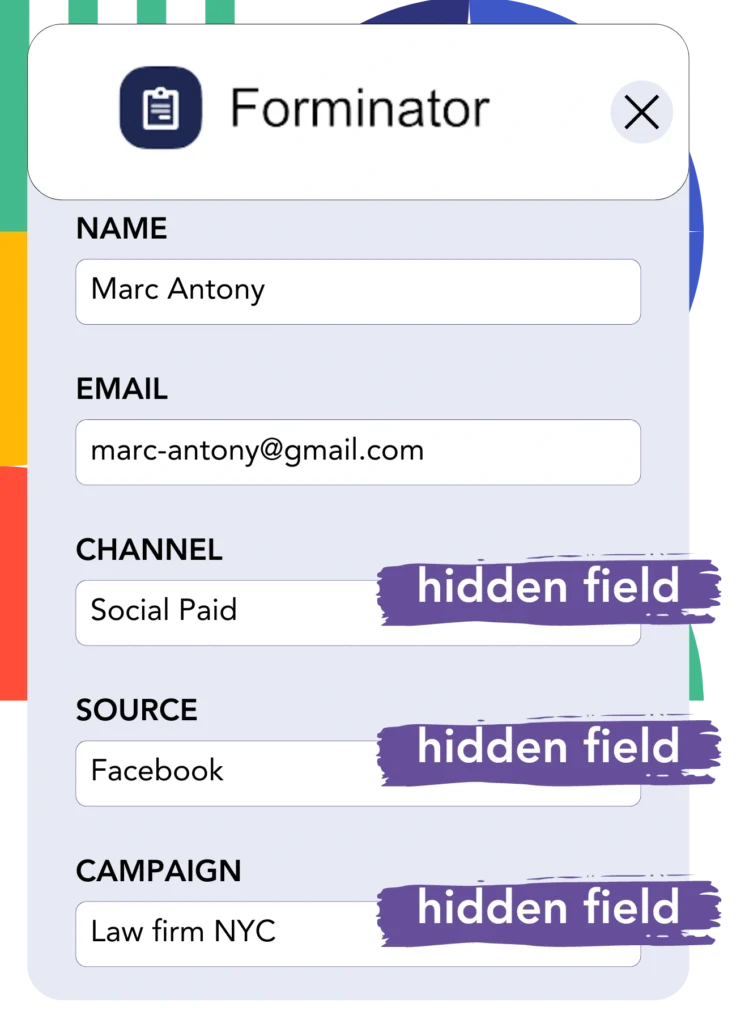
When a visitor clicks on your Facebook ad and arrives at your website, LeadSources records data including campaign, ad set, audience, and ad.
Automatically, LeadSources adds Facebook ads data into the hidden fields of your Forminator form.
Upon form submission, Facebook ads data, in addition to the form responses, is routed to the Forminator submissions page for each lead generated.
How does Leadsources work?
When you add the LeadSources tracking code to the head tag of your site, it captures Facebook ads data (campaign, ad set, audience, ad, etc.) every time a visitor reaches your website.
The hidden fields of your Forminator form are then populated with the Facebook ads data.
The visitor data to be gathered by LeadSources includes:
- Channel
- Source
- Campaign
- Content
- Term
- Landing page
- Landing page subfolder
This ensures you can track crucial lead source information even when UTM parameters are not used, including traffic from organic sources like:
- Google Search
- Instagram bio link
- Social media posts
- Etc.
LeadSources allows for effective lead source tracking without the need for UTM parameters, in contrast to most tools that depend on them.
LeadSources distinguishes itself by tracking lead data from all channels, unlike other tools:
- Organic Search
- Paid Search
- Organic Social
- Paid Social
- Referral
- Affiliate
- Display Advertising
- Direct Traffic
This ensures that all lead source data is tracked and integrated into a central, unified place.
Pro tip:
Track Facebook Ads data in all the popular online form builders, including Cognito Forms, Gravity Forms, Jotform, Typeform, WPForms, and more. For all other form builders, refer to our guide on How to track Facebook Ads data in your online form.
How to run performance reports
With the data from your Facebook ads now in Forminator, you can generate reports on performance such as:
- Leads per campaign
- Leads per Ad set
- Leads per audience
- Leads per ad
- Etc.
This capability allows for more informed decisions about the management of your Facebook ads budget.
We will review the different types of reports you have the option to create.
Lead performance reports
Reports can be produced to show the number of leads generated by:
- Channel
- Campaign
- Ad set
- Audience
- Ad
- Landing page
- Landing page subfolder
Example #1
You can produce a report titled “Leads by Channel” by exporting data from various channels like SEO, PPC, and email.

Example #2
After identifying the best-performing channel (e.g., Facebook ads), you can review the leads from each campaign associated with it.

Example #3
By determining the campaign that generates the most leads, you can explore which specific audience, ad set, or ad is responsible for these results.

Sales performance report
Understanding which ads and audiences generate the highest leads is beneficial, but do they also result in increased revenue?
Importing your data from Forminator into a CRM like GoHighLevel enables you to create detailed sales reports.
Example:
| Channels | Search Paid | Social Paid |
| Leads | 50 | 75 |
| Sales | 5 | 6 |
| Average order value | $150 | $100 |
| Revenue | $750 | $600 |
The analysis of ads on Google and Facebook indicated that Social Paid ads were more successful in generating leads than Search Paid ads.
The analysis over several weeks revealed that the Search Paid channel was more effective at generating revenue with fewer leads compared to the Social Paid channel, resulting in an increase in the Search Paid campaign budget.
LeadSources tracks the source of each lead in Forminator, whether they come from ads, organic search, social, email, etc. and syncs that data with each submission. See the full breakdown on the lead source in Forminator page.