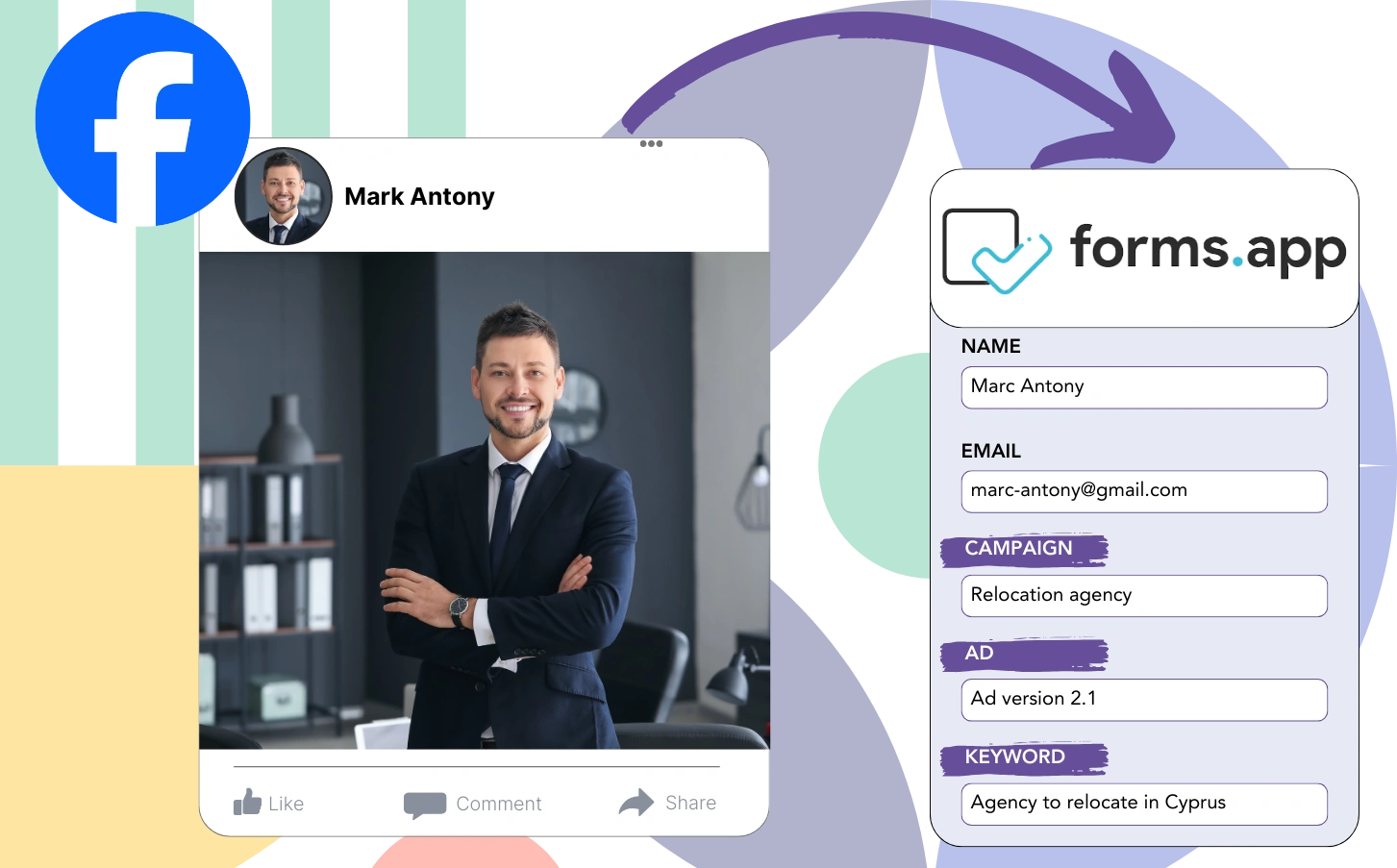Do you find it difficult to allocate your budget to the most effective Facebook campaigns?
While you see the collective lead numbers, understanding the pathway for each lead is more elusive.
This lack of knowledge limits your ability to optimize ad spend based on performance.
LeadSources provides the necessary solution.
With LeadSources, you gain insight into Facebook ad performance by capturing data from campaign to ad level and beyond, including leads.
forms.app allows you to store detailed data from Facebook ads, including campaign, ad set, audience, and ad information for each lead.
You can utilize reports, for instance, “Audiences Driving the Most Leads,” to guide decisions on promoting or discontinuing specific audiences.
Let’s review this!
Capture Facebook ads in forms.app
Step 1: Add Leadsources in the head tag of your website
Sign up to Leadsources.io, and benefit from our 14-day free trial.
Place the LeadSources tracking code in your website’s head section; you do not need coding knowledge.
Simply follow this easy step-by-step guide.
Step 2: Add the UTM parameters to your Facebook ads campaigns
Ensure UTM parameters are included in all your Facebook ad campaigns, including campaign, ad set, audience, and ad.
For effective tracking, consider adding these UTM parameters to the links in your Facebook ads:
- UTM_source
- UTM_campaign
- UTM_term
- UTM_content
LeadSources ensures complete lead source tracking, capturing data such as channel, landing page, and landing page subfolder without UTM parameters.
Step 3: Add the hidden fields in forms.app
On submission of your forms.app form, LeadSources automatically fills in the hidden fields with relevant Facebook ads data, including campaign, ad set, audience, and ad.
Utilize our in-depth guide to include hidden fields in forms.app and complete the configuration process.
Your forms.app form receives the Facebook ads data directly from LeadSources (see Step 4 for more details).
Step 4: Capture the Facebook ads data in forms.app
Facebook ads data, including campaign, ad set, audience, and ad, is collected by LeadSources when a visitor clicks on your ad and lands on your website.
The hidden fields of your forms.app form are automatically updated with Facebook ads data through LeadSources.
The forms.app submissions page receives both Facebook ads data and form responses upon submission of the form for each lead.
How does Leadsources work?
By placing the LeadSources tracking code in your site’s head tag, it captures Facebook ads data (campaign, ad set, audience, ad, etc.) whenever a visitor comes to your website.
Facebook ads data is efficiently saved into the hidden fields of your forms.app form.
The visitor information collected by LeadSources will include:
- Channel
- Source
- Campaign
- Content
- Term
- Landing page
- Landing page subfolder
This allows you to monitor key lead source information even in the absence of UTM parameters, such as when traffic originates from organic sources like:
- Google Search
- Instagram bio link
- Social media posts
- Etc.
LeadSources provides complete lead source tracking, even in the absence of UTM parameters, unlike many other tools that require them.
LeadSources offers unique tracking of lead data across all channels, distinguishing it from other tools:
- Organic Search
- Paid Search
- Organic Social
- Paid Social
- Referral
- Affiliate
- Display Advertising
- Direct Traffic
This approach aids in centralizing and tracking all lead source data into one unified place.
Pro tip:
Track Facebook Ads data in all the popular online form builders, including Cognito Forms, Gravity Forms, Jotform, Typeform, WPForms, and more. For all other form builders, refer to our guide on How to track Facebook Ads data in your online form.
How to run performance reports
Since your Facebook ads data is now saved in forms.app, you can produce performance reports such as:
- Leads per campaign
- Leads per Ad set
- Leads per audience
- Leads per ad
- Etc.
This provides you with the insights needed to make better choices about your Facebook ads budget.
We’ll go over the different kinds of reports you can produce.
Lead performance reports
Reports can be run to detail the volume of leads collected from:
- Channel
- Campaign
- Ad set
- Audience
- Ad
- Landing page
- Landing page subfolder
Example #1
You can create a report named “Leads by Channel” by exporting data from channels such as SEO, PPC, and email.
Example #2
After establishing the top channel (e.g., Facebook ads), you can focus on it to analyze the leads from each individual campaign.
Example #3
Identifying the campaign with the most significant lead generation allows you to explore which specific audience, ad set, or ad is responsible for these leads.
Sales performance report
While discovering which ads and audiences lead to the most leads is useful, do they also contribute to revenue growth?
When you import your forms.app data into a CRM like GoHighLevel, you can produce detailed sales reports.
Example:
| Channels | Search Paid | Social Paid |
| Leads | 50 | 75 |
| Sales | 5 | 6 |
| Average order value | $150 | $100 |
| Revenue | $750 | $600 |
Analysis of advertising on Google and Facebook revealed that Social Paid ads yielded more leads than Search Paid ads.
Analysis over multiple weeks showed that the Search Paid channel achieved higher revenue with fewer leads compared to the Social Paid channel, leading to a decision to enhance the Search Paid campaign budget.
LeadSources tracks the source of each lead in forms.app, whether they come from ads, organic search, social, email, etc. and syncs that data with each submission. See the full breakdown on the lead source in forms.app page.