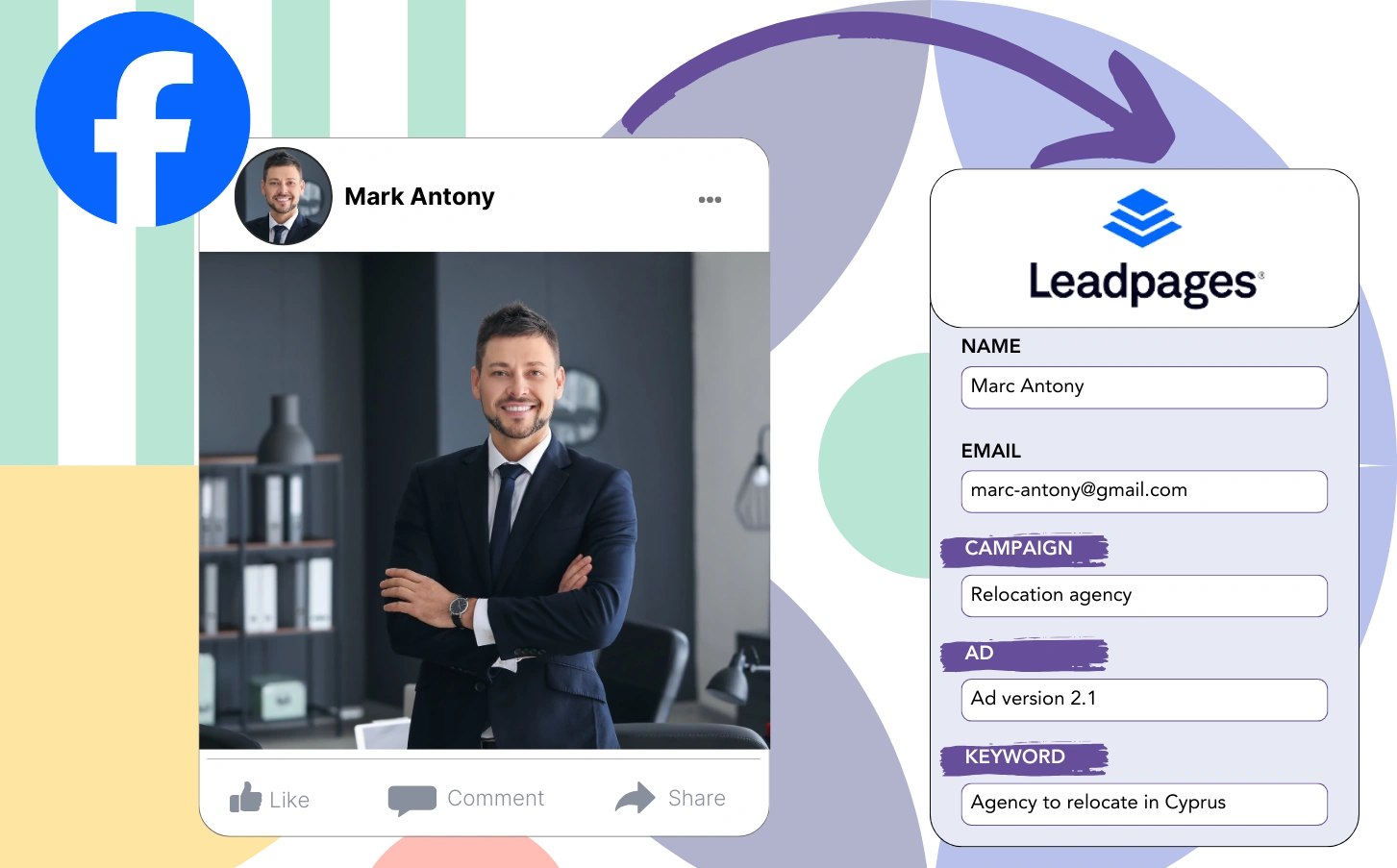Do you lack clarity on which Facebook ads are generating your leads, sales, and overall revenue?
While you might have a clear count of the leads from each Facebook ad, understanding where each lead originates from can be a challenge.
This uncertainty means you might continue spending on ads that aren’t delivering the best return on investment.
Leadsources addresses this issue.
Leadsources captures the specifics of your Facebook ads (campaign, Ad Set, audience, ad) down to the lead level.
You can manage all aspects of Facebook ads data, including campaign, Ad Set, audience, and ad details for every lead, within Leadpages.
By using reports such as “Audiences with the most leads,” you can identify which audiences to prioritize or phase out.
Let’s look into this!
Capture Facebook ads in Leadpages
Step 1: Add Leadsources in the head tag of your website
Sign up to Leadsources.io, and benefit from our 14-day free trial.
Position the Leadsources tracking code in the head section of your website.
Simply follow this easy step-by-step guide.
Step 2: Add the UTM parameters to your Facebook ads campaigns
Apply the UTM parameters to every Facebook ad campaign (campaign, ad set, audience, ad) you manage.
For instance, insert these UTM parameters into the links of your Facebook ads:
- UTM_source
- UTM_campaign
- UTM_term
- UTM_content
Leadsources tracks important lead source data, such as channel, landing page, and landing page subfolder, even without UTM parameters, ensuring you have a complete view of your leads.
Step 3: Add the hidden fields in Leadpages
When your Leadpages form is submitted, Leadsources automatically fills the hidden fields with relevant Facebook ads data, including campaign, ad set, audience, and ad.
Use our guide to add the necessary hidden fields in Leadpages and finish the setup process.
Leadsources ensures that Facebook ads data is saved directly into your Leadpages form (refer to Step 4).
Step 4: Capture the Facebook ads data in Leadpages
Leadsources collects information from your Facebook ads, including campaign, ad set, audience, and ad, once a visitor clicks on the ad and arrives on your site.
The hidden fields of your Leadpages form receive Facebook ads data automatically from Leadsources.
Submitting the form sends the Facebook ads data along with the form responses to the Leadpages submissions page for each lead.
How does Leadsources work?
Adding the tracking code from Leadsources to the head tag of your site ensures it collects Facebook ads data, including campaign, ad set, audience, and ad, with each visitor to your website.
Subsequently, the Facebook ads information is entered into the hidden fields of your Leadpages form.
Here’s the visitor data that Leadsources will collect:
- Channel
- Source
- Campaign
- Content
- Term
- Landing page
- Landing page subfolder
You can monitor crucial lead source details even in the absence of UTM parameters, for example, when your traffic is from organic sources like:
- Google Search
- Instagram bio link
- Social media posts
- Etc.
With Leadsources, you can track lead data effectively even in the absence of UTM parameters, which is not the case with most tools.
Other tools may not cover all channels, but Leadsources tracks lead data from every channel:
- Organic Search
- Paid Search
- Organic Social
- Paid Social
- Referral
- Affiliate
- Display Advertising
- Direct Traffic
By doing this, you bring all lead source data together into a single location.
Pro tip:
Track Facebook Ads data in all the popular online form builders, including Cognito Forms, Gravity Forms, Jotform, Typeform, WPForms, and more. For all other form builders, refer to our guide on How to track Facebook Ads data in your online form.
How to run performance reports
With the Facebook ads data saved in Leadpages, you can generate reports on performance like:
- Leads per campaign
- Leads per Ad set
- Leads per audience
- Leads per ad
- Etc.
This feature lets you make more effective decisions about your Facebook ads budget.
Let’s check out the different types of reports you can create.
Lead performance reports
Generate reports to display the volume of leads from:
- Channel
- Campaign
- Ad set
- Audience
- Ad
- Landing page
- Landing page subfolder
Example #1
By exporting data from SEO, PPC, and email campaigns, you can create a report named “Leads by Channel.”
Example #2
After recognizing the best-performing channel, such as Facebook ads, you can focus on it to see leads from each particular campaign.
Example #3
When you find the campaign that produces the most leads, you can check which specific audience, ad set, or ad is responsible for these results.
Sales performance report
Recognizing the ads and audiences with the highest lead generation is key, but do they also enhance revenue?
By transferring Leadpages data to a CRM like GoHighLevel, you can generate thorough sales reports.
Example:
| Channels | Search Paid | Social Paid |
| Leads | 50 | 75 |
| Sales | 5 | 6 |
| Average order value | $150 | $100 |
| Revenue | $750 | $600 |
Your assessment of ads on Google and Facebook showed that Social Paid ads resulted in more leads than Search Paid ads.
Results from several weeks demonstrated that the Search Paid channel earned more revenue with fewer leads than the Social Paid channel.
LeadSources tracks the source of each lead in Leadpages, whether they come from ads, organic search, social, email, etc. and syncs that data with each submission. See the full breakdown on the lead source in Leadpages page.