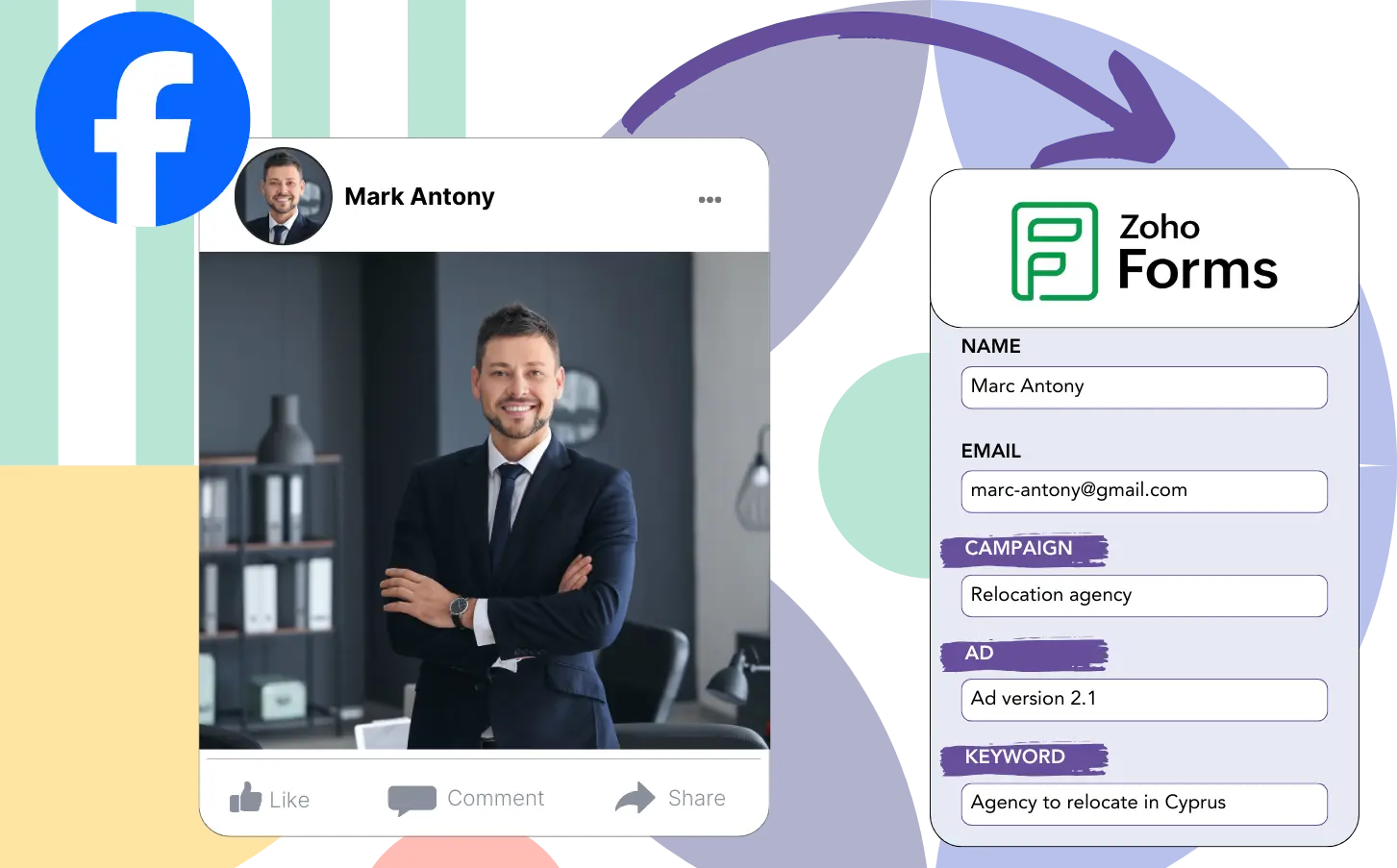Is it unclear which Facebook ads are responsible for your leads, sales, and revenue growth?
You are likely aware of the total number of leads generated by each Facebook ad, but determining the exact source of each individual lead remains uncertain.
Without identifying the successful ads, it’s hard to refine your strategy and improve your overall performance.
Leadsources shows which ads drive results.
Leadsources details how each ad (campaign, Ad Set, audience, ad) influences lead generation.
Zoho Forms provides a platform to store all relevant Facebook ads data, including campaign specifics, Ad Set information, audience details, and ad content for each lead.
Running detailed reports like “Top lead-generating audiences” helps you decide which audiences to continue promoting or to stop.
Let’s look into this!
Capture Facebook ads in Zoho forms
Step 1: Add Leadsources in the head tag of your website

Sign up to Leadsources.io, and benefit from our 14-day free trial.
The Leadsources tracking code should be added to the head section of your website.
Simply follow this easy step-by-step guide.
Step 2: Add the UTM parameters to your Facebook ads campaigns

Add UTM parameters to each Facebook ad campaign (campaign, ad set, audience, ad) for tracking.
You can add these UTM parameters to the links in your Facebook ads:
- UTM_source
- UTM_campaign
- UTM_term
- UTM_content
Note that Leadsources gathers information on lead sources, including channel, landing page, and landing page subfolder, even if UTM parameters are not used, for a complete lead-level understanding.
Step 3: Add the hidden fields in Zoho forms
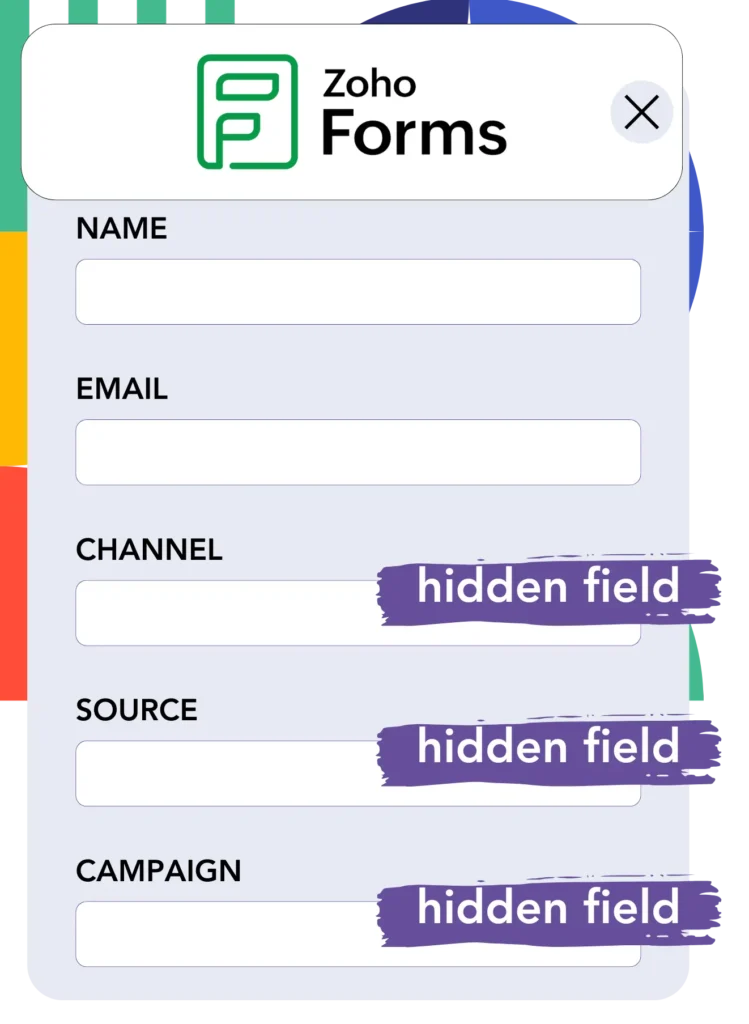
Submitting a Zoho forms triggers Leadsources to automatically populate the hidden fields with Facebook ads details like campaign, ad set, audience, and ad.
Follow the steps outlined in our guide to insert hidden fields into Zoho forms and complete the setup.
Your Zoho forms form will automatically receive Facebook ads data from Leadsources (see Step 4 for instructions).
Step 4: Capture the Facebook ads data in Zoho forms
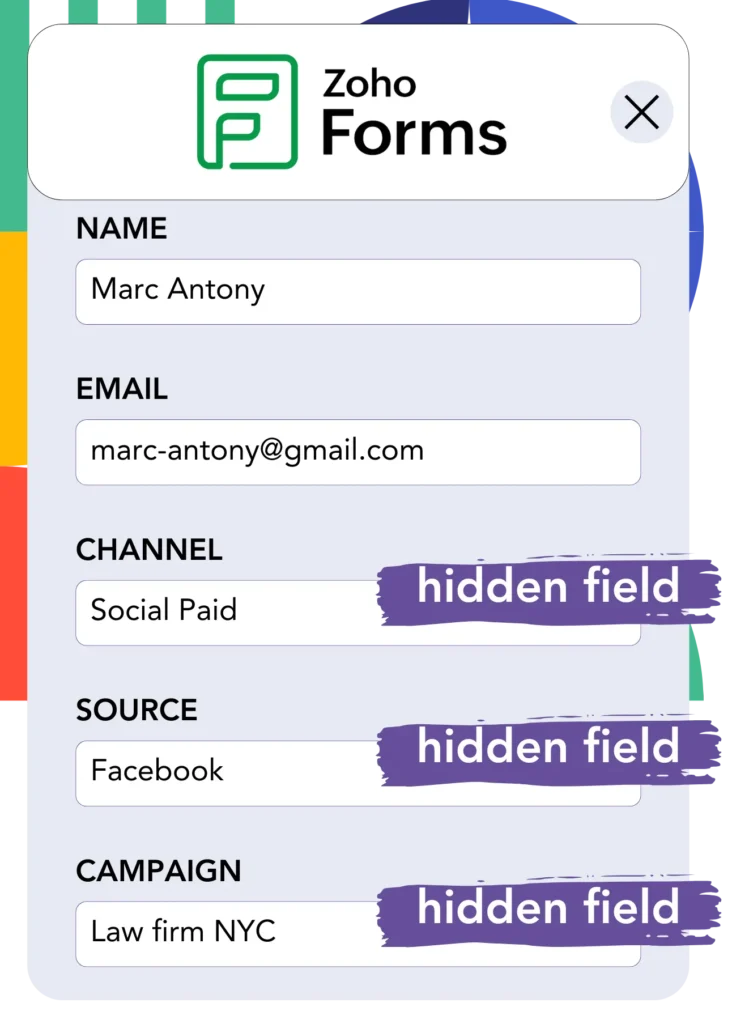
When a visitor clicks on your Facebook ad and comes to your website, Leadsources captures data like campaign, ad set, audience, and ad.
Leadsources handles the automatic addition of Facebook ads data into your Zoho forms form’s hidden fields.
When the form is submitted, the Facebook ads data and responses are recorded on the Zoho forms submissions page for each lead.
How does Leadsources work?
Inserting the Leadsources tracking code into your site’s head tag captures Facebook ads data, such as campaign, ad set, audience, and ad, every time a visitor lands on your site.
Facebook ads data is automatically saved in the hidden fields of your Zoho forms.
Leadsources will gather the following details about visitors:
- Channel
- Source
- Campaign
- Content
- Term
- Landing page
- Landing page subfolder
This helps you keep track of significant lead source details even when UTM parameters are not included, such as traffic from organic sources like:
- Google Search
- Instagram bio link
- Social media posts
- Etc.
Unlike most tools that only capture lead data with UTM parameters, Leadsources provides robust tracking even without them.
Leadsources stands out by tracking lead data from all channels, unlike other tools:
- Organic Search
- Paid Search
- Organic Social
- Paid Social
- Referral
- Affiliate
- Display Advertising
- Direct Traffic
This approach helps you centralize and monitor all your lead source data in one place.
Pro tip:
Track Facebook Ads data in all the popular online form builders, including Cognito Forms, Gravity Forms, Jotform, Typeform, WPForms, and more. For all other form builders, refer to our guide on How to track Facebook Ads data in your online form.
How to run performance reports
Since your data from Facebook ads is in Zoho forms, you can create reports on performance such as:
- Leads per campaign
- Leads per Ad set
- Leads per audience
- Leads per ad
- Etc.
This provides the insights needed to adjust your Facebook ads budget more wisely.
We will look at the different types of reports you can prepare.
Lead performance reports
Reports can be used to illustrate how many leads were created by:
- Channel
- Campaign
- Ad set
- Audience
- Ad
- Landing page
- Landing page subfolder
Example #1
You can generate a “Leads by Channel” report by exporting data from different campaigns, like SEO, PPC, and email.

Example #2
When you determine the best channel, for example, Facebook ads, you can concentrate on it to view lead numbers from each campaign.

Example #3
Once you identify the campaign that leads in lead generation, you can look into which audience, ad set, or ad is driving these leads.

Sales performance report
Knowing which ads and audiences generate the most leads is valuable, but do they also impact revenue growth?
You can develop detailed sales reports by importing your Zoho forms data into a CRM, such as GoHighLevel.
Example:
| Channels | Search Paid | Social Paid |
| Leads | 50 | 75 |
| Sales | 5 | 6 |
| Average order value | $150 | $100 |
| Revenue | $750 | $600 |
The comparison of ads on Google and Facebook revealed that Social Paid ads attracted more leads than Search Paid ads.
The data analysis showed that the Search Paid channel was more effective in generating revenue with fewer leads than the Social Paid channel.
LeadSources tracks the source of each lead in Zoho Forms, whether they come from ads, organic search, social, email, etc. and syncs that data with each submission. See the full breakdown on the lead source in Zoho Forms page.