Adding UTM tracking to Formidable Forms might seem tough, especially if you don’t have coding experience.
But what if there was a way to easily capture UTM parameters into Formidable Forms without writing any code?
Introducing Leadsources.io!
Leadsources is a tool designed to track your lead sources by acting as a bridge between your UTM parameters and Formidable Forms.
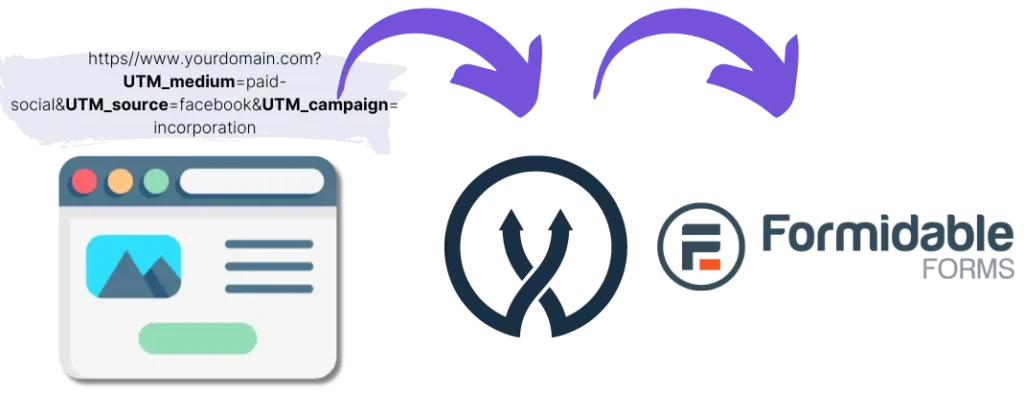
When a visitor clicks on your marketing campaign, Leadsources captures the UTM parameters from your URL and automatically fills them into the hidden fields of your Formidable Forms.
You can then see the UTM parameters along with the lead’s details on the submission page of Formidable Forms.
Using this guide, you’ll learn how to implement UTM tracking in Formidable Forms with Leadsources in just 10 minutes, and no coding is needed.
Implement UTM Tracking for Formidable Forms in 4 Simple Steps
Step 1: Add Leadsources to Your Website’s Head Tag

Sign up to Leadsources.io and start with our 14-day free trial.
Place the Leadsources code into the head tag of your website. You won’t need to do any coding or involve developers.
Just follow our easy step-by-step instructions.
Step 2: Add UTM Parameters to Your Campaigns
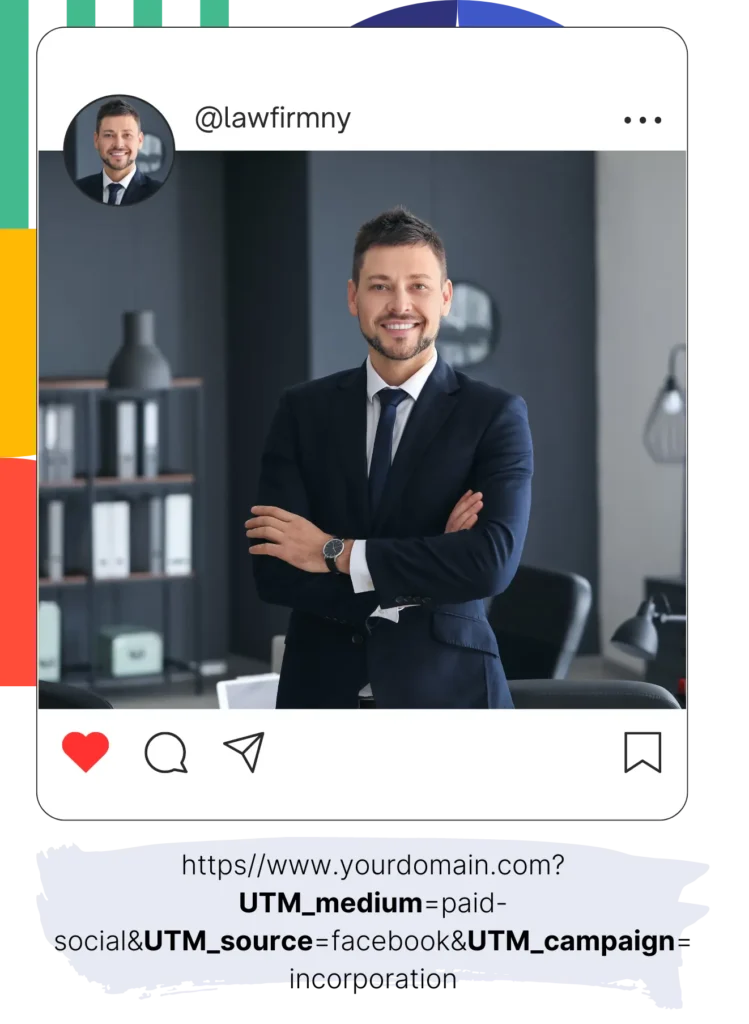
Add the UTM parameters you want to track in all your marketing campaigns (PPC, email, social media, etc.).
Leadsources supports the following UTM parameters:
- UTM_source
- UTM_campaign
- UTM_term
- UTM_content
Leadsources also tracks additional details like channel, landing page, and landing page subfolder.
Step 3: Set Up Hidden Fields in Your Formidable Forms
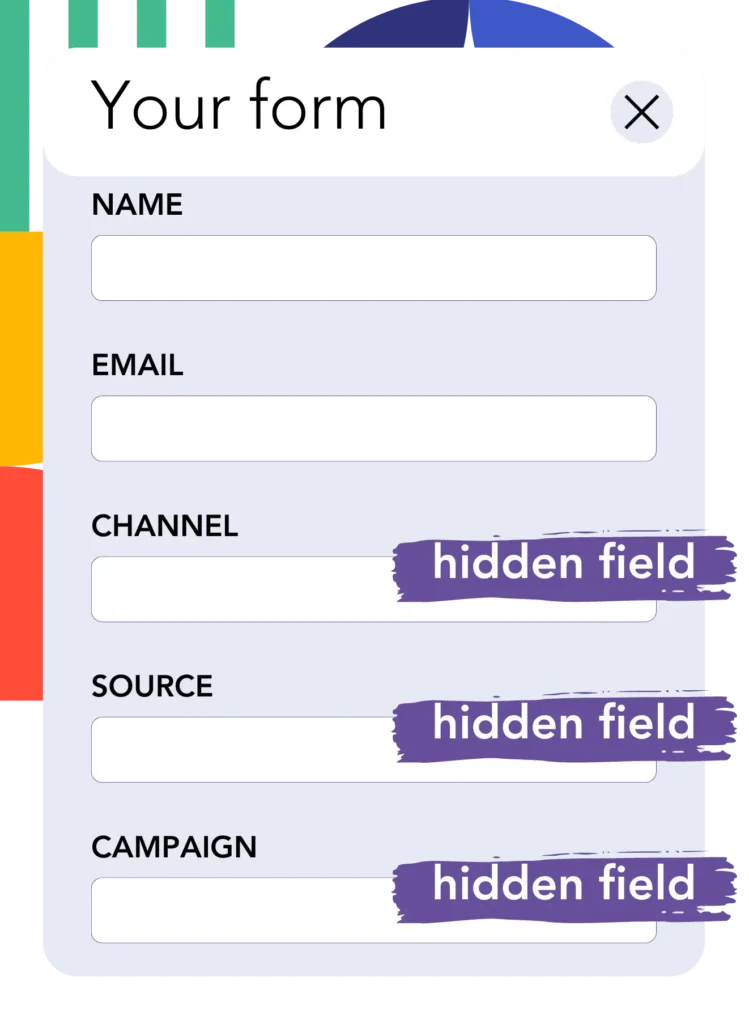
When visitors fill out your Formidable Forms, they provide personal information in the visible fields (like name and email).
Meanwhile, Leadsources automatically places UTM parameters into hidden fields in your Formidable Forms.
To do this, you need to add the hidden fields to your Formidable Forms. See our detailed guide to proceed.
Add New Hidden Field
- Click on the “+ Add Field” button.
- Select “Hidden Field” from the list of field options.
- Add the exact following fields one by one:
- channel
- source
- campaign
- term
- content
- landingpage
- landingpagesubfolder
Step 4: Track UTM Parameters in Formidable Forms

When a visitor clicks on your campaign and arrives on your website, Leadsources captures the UTM parameters from the URL.
The visitor then fills out your Formidable Forms, and Leadsources puts the UTM parameters into the hidden fields of the form.
After form submission, you can see the UTM parameters along with the form responses on Formidable Forms.
How does Leadsources work?
By adding the Leadsources code to the head tag of your website, Leadsources captures UTM parameters from your URL whenever someone visits your site.
It then saves these UTM parameters into the hidden fields of your Formidable Forms.
If a visitor arrives on your site without UTM parameters, Leadsources will still collect data about them through the referrer.
- Channel
- Source
- Campaign
- Landing page
- Landing page subfolder
This feature allows you to track important lead source data even without UTM parameters, such as from:
- On Google Search
- On your Instagram bio link
- On your social media posts
While many tools can only track leads using UTM parameters, Leadsources lets you track the source of your leads from various channels, UTM parameters or not:
- Organic Search
- Paid Search
- Organic Social
- Paid Social
- Referral
- Affiliate
- Display Advertising
- Direct Traffic
This approach lets you gather accurate lead source data in one place.
Pro tip:
LeadSources integrates with all the popular online form builders, including Cognito Forms, Gravity Forms, Jotform, Typeform, WPForms, and more. Check how to track the UTM parameters in any form builder.
How to run performance reports
Now that your lead source data is captured in the hidden fields of Formidable Forms, you can generate performance reports like:
- Leads per channel
- Revenue per channel
- Revenue per keyword
These reports help you make informed decisions about your marketing budget.
Here’s how you can create different types of reports:
Lead performance reports
Generate reports to see how many leads you get from:
- Channel
- Source
- Campaign
- Landing page
- Landing page subfolder
Example #1
You run campaigns on different channels (SEO, PPC, emailing, etc.). Gather the data and create the report: “Leads by Channel”.

Example #2
After identifying the most effective channel (e.g., Google Ads), you can drill down to see how many leads each specific ad campaign generated.

Example #3
Once you find out which campaign is most successful, you can analyze which keywords are driving the leads for that campaign.

Sales performance report
To understand if the ads and keywords generating leads are also bringing in revenue, you can send Formidable Forms submissions to a CRM for sales reports.
Example:
| Channels | Search Paid | Social Paid |
| Leads | 50 | 75 |
| Sales | 5 | 6 |
| Average order value | $150 | $100 |
| Revenue | $750 | $600 |
You ran ads on Google and Facebook. Initially, you might see that Social Paid ads generated more leads. But further analysis might reveal that Search Paid ads brought in more revenue with fewer leads, suggesting you should boost your Search Paid budget.
LeadSources tracks the source of each lead in Formidable Forms, whether they come from ads, organic search, social, email, etc. and syncs that data with each submission. See the full breakdown on the lead source in Formidable Forms page.
