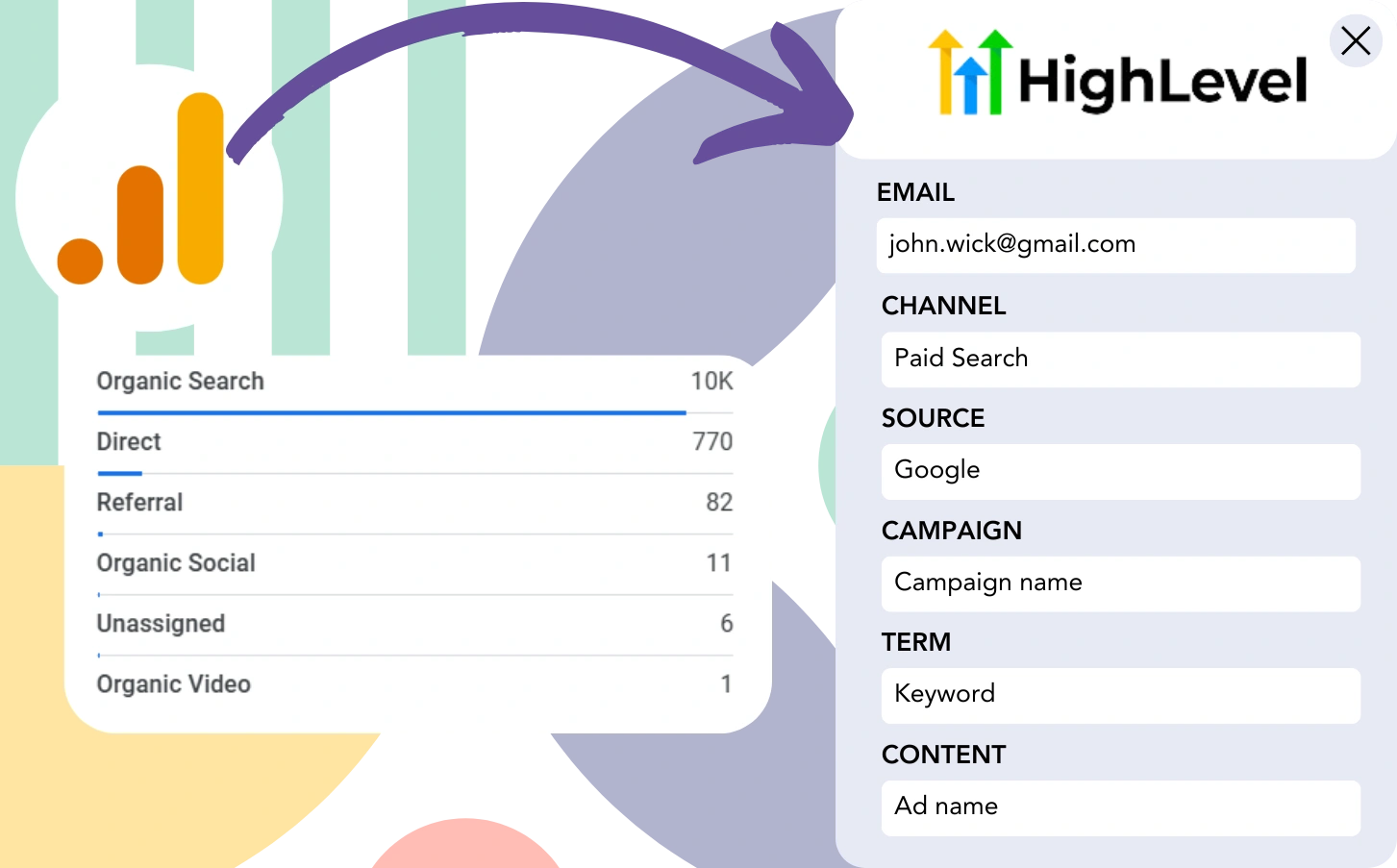Google Analytics reveals the sources of your leads but does not link individual leads to their specific acquisition channels.
Similarly, you’re unable to determine the exact channel or ad responsible for turning a lead into a customer.
Why? Because Google Analytics compiles data from different lead sources in an aggregated level (e.g., “50 leads came from Paid Search”) but doesn’t provide details about each individual lead that generated from those sources.
❌ This means you can’t trace leads and customers to specific channels. And your marketing activities may lack direction and focus.
✅ What we prefer is a system that traces individual lead sources. So when it becomes a paying customer, the channel attribution is evident.
Fortunately, we have a simple way to tie each lead and customer back to its source channel.
Let’s break it down into steps!
How to track Google Analytics data in GoHighLevel
Step 1: Add Leadsources in your website

Similar to Google Analytics, Leadsources tracks up to 7 lead source data for each lead generated. Once implemented on your site, it monitors 7 distinct data points per lead:
- Channel
- Source
- Campaign
- Term
- Content
- Landing page
- Landing page subfolder
➡️ Sign up to Leadsources.io for free
➡️ Add the Leadsources tracking code to your site
Step 2: Add the hidden fields in GoHighLevel
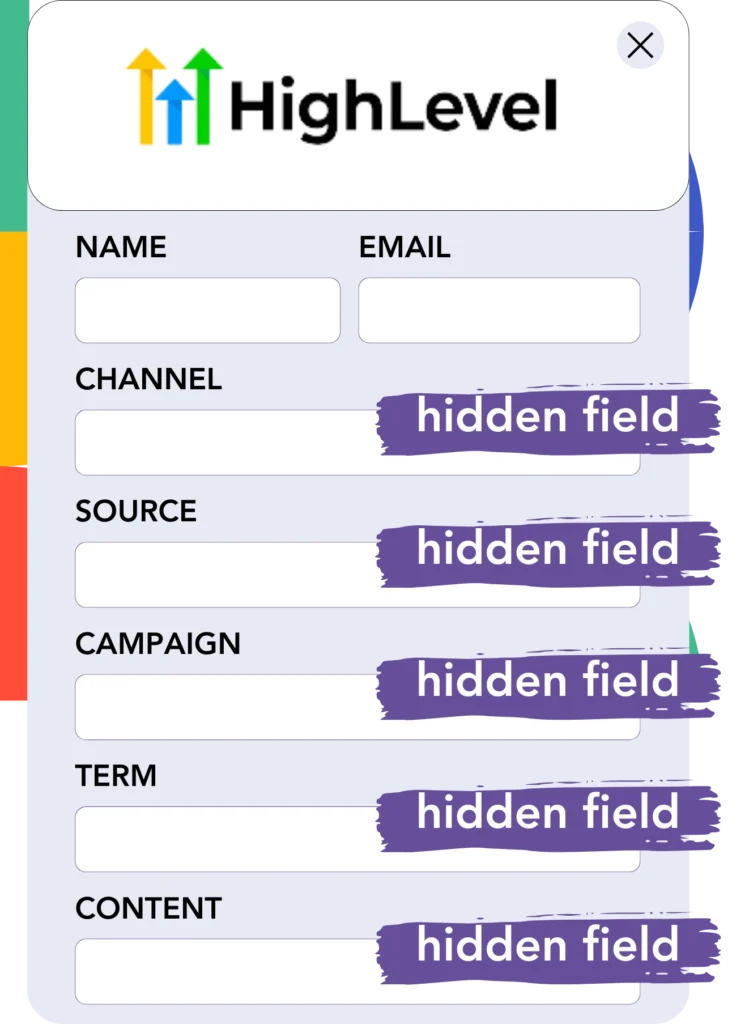
These hidden fields store information provided in the form but are not displayed on the interface.
Leadsources automatically fills in the hidden fields with lead source data upon the submission of your GoHighLevel, ensuring the data is stored accordingly.
➡️ How to add hidden fields in GoHighLevel
Step 3: Capture lead source data in GoHighLevel
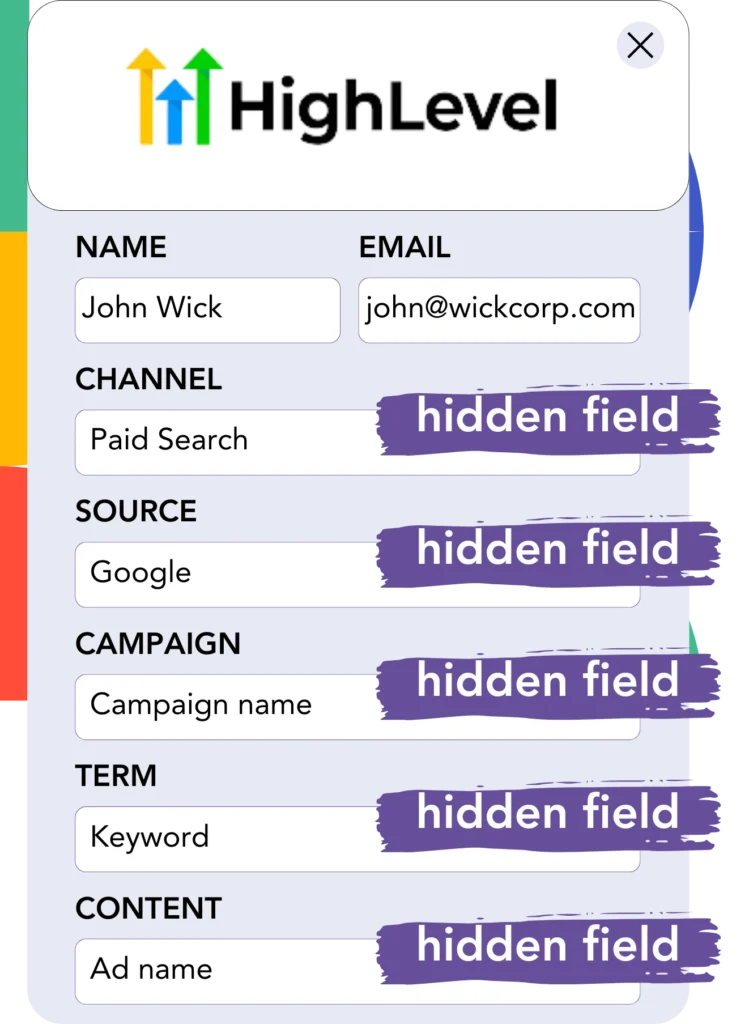
Leadsources records important lead source data (channel, source, etc.) when users access your website.
The captured lead source data is automatically transferred to the hidden fields of GoHighLevel.
After the form is submitted, the lead source data is displayed with the lead details in GoHighLevel.
How does Leadsources work?
When users come to your site, Leadsources captures the lead source data and places it in the hidden fields of your form. After the form is submitted, this data, along with lead details like name and email, is transmitted to GoHighLevel.
Leadsources monitors the source of lead data for each lead:
| Lead source data | Fetched automatically |
| Channel | ✅ |
| Source | ✅ |
| Campaign | ✅ OR use UTM_campaign |
| Content | UTM_content parameter is required |
| Term | UTM_term parameter is required |
| Landing page | ✅ |
| Landing page subfolder | ✅ |
Even when UTM parameters are missing, such as with organic Google traffic or article citations, Leadsources tracks the following lead source data:
✅Channel
✅Source
✅Campaign
✅Landing page
✅Landing page subfolder
Unlike other services, Leadsources tracks lead sources across all marketing channels, whether organic or paid.
Performance reports: Lead, sales, and revenue by source
By collecting lead source information in GoHighLevel, you can generate performance analysis reports like:
- Leads, sales, and revenue by channel
- Leads, sales, and revenue by source
- Leads, sales, and revenue by campaign
- Leads, sales, and revenue by term (e.g. keyword or adset)
- Leads, sales, and revenue by content (e.g. ad)
- Leads, sales, and revenue by landing page
- Leads, sales, and revenue by landing page subfolder
This lets you adjust your marketing budget based on the channels, sources, campaigns, and keywords that drive the highest lead and sales generation.
Now, let’s explore the types of reports you can create with ease.
1. Lead source reports
Create performance metrics that show the lead volume generated by:
- Channel
- Source
- Campaign
- Term (e.g. keyword or adset)
- Content (e.g. ad)
- Landing page
- Landing page subfolder
Example #1: Leads by channel
This report indicates the channel that drives the most leads.

Example #2: Leads by campaign
You can now focus on a particular channel (e.g., Paid Search) and analyze the lead volume resulting from each campaign.

Example #3: Leads by keyword and ad
Once the Paid Search campaign with the highest lead count is identified, you can evaluate which specific keyword or ad is delivering those leads.

2. Sales and revenue source reports
Now that we know the channels, sources, campaigns, terms, and content driving leads, we need to determine whether those leads are converting into sales and revenue.
Connect GoHighLevel to a CRM to track sales and revenue from various channels, sources, campaigns, terms, content, landing pages, and landing page subfolders.
Using these insights, you can adjust your marketing activities to the channels, sources, campaigns, terms, and content that generate the greatest sales and revenue.
You also have the capability to develop several reports on sales and revenue, like:
- Sales and revenue by channel
- Sales and revenue by source
- Sales and revenue by campaign
- Sales and revenue by term (e.g. Keywords)
- Sales and revenue by content (e.g. Ads)
- Sales and revenue by landing page
- Sales and revenue by landing page subfolder
To make this clearer, we will use the following scenario as an example:
| Channels | Search Paid | Social Paid |
|---|---|---|
| Leads | 50 | 75 |
| Sales | 5 | 6 |
| Avg. Order Value | $150 | $100 |
| Revenue | $750 | $600 |
Once Google Ads and Facebook Ads Manager were executed, the “Leads by Channel” report indicated that Facebook (Social Paid) produced more leads than Google (Search Paid).
Reviewing the sales and revenue data in your CRM, you saw that Search Paid generated more revenue with fewer leads than Social Paid, leading you to adjust your marketing budget and focus on Search Paid.
LeadSources tracks the source of each lead in GoHighLevel, whether they come from ads, organic search, social, email, etc. and syncs that data with each submission. See the full breakdown on the lead source in GoHighLevel page.