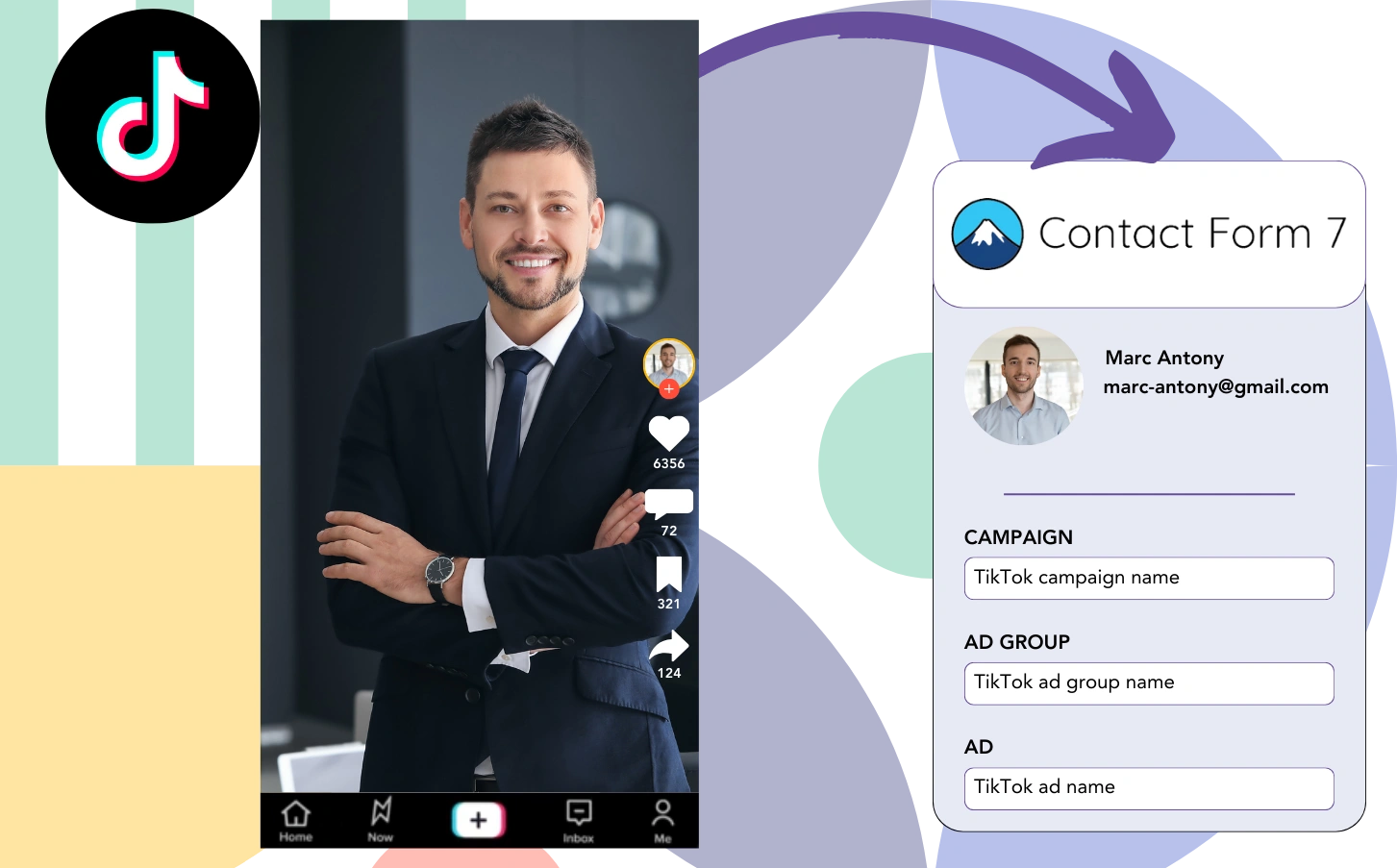Running TikTok ads but can’t tell which one brought in your leads, sales, and revenue?
You may know the total leads generated by your TikTok ads, but breaking it down per lead is a challenge.
Without knowing which TikTok ad produced the leads that converted, it’s difficult to optimize your ad spend effectively.
Leadsources addresses this issue.
With Leadsources, TikTok ad data (campaign, ad group, ad) is tracked for each lead.
This TikTok ad data for each lead can then be stored directly in Contact Form 7.
You can then create reports, such as “Ads that drove the most sales or revenue,” to decide which ads to boost or stop.
Let’s begin!
Capture TikTok ads in Contact Form 7
Step 1: Add Leadsources in the head tag of your website

Sign up to Leadsources.io for free (benefit from our 14-day free trial).
Insert the Leadsources script into your website’s head tag.
No code is necessary, follow this easy step-by-step guide.
Step 2: Add the UTM parameters to your TikTok campaigns
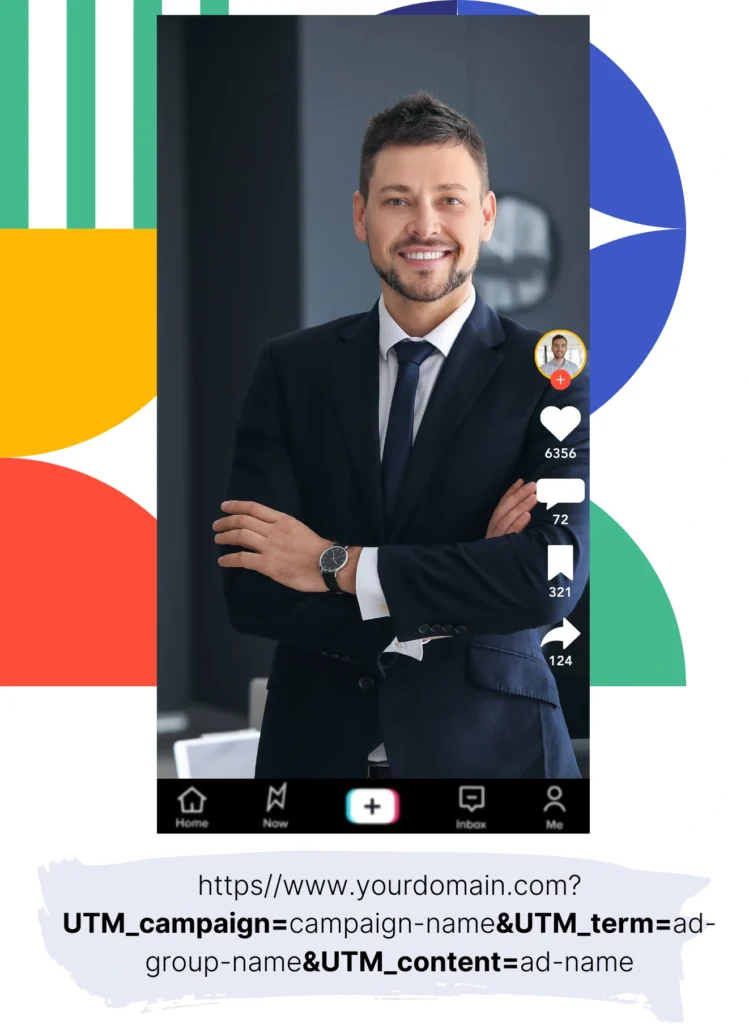
Use UTM parameters with your TikTok ads to track vital information (campaign, ad group, ad).
As an example, incorporate these UTM parameters into the links of your TikTok ads:
- UTM_medium=paidsocial
- UTM_source=tiktok
- UTM_campaign=campaign-name
- UTM_term=ad-group-name
- UTM_content=ad-name
The finished URL will look like this:
https://www.yoursite.com/?UTM_medium=paidsocial&UTM_source=tiktok&UTM_campaign=campaign-name&UTM_term=ad-group-name&UTM_content=ad-nameNote that Leadsources also collects lead source data without needing UTM parameters. It monitors details like channel, landing page, and landing page subfolder to give you a complete picture of where each lead originates.
Step 3: Add the hidden fields in Contact Form 7
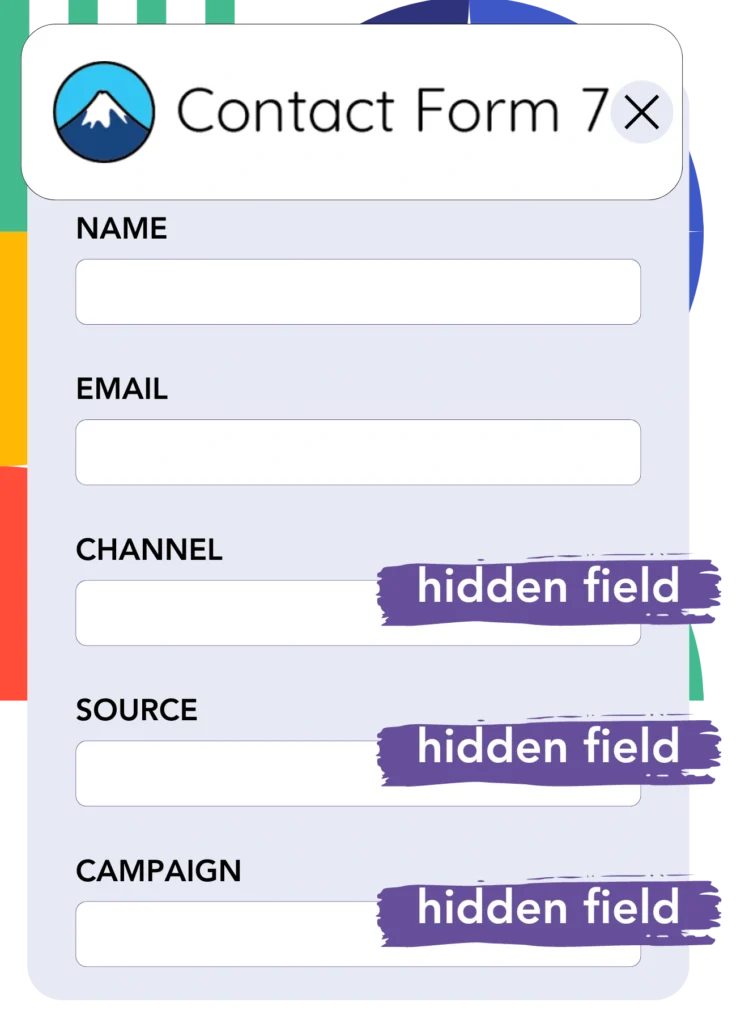
When someone completes your Contact Form 7 form, Leadsources automatically fills in the hidden fields with data from TikTok ads (campaign, ad group, and ad).
Refer to our in-depth guide on how to add hidden fields in Contact Form 7 for completing your setup.
Leadsources then records the TikTok ads data directly in your Contact Form 7 form (check Step 4).
Step 4: Capture the TikTok ads data in Contact Form 7
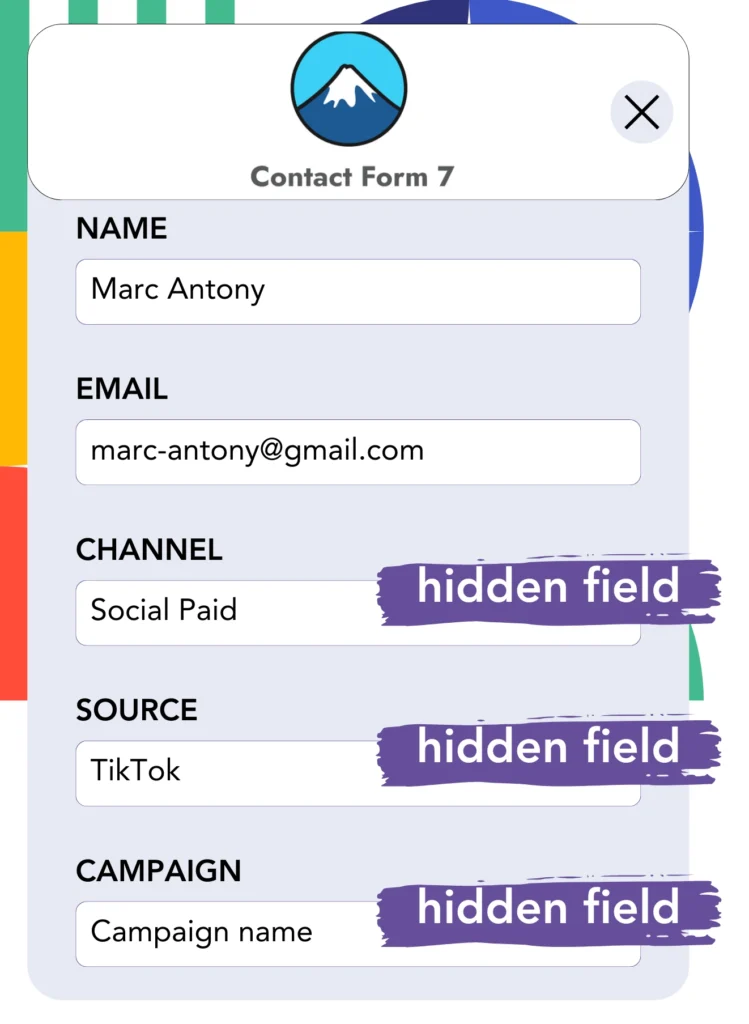
Leadsources captures the TikTok ad data (campaign, ad group, and ad) whenever someone clicks on your TikTok ad and visits your website.
The TikTok ads information is automatically inserted into the hidden fields of your Contact Form 7 form by Leadsources.
When a user submits the form, both the TikTok ads data and the form responses are sent to the Contact Form 7 submissions page for each lead created.
How does Leadsources work?
When you integrate the Leadsources script into your website, you can collect TikTok ads data (campaign, ad group, ad) every time a visitor arrives at your site.
The data is smoothly saved in the hidden fields of your Contact Form 7 form.
Leadsources will obtain the subsequent details of visitors:
- Channel
- Source
- Campaign
- Content
- Term
- Landing page
- Landing page subfolder
This lets you supervise closely on important lead sources even when UTM parameters are absent, such as organic traffic from:
- Google Search
- Instagram bio link
- Social media posts
- Etc.
Although most tools require UTM parameters to collect lead data, Leadsources works effectively even in their absence, offering complete lead source tracking.
Leadsources captures lead information from all sources, such as:
- Organic Search
- Paid Search
- Organic Social
- Paid Social
- Referral
- Affiliate
- Display Advertising
- Direct Traffic
This enables you to gather all lead source information in one place, making tracking and analysis more simple.
Pro tip:
Track TikTok ads in your favorite online form builder, including Cognito Forms, Gravity Forms, Jotform, Typeform, or WPForms. Using another online form builder? Check our guide on how to track TikTok ads in your form.
How to run performance reports
Now that your TikTok ads information is captured in Contact Form 7, you can produce performance reports like:
- Leads, sales, and revenue by channel
- Leads, sales, and revenue by source
- Leads, sales, and revenue by campaign (aka. Tiktok campaign)
- Leads, sales, and revenue by term (aka. Tiktok ad group)
- Leads, sales, and revenue by content (aka. TikTok ad)
- Leads, sales, and revenue by landing page
- Leads, sales, and revenue by landing page subfolder
This helps you to take more informed steps in managing your TikTok budget.
Now, let’s take a look at the different types of reports you can produce.
1. Lead performance reports
You can generate reports that highlight the number of leads acquired from:
- Channel
- Campaign
- Ad group
- Ad
- Landing page
- Landing page subfolder
Example #1: Leads by channel
This report enables you to identify the channel that produces the highest number of leads.

Example #2: Leads by TikTok campaign
Narrow down to a specific lead source, such as TikTok, and assess how many leads are produced by each campaign.

Example #3: Leads by TikTok ad
Once you’ve found the TikTok campaign generating the highest number of leads, you can evaluate which specific ad group or ad is contributing to that success.

2. Sales performance report
It’s essential to identify the TikTok ads and audiences that produce the most leads. But do these leads play a role in driving your sales and revenue?
When you import your Contact Form 7 data into a CRM like GoHighLevel, you can see which leads become paying customers. This helps you create sales reports that utilize your TikTok ads data (campaign, ad group, ad).
Check out this illustration:
| Channels | Search Paid | Social Paid |
| Leads | 50 | 75 |
| Sales | 5 | 6 |
| Average order value | $150 | $100 |
| Revenue | $750 | $600 |
Following your ad campaigns on Google and TikTok, the first “Leads by Channel” report indicated that TikTok Social Paid ads yielded a higher number of leads compared to Google Search Paid ads.
However, upon analyzing your sales and revenue figures from the CRM export, you identified that the Search Paid channel contributed more revenue despite generating fewer leads than the Social Paid channel. This implies a possible chance to increase the budget for Search Paid ads.
In addition, you can produce various reports to closely analyze sales and revenue performance, such as:
- Sales and revenue by source
- Sales and revenue by campaign
- Sales and revenue by content (aka. ad)
- Sales and revenue by term (aka. audience)
- Sales and revenue by landing page
- Sales and revenue by landing page subfolder
LeadSources tracks the source of each lead in Contact Form 7, whether they come from ads, organic search, social, email, etc. and syncs that data with each submission. See the full breakdown on the lead source in Contact Form 7 page.