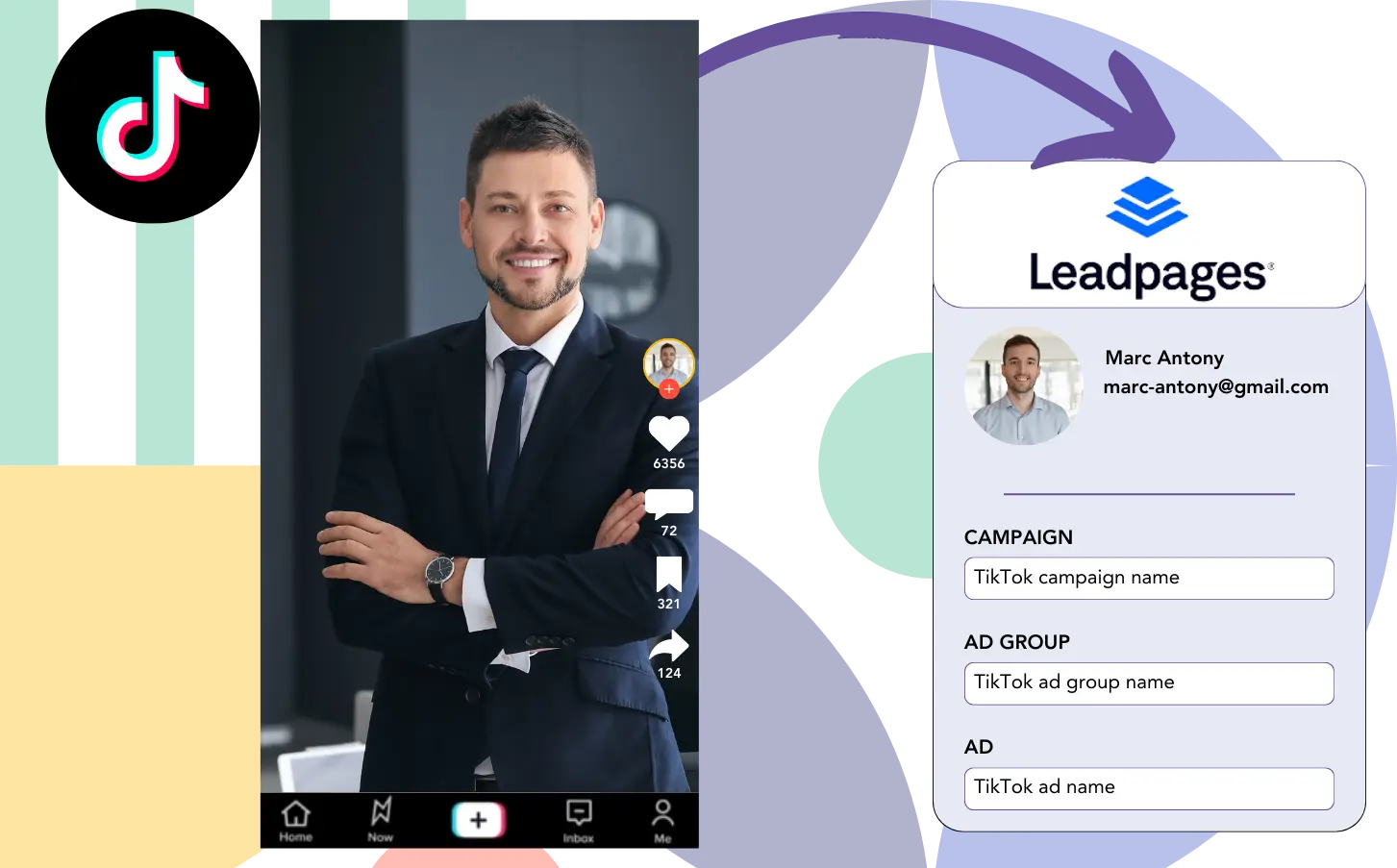Are you running multiple TikTok ads but can’t identify which one produced your leads, sales, and revenue?
You could be tracking the total leads per TikTok ad, but you can’t break them down by individual leads.
This means you can’t determine which TikTok ad led to conversions, making ad budget optimization difficult.
Leadsources takes care of this issue.
TikTok ad data (campaign, ad group, ad) for each lead is monitored by Leadsources.
You can then save TikTok ad data for every lead in Leadpages directly.
Then, create reports like “Ads that brought the highest sales or revenue” to decide which ads to prioritize or stop.
Let’s jump right in!
Capture TikTok ads in Leadpages
Step 1: Add Leadsources in the head tag of your website
Sign up to Leadsources.io for free (benefit from our 14-day free trial).
Add the Leadsources script in your website’s head tag.
No code is necessary, follow this easy step-by-step guide.
Step 2: Add the UTM parameters to your TikTok campaigns
Utilize UTM parameters with your TikTok ads to monitor key metrics (campaign, ad group, ad).
For example, use these UTM parameters in the hyperlinks of your TikTok ads:
- UTM_medium=paidsocial
- UTM_source=tiktok
- UTM_campaign=campaign-name
- UTM_term=ad-group-name
- UTM_content=ad-name
The last URL should display as follows:
https://www.yoursite.com/?UTM_medium=paidsocial&UTM_source=tiktok&UTM_campaign=campaign-name&UTM_term=ad-group-name&UTM_content=ad-nameKeep in mind that Leadsources captures lead source information even if UTM parameters are missing. It tracks details like channel, landing page, and landing page subfolder, giving you a holistic view of lead sources.
Step 3: Add the hidden fields in Leadpages
When an individual submits your Leadpages form, Leadsources automatically fills the hidden fields with the relevant TikTok ads data (campaign, ad group, and ad).
Review our detailed guide on adding hidden fields in Leadpages to successfully complete the setup.
Leadsources captures the TikTok ads data and saves it directly in your Leadpages form (see Step 4).
Step 4: Capture the TikTok ads data in Leadpages
Leadsources captures TikTok ad data (campaign, ad group, and ad) whenever a visitor interacts with your TikTok ad and arrives on your site.
The hidden fields of your Leadpages form are automatically updated with TikTok ads data by Leadsources.
Once the form is submitted, both the TikTok ads data and the form responses are sent to the Leadpages submissions page for each generated lead.
How does Leadsources work?
By placing the Leadsources script on your website, you can obtain TikTok ads data (campaign, ad group, ad) whenever someone lands on your page.
The details are automatically stored in the hidden fields of your Leadpages form.
Leadsources will accumulate the subsequent visitor information:
- Channel
- Source
- Campaign
- Content
- Term
- Landing page
- Landing page subfolder
This allows you to track essential lead sources even when UTM parameters are not present, such as traffic from organic sources like:
- Google Search
- Instagram bio link
- Social media posts
- Etc.
Although most tools can only gather lead data when UTM parameters are utilized, Leadsources functions effectively without them, offering complete tracking of lead sources.
Leadsources gathers lead information from all channels, such as:
- Organic Search
- Paid Search
- Organic Social
- Paid Social
- Referral
- Affiliate
- Display Advertising
- Direct Traffic
This facilitates the collection of all lead source data in one place, simplifying the tracking and analysis process.
Pro tip:
Track TikTok ads in your favorite online form builder, including Cognito Forms, Gravity Forms, Jotform, Typeform, or WPForms. Using another online form builder? Check our guide on how to track TikTok ads in your form.
How to run performance reports
Since your TikTok ads information is now stored in Leadpages, you can create performance reports that include:
- Leads, sales, and revenue by channel
- Leads, sales, and revenue by source
- Leads, sales, and revenue by campaign (aka. Tiktok campaign)
- Leads, sales, and revenue by term (aka. Tiktok ad group)
- Leads, sales, and revenue by content (aka. TikTok ad)
- Leads, sales, and revenue by landing page
- Leads, sales, and revenue by landing page subfolder
This enables you to assess your TikTok budget more effectively.
Now, let’s review the various types of reports you can assemble.
1. Lead performance reports
You can develop reports that detail the number of leads gathered by:
- Channel
- Campaign
- Ad group
- Ad
- Landing page
- Landing page subfolder
Example #1: Leads by channel
This report highlights the channel that is responsible for the bulk of your lead generation.
Example #2: Leads by TikTok campaign
Focus in on a specific lead source, like TikTok, and evaluate the number of leads generated per campaign.
Example #3: Leads by TikTok ad
After isolating the TikTok campaign with the highest lead generation, you can dive into which particular ad group or ad is making that happen.
2. Sales performance report
Identifying the TikTok ads and demographics that result in the most leads is essential. But do these leads influence your sales and revenue?
By moving your Leadpages data into a CRM like GoHighLevel, you can track which leads convert to paying customers. This enables you to develop sales reports based on your TikTok ads data (campaign, ad group, ad).
Let’s review this example:
| Channels | Search Paid | Social Paid |
| Leads | 50 | 75 |
| Sales | 5 | 6 |
| Average order value | $150 | $100 |
| Revenue | $750 | $600 |
Following your campaigns on TikTok and Google, the first “Leads by Channel” report pointed out that TikTok Social Paid ads produced more leads than Google Search Paid ads.
However, after inspecting your sales and revenue data from the CRM export, you discovered that the Search Paid channel achieved higher revenue even though it had fewer leads than the Social Paid channel. This suggests a chance to increase the Search Paid budget.
Furthermore, you can create different reports to evaluate sales and revenue performance more closely, such as:
- Sales and revenue by source
- Sales and revenue by campaign
- Sales and revenue by content (aka. ad)
- Sales and revenue by term (aka. audience)
- Sales and revenue by landing page
- Sales and revenue by landing page subfolder
LeadSources tracks the source of each lead in Leadpages, whether they come from ads, organic search, social, email, etc. and syncs that data with each submission. See the full breakdown on the lead source in Leadpages page.