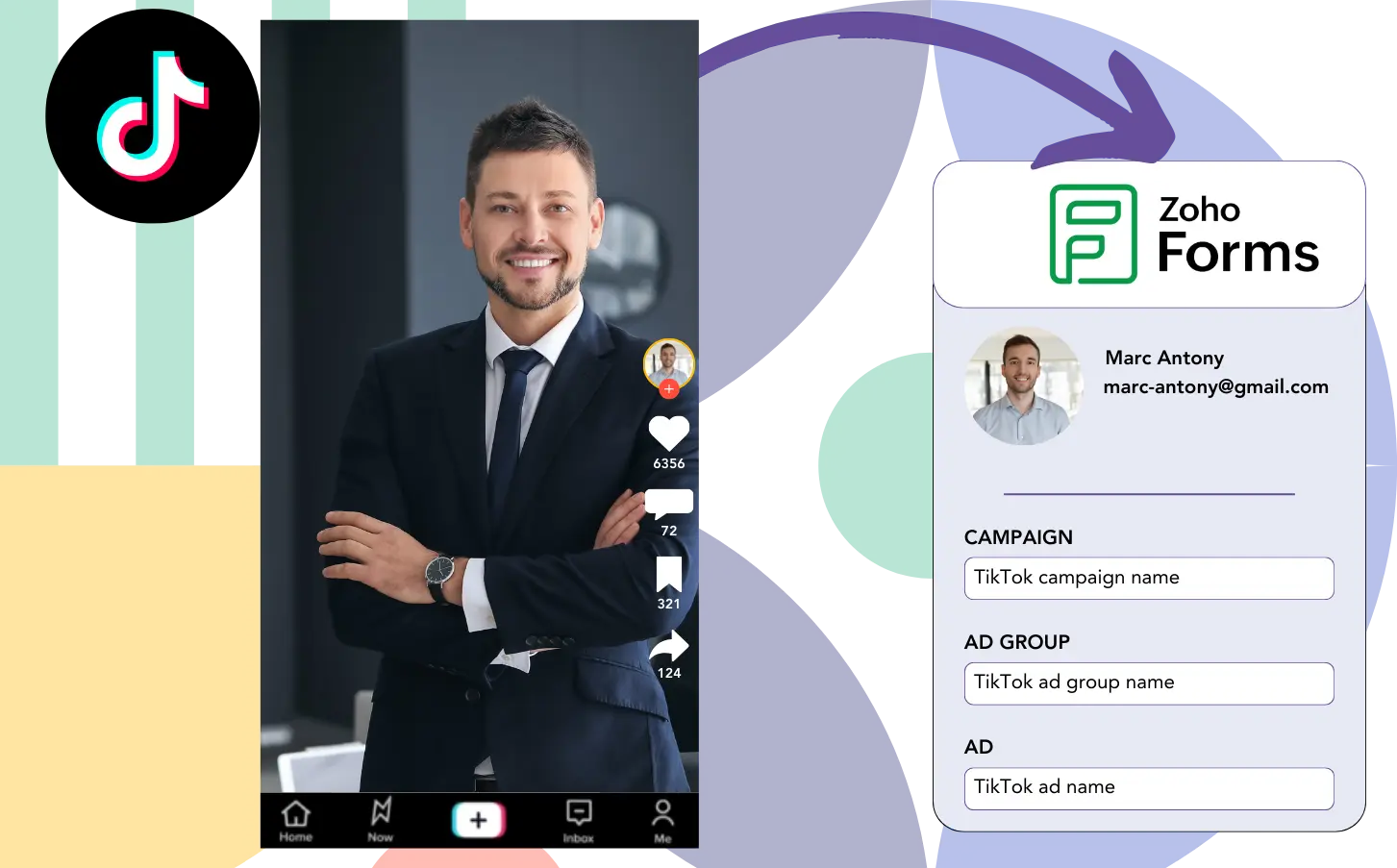Running TikTok ads but not sure which one is responsible for your leads, sales, and revenue?
You might understand the total leads each TikTok ad produced, but not the specifics of each lead.
You’re unable to determine which TikTok ad brought in leads that converted, making it hard to allocate your ad budget.
This issue is fixed by Leadsources.
Leadsources tracks each lead’s TikTok ad data (campaign, ad group, ad) in detail.
Zoho Forms allows you to store TikTok ad data for each lead.
You can generate reports, like “Ads that produced the most sales or revenue,” to make decisions on which ads to promote or stop.
Let’s get things rolling!
Capture TikTok ads in Zoho Forms
Step 1: Add Leadsources in the head tag of your website

Sign up to Leadsources.io for free (benefit from our 14-day free trial).
Add the Leadsources script to the head tag on your site.
No code is necessary, follow this easy step-by-step guide.
Step 2: Add the UTM parameters to your TikTok campaigns
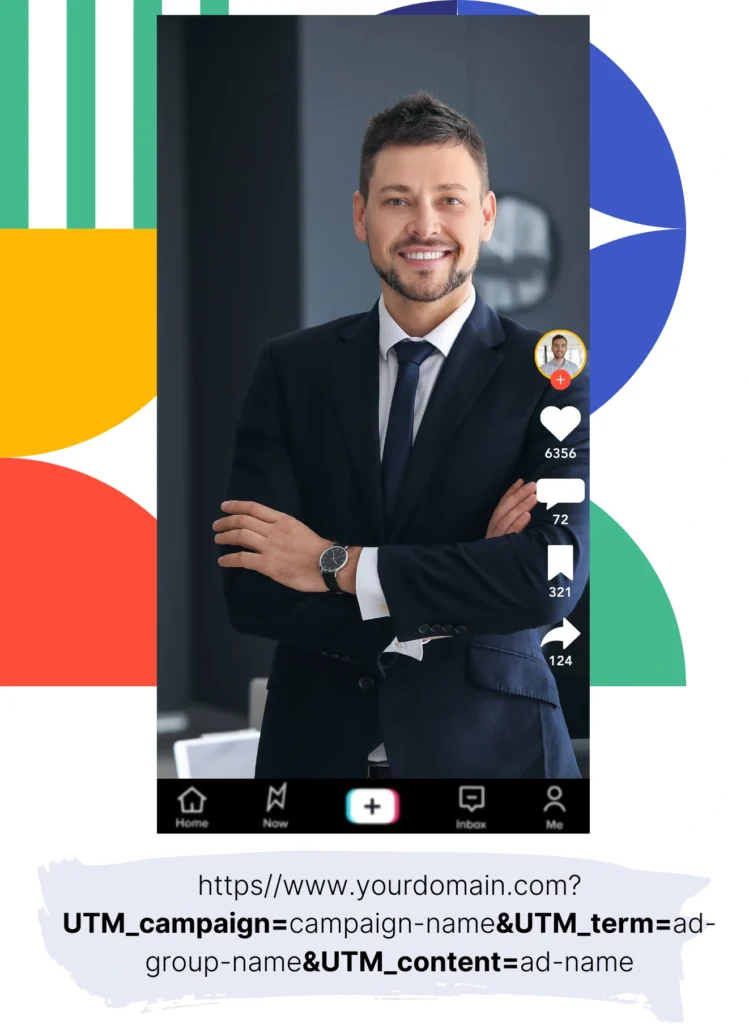
Apply UTM parameters to your TikTok ads to keep track of important data (campaign, ad group, ad).
As an illustration, include these UTM parameters in the links associated with your TikTok ads:
- UTM_medium=paidsocial
- UTM_source=tiktok
- UTM_campaign=campaign-name
- UTM_term=ad-group-name
- UTM_content=ad-name
The final URL should appear like this:
https://www.yoursite.com/?UTM_medium=paidsocial&UTM_source=tiktok&UTM_campaign=campaign-name&UTM_term=ad-group-name&UTM_content=ad-nameDon’t forget that Leadsources records lead source data even without UTM parameters. It tracks key details such as channel, landing page, and landing page subfolder to provide a comprehensive view of where leads are coming from.
Step 3: Add the hidden fields in Zoho Forms
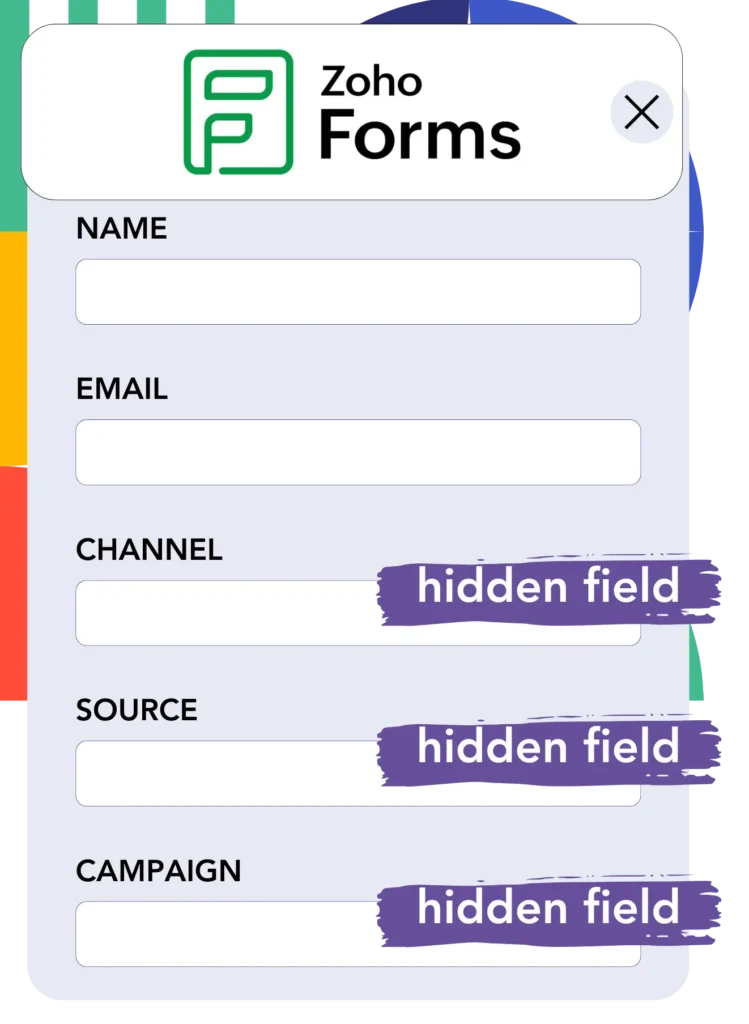
When a user completes your Zoho Forms form, Leadsources automatically fills in the hidden fields with TikTok ads data (campaign, ad group, and ad).
Visit our comprehensive guide on how to implement hidden fields in Zoho Forms to finish setting up.
Leadsources captures the TikTok ads data and saves it directly in your Zoho Forms form (see Step 4).
Step 4: Capture the TikTok ads data in Zoho Forms
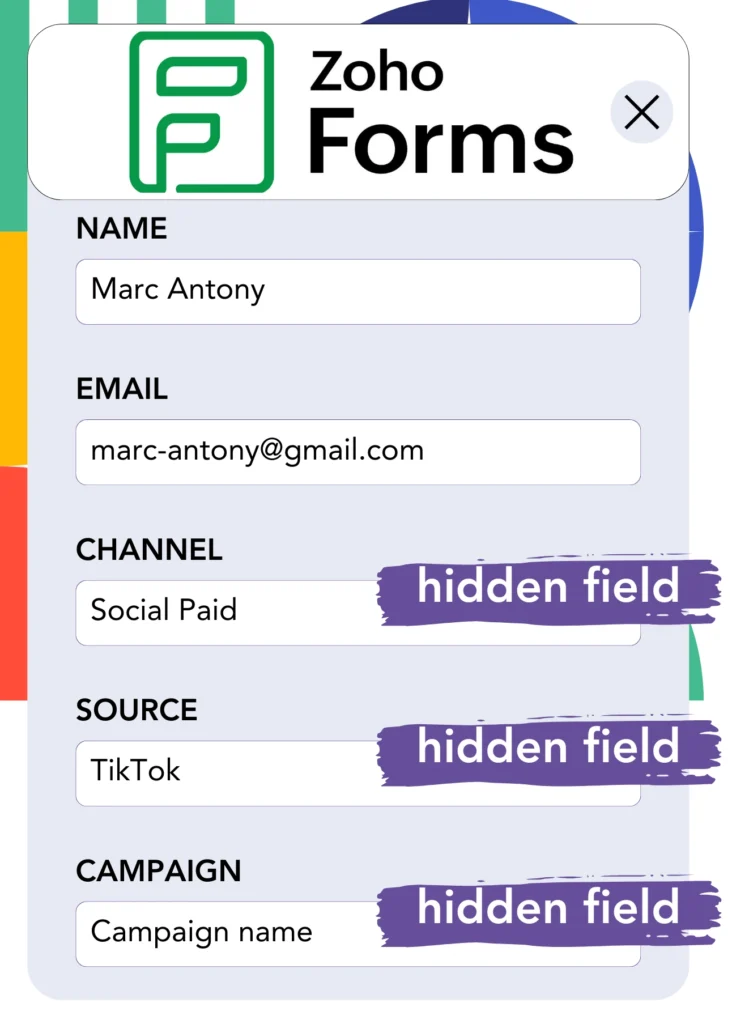
Leadsources compiles TikTok ad data (campaign, ad group, and ad) when a user clicks on your TikTok ad and lands on your webpage.
Leadsources ensures that the TikTok ads data is automatically entered into the hidden fields of your Zoho Forms form.
When the form is submitted, the TikTok ads data, along with responses from the form, is forwarded to the Zoho Forms submissions page for every lead created.
How does Leadsources work?
When the Leadsources script is added to your website, you’re able to collect TikTok ads data (campaign, ad group, ad) each time a visitor comes to your site.
This information is recorded in the hidden fields of your Zoho Forms form without any manual input.
Leadsources will compile the following data regarding visitors:
- Channel
- Source
- Campaign
- Content
- Term
- Landing page
- Landing page subfolder
This allows you to recognize key lead sources even without UTM parameters, including organic traffic from:
- Google Search
- Instagram bio link
- Social media posts
- Etc.
While many tools need UTM parameters to track leads, Leadsources operates successfully even in their absence, providing detailed lead source tracking.
Leadsources monitors lead data from diverse sources, including:
- Organic Search
- Paid Search
- Organic Social
- Paid Social
- Referral
- Affiliate
- Display Advertising
- Direct Traffic
This enables you to compile all lead source information in one location for more accessible tracking and analysis.
Pro tip:
Track TikTok ads in your favorite online form builder, including Cognito Forms, Gravity Forms, Jotform, Typeform, or WPForms. Using another online form builder? Check our guide on how to track TikTok ads in your form.
How to run performance reports
With your TikTok ads data captured in Zoho Forms, you can produce performance reports such as:
- Leads, sales, and revenue by channel
- Leads, sales, and revenue by source
- Leads, sales, and revenue by campaign (aka. Tiktok campaign)
- Leads, sales, and revenue by term (aka. Tiktok ad group)
- Leads, sales, and revenue by content (aka. TikTok ad)
- Leads, sales, and revenue by landing page
- Leads, sales, and revenue by landing page subfolder
This helps you make well-informed decisions concerning your TikTok budget.
Now, let’s discuss the different categories of reports you can create.
1. Lead performance reports
Reports can be constructed to display the total leads generated from:
- Channel
- Campaign
- Ad group
- Ad
- Landing page
- Landing page subfolder
Example #1: Leads by channel
This report makes it easier to see which channel is attracting the most leads.

Example #2: Leads by TikTok campaign
Identify a specific lead source, for example, TikTok, and measure the leads produced by each campaign.

Example #3: Leads by TikTok ad
Once you’ve established which TikTok campaign leads in lead generation, you can examine which specific ad group or ad is responsible.

2. Sales performance report
Finding the TikTok ads and audiences that yield the greatest number of leads is crucial. But do these leads also boost your sales and revenue?
Importing Zoho Forms data into a CRM such as GoHighLevel allows you to monitor the conversion of leads into paying customers. This aids in creating sales reports from your TikTok ads data (campaign, ad group, ad).
Look at this specific case:
| Channels | Search Paid | Social Paid |
| Leads | 50 | 75 |
| Sales | 5 | 6 |
| Average order value | $150 | $100 |
| Revenue | $750 | $600 |
After examining your ad campaigns on Google and TikTok, the initial “Leads by Channel” report showed that TikTok Social Paid ads were more effective in generating leads than Google Search Paid ads.
Nonetheless, after analyzing your sales and revenue data from the CRM export, you found that the Search Paid channel generated more revenue despite attracting fewer leads than the Social Paid channel. This indicates an opportunity to consider boosting the Search Paid budget.
In addition, you can design various reports to review sales and revenue performance in greater depth, including:
- Sales and revenue by source
- Sales and revenue by campaign
- Sales and revenue by content (aka. ad)
- Sales and revenue by term (aka. audience)
- Sales and revenue by landing page
- Sales and revenue by landing page subfolder
LeadSources tracks the source of each lead in Zoho Forms, whether they come from ads, organic search, social, email, etc. and syncs that data with each submission. See the full breakdown on the lead source in Zoho Forms page.