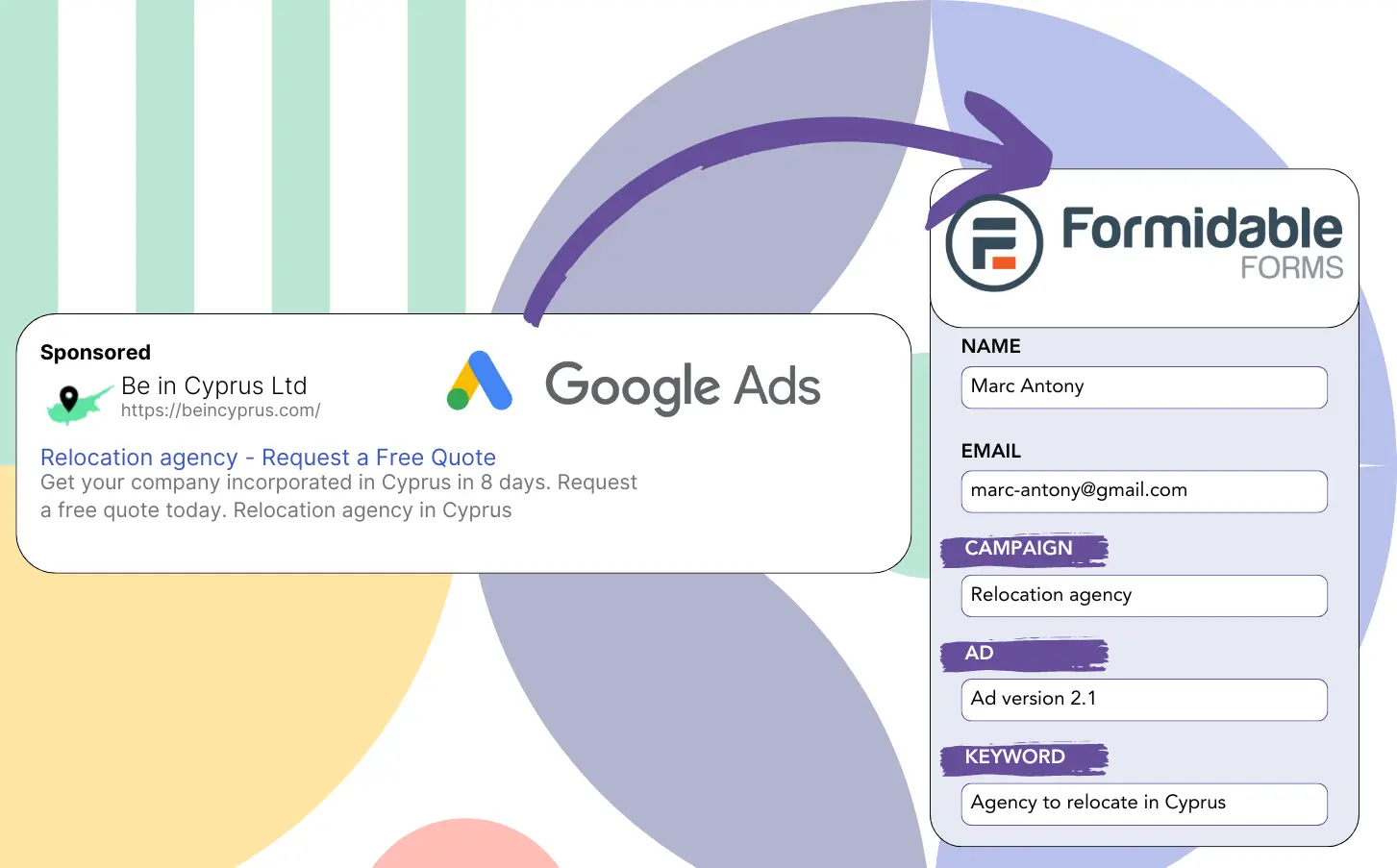Are you unclear about the specific campaigns driving leads in your Google Ads?
This problem is well known: Google Ads reports lead numbers by campaign, ad, or keyword, yet fails to provide individual lead details.
As a result, it is unclear which campaign, ad, or keyword generated the leads that resulted in customer conversions.
Leadsources eliminates this problem.
Leadsources lets you track your Google Ads data, including campaign, ad, and keyword performance, on a lead level.
You can save Google Ads data in Formidable Forms for every lead, tracking campaigns, ads, and keywords.
You can produce reports such as “Keywords that generated the most leads” and decide on promoting or canceling specific keywords.
Let’s take a look!
Capture Google Ads lead data in Formidable Forms in 4 steps
Step 1: Add Leadsources in the head tag of your website
Sign up to Leadsources.io, and benefit from our 14-day free trial.
Add the Leadsources code to the head tag of your site. No coding required.
Simply follow this easy step-by-step guide.
Step 2: Add the UTM parameters to your Google Ads campaigns
Apply the UTM parameters you want to follow to all your Google Ads campaigns.
These are examples of UTM parameters you can apply to your ad:
- UTM_source
- UTM_campaign
- UTM_term
- UTM_content
Along with UTM parameters, Leadsources collects data on channel, landing page, and landing page subfolder, ensuring a complete lead-level picture.
Step 3: Add the hidden fields in Formidable Forms
When visitors provide information in your Formidable Forms (name, email, etc.), Leadsources auto-fills the hidden fields with data from Google Ads (campaign, ad, keyword, landing page, etc.).
Follow the provided step-by-step guide to incorporate hidden fields into your Formidable Forms.
Leadsources will ensure that Google Ads data is directly stored in your Formidable Forms.
Step 4: Capture the Google Ads data in Formidable Forms
Leadsources automatically gathers Google Ads data (campaign, ad, keyword, landing page, etc.) as a visitor clicks your ad and reaches your webpage.
Leadsources automatically transfers Google Ads data to the hidden fields in your Formidable Forms.
The Formidable Forms submissions page receives Google Ads data and form responses after submission.
How does Leadsources work?
When Leadsources code is added to your website’s head tag, it will read and collect Google Ads data (UTM parameters and referrer) on every visit.
Leadsources then transfers the Google Ads data into the hidden fields of your Formidable Forms.
If UTM parameters are missing, Leadsources will still collect information about visitors through the referrer:
- Channel
- Source
- Campaign
- Landing page
- Landing page subfolder
By using this method, you can monitor significant lead source information even if UTM parameters are not included, including:
- On Google Search
- On your Instagram bio link
- On your social media posts
- Etc.
Many lead tracking tools depend on UTM parameters, which are mostly used in paid and referral channels which this can limit effectiveness.
Leadsources tracks lead information across all channels, even if UTM parameters are not included:
- Organic Search
- Paid Search
- Organic Social
- Paid Social
- Referral
- Affiliate
- Display Advertising
- Direct Traffic
This enables the aggregation and management of all lead source data in a single central spot.
Pro tip:
Track Google Ads data in all the popular online form builders, including Cognito Forms, Gravity Forms, Jotform, Typeform, WPForms, and more. Learn how to add Google Ads UTM parameters in any form builder.
How to run performance reports
With the Google Ads data available in Formidable Forms, you can create reports on performance such as:
- Leads per campaign
- Leads per ad
- Leads per keyword
- Etc.
This facilitates well-informed decisions about your Google Ads spending strategy.
Let’s dive into the various reports you can create.
Lead performance reports
You can generate reports that highlight the volume of leads from:
- Channel
- Campaign
- Ad
- Keyword
- Landing page
- Landing page subfolder
Example #1
Export data from diverse campaigns (SEO, PPC, email, etc.) and develop a report titled “Leads by Channel.”
Example #2
Once you determine the channel with the most leads (e.g., Google Ads), you can filter by that channel to examine the lead count for each ad campaign.
Example #3
After finding the campaign with the most leads, you can examine which individual keywords are producing these leads.
Sales performance report
Recognizing the ads and keywords that generate the most leads is valuable, but do they also boost your revenue?
Using a CRM to receive your Formidable Forms submissions allows you to generate in-depth sales reports.
Example:
| Channels | Search Paid | Social Paid |
| Leads | 50 | 75 |
| Sales | 5 | 6 |
| Average order value | $150 | $100 |
| Revenue | $750 | $600 |
The data from your Google and Facebook ad campaigns showed that Social Paid ads generated a higher volume of leads compared to Search Paid ads.
Your review after several weeks showed that the Search Paid channel earned more revenue with fewer leads than the Social Paid channel, leading you to raise the budget for Search Paid campaigns.
LeadSources tracks the source of each lead in Formidable Forms, whether they come from ads, organic search, social, email, etc. and syncs that data with each submission. See the full breakdown on the lead source in Formidable Forms page.