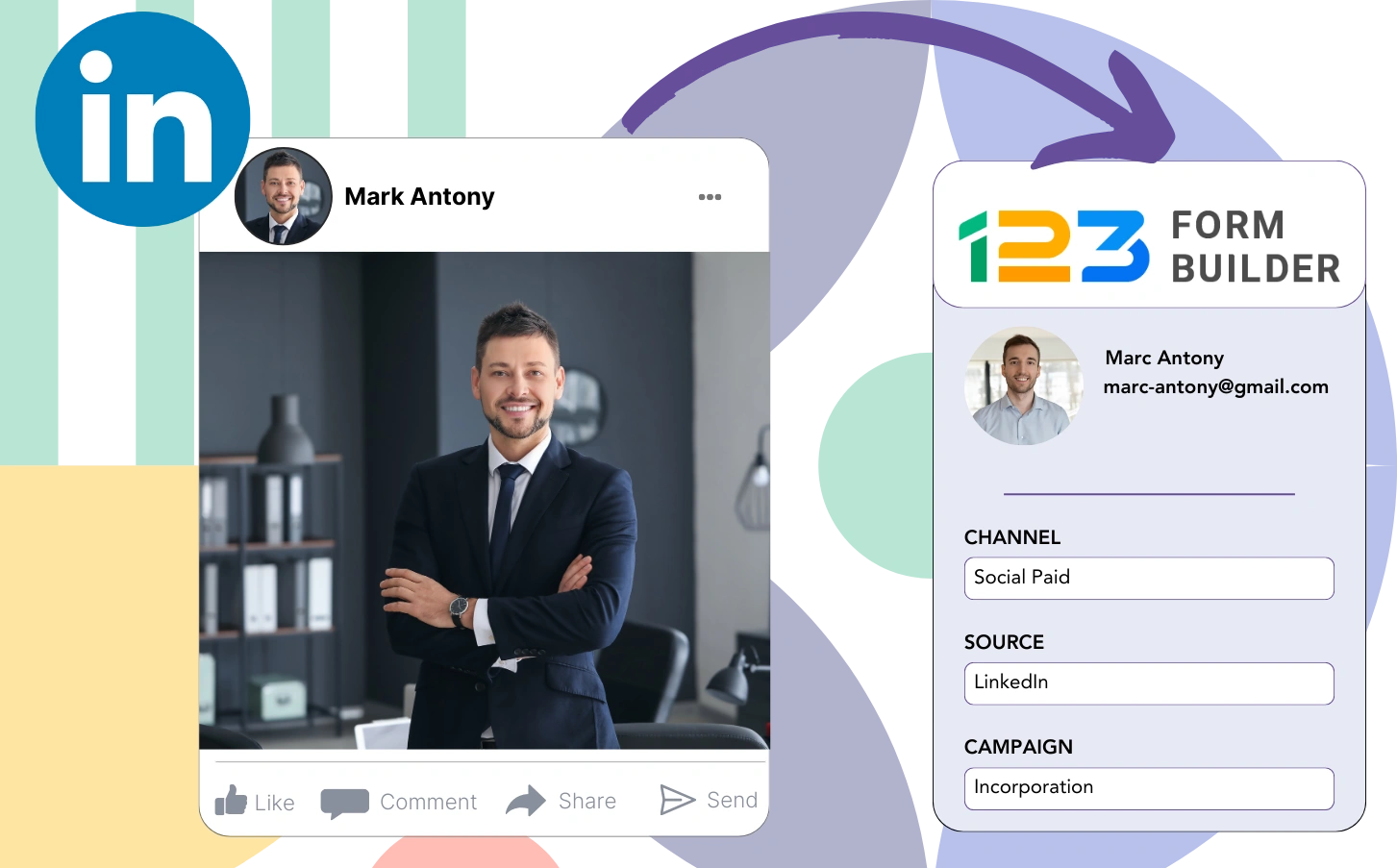Advertising on LinkedIn but unclear about which ad is producing your leads, sales, and revenue?
You probably know how many leads came from each LinkedIn ad, but not at the individual lead level.
Because of this, you don’t know which LinkedIn ad drove customer conversions, making it difficult to optimize your budget.
This problem is solved with Leadsources.
This problem is resolved with Leadsources, as it captures your LinkedIn ads data (campaign, audience, ad, etc.) down to the lead level.
In 123FormBuilder you can save detailed LinkedIn ad data for each lead, including campaign, audience, and ad.
You can run reports, such as “Ads that generated the most leads,” to help decide whether to promote or discontinue certain ads.
Let’s explore it further!
Capture LinkedIn ads in 123FormBuilder
Step 1: Add Leadsources in the head tag of your website
Sign up to Leadsources.io, and benefit from our 14-day free trial.
Insert the Leadsources tracking code in the head tag of your website.
No code is necessary, follow this easy step-by-step guide.
Step 2: Add the UTM parameters to your LinkedIn campaigns
Input the UTM parameters you wish to track in all your LinkedIn ads (campaign, audience, ad, etc.).
As an example, think about adding these UTM parameters to the links in your LinkedIn ads:
- UTM_source
- UTM_campaign
- UTM_term
- UTM_content
It’s important to note that Leadsources also captures lead source data such as channel, landing page, and landing page subfolder, regardless of UTM parameters, creating a complete overview of your leads source at the lead level.
Step 3: Add the hidden fields in 123FormBuilder
When an individual submits your 123FormBuilder form, Leadsources fills the hidden fields with LinkedIn ads data (campaign, audience, ad, etc.).
Check out our detailed guide to add hidden fields in 123FormBuilder for a complete setup.
The LinkedIn ads data is subsequently recorded directly in your 123FormBuilder form by Leadsources (see Step 4).
Step 4: Capture the LinkedIn ads data in 123FormBuilder
Leadsources collects LinkedIn ad information (campaign, ad set, audience, ad, etc.) whenever a visitor clicks on your LinkedIn ad and visits your website.
Leadsources automatically inputs the LinkedIn ads data into the hidden fields of your 123FormBuilder form.
When the form is completed and submitted, the LinkedIn ads data, together with the form’s responses, is forwarded to the 123FormBuilder submissions page for every lead generated.
How does Leadsources work?
Adding the Leadsources tracking code into your site’s head tag allows for capturing LinkedIn ads data (campaign, audience, ad, etc.) whenever a visitor lands on your website.
The LinkedIn ads data is subsequently captured in the hidden fields of your 123FormBuilder form.
Leadsources will compile the following visitor data:
- Channel
- Source
- Campaign
- Content
- Term
- Landing page
- Landing page subfolder
This provides the ability to monitor vital lead source details even when UTM parameters aren’t applicable, for example, when your traffic comes from organic sources like:
- Google Search
- Instagram bio link
- Social media posts
- Etc.
Although many tools capture lead data only when UTM parameters are used, Leadsources is capable of functioning without UTM parameters, ensuring effective tracking of your lead source.
As a consequence, unlike other tools, Leadsources records lead data from all channels:
- Organic Search
- Paid Search
- Organic Social
- Paid Social
- Referral
- Affiliate
- Display Advertising
- Direct Traffic
This assists you in tracking and organizing all lead source data in one central location.
Pro tip:
Track LinkedIn ads in your favorite online form builder, including Cognito Forms, Gravity Forms, Jotform, Typeform, or WPForms. Using another online form builder? Check our guide on how to track LinkedIn ads in your form.
How to run performance reports
Having your LinkedIn ads data saved in 123FormBuilder allows you to create performance reports like:
- Leads per campaign
- Leads per Ad set
- Leads per audience
- Leads per ad
- Etc.
This gives you the ability to make wiser choices regarding your LinkedIn budget.
Let’s take a look at the different types of reports you can generate.
1. Lead performance reports
Reports can be produced to indicate the volume of leads sourced from:
- Channel
- Campaign
- Ad set
- Audience
- Ad
- Landing page
- Landing page subfolder
Example #1
You can obtain data from campaigns across multiple channels (SEO, Social Paid, Email, etc.) and create a report referred to as “Leads by Channel.”
Example #2
Once you recognize the top channel (e.g., LinkedIn ads), you can focus on it to view how many leads came from each specific campaign.
Example #3
After you locate the campaign that produces the most leads, you can investigate which particular LinkedIn audience, campaign, or ad is yielding these results.
2. Sales performance report
Finding out which LinkedIn ads and audiences brought in the most leads is useful. However, does this indicate that these leads also contribute to your sales and revenue?
By uploading your 123FormBuilder data to a CRM (such as GoHighLevel), you can find out which leads became customers, enabling you to generate sales reports from your LinkedIn ads data (campaign, ad, audience, etc.).
Examine this example:
| Channels | Search Paid | Social Paid |
| Leads | 50 | 75 |
| Sales | 5 | 6 |
| Average order value | $150 | $100 |
| Revenue | $750 | $600 |
Following the review of the advertising campaigns on Google and LinkedIn, the first “Leads by Channel” report highlighted that Social Paid ads on LinkedIn brought in more leads than Search Paid ads.
Upon assessing your sales and revenue data from the CRM export, you determined that the Search Paid channel generated more revenue with fewer leads compared to the Social Paid channel, indicating a potential need to improve the Search Paid budget.
Besides that, you can create different reports that specifically examine sales and revenue performance:
- Sales and revenue by source
- Sales and revenue by campaign
- Sales and revenue by content (aka. ad)
- Sales and revenue by term (aka. audience)
- Sales and revenue by landing page
- Sales and revenue by landing page subfolder
LeadSources tracks the source of each lead in 123FormBuilder, whether they come from ads, organic search, social, email, etc. and syncs that data with each submission. See the full breakdown on the lead source in 123FormBuilder page.