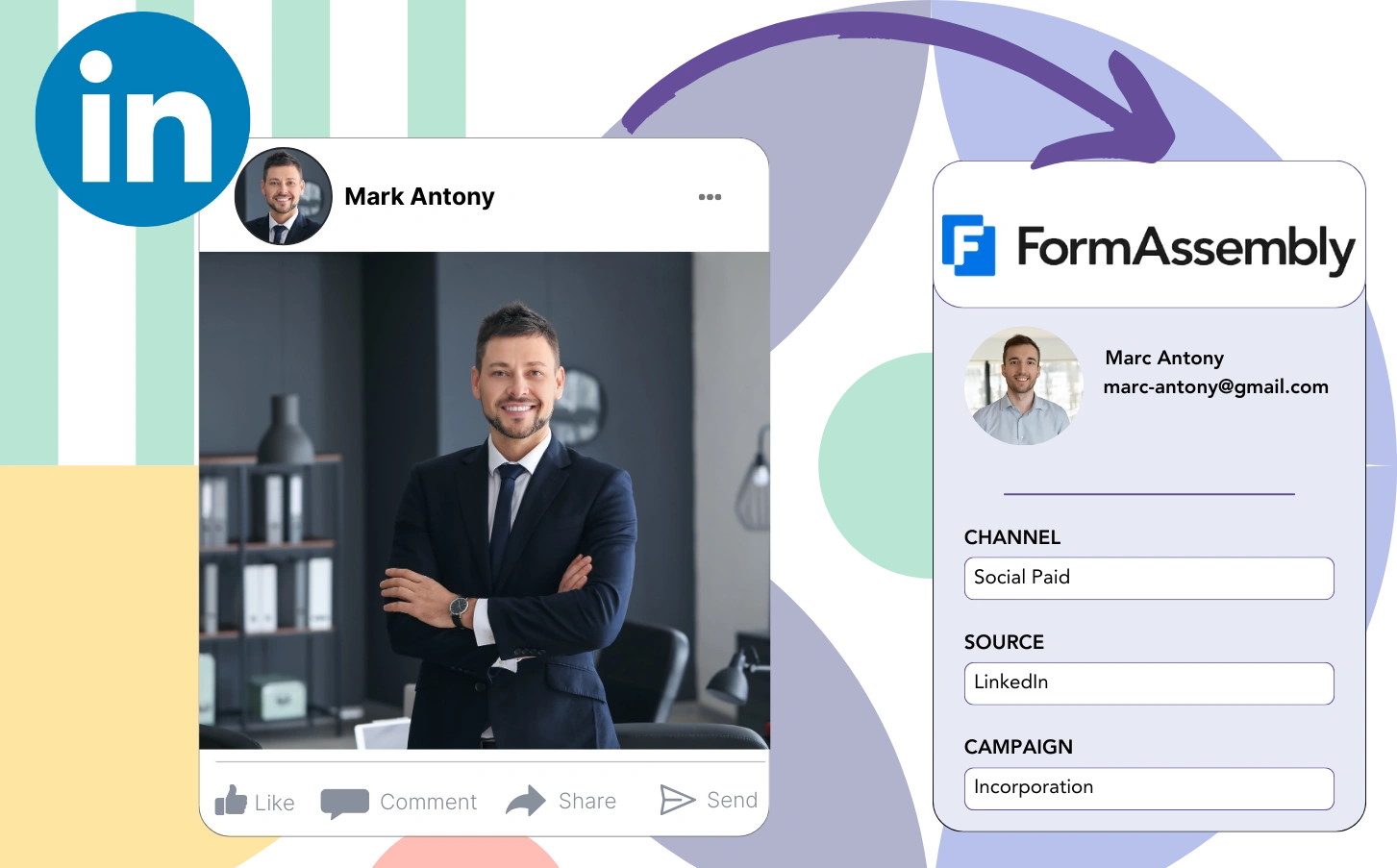Running LinkedIn ads but unsure which ones are driving your leads, sales, and revenue?
You likely know how many leads came from each LinkedIn ad, but you can’t see the details at the individual lead level.
As a result, you don’t know which LinkedIn ad generated the leads that became customers, making it hard to optimize your budget.
Leadsources provides the solution to this problem.
Leadsources captures your LinkedIn ads data (campaign, audience, ad, etc.) down to the lead level, solving this problem.
You can store comprehensive LinkedIn ad data, including campaign, audience, and ad for each lead in FormAssembly.
You can then run reports, such as “Ads that generated the most leads,” to decide which ad to promote or discontinue.
Let’s dive right in!
Capture LinkedIn ads in FormAssembly
Step 1: Add Leadsources in the head tag of your website

Sign up to Leadsources.io, and benefit from our 14-day free trial.
Place the Leadsources tracking code in the head tag of your website.
No code is necessary, follow this easy step-by-step guide.
Step 2: Add the UTM parameters to your LinkedIn campaigns
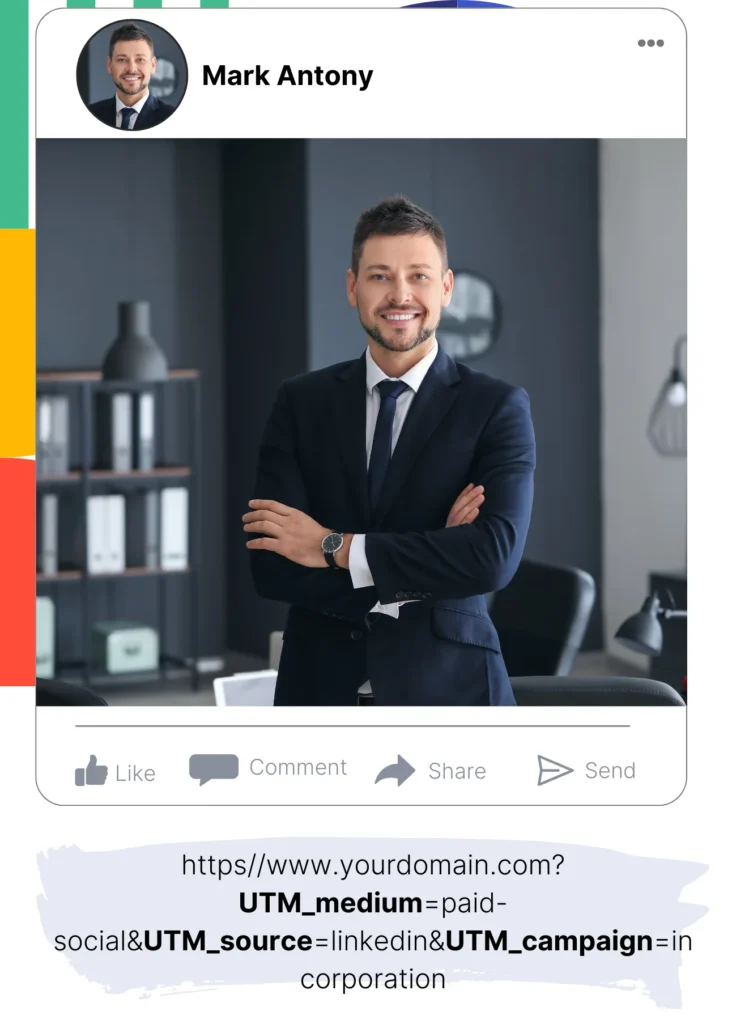
Insert the UTM parameters you wish to track in all your LinkedIn ads (campaign, audience, ad, etc.).
For example, think about including these UTM parameters in the links of your LinkedIn ads:
- UTM_source
- UTM_campaign
- UTM_term
- UTM_content
Note that Leadsources captures lead source data even without UTM parameters, including channel, landing page, and landing page subfolder, providing a comprehensive overview of your leads source at the lead level.
Step 3: Add the hidden fields in FormAssembly
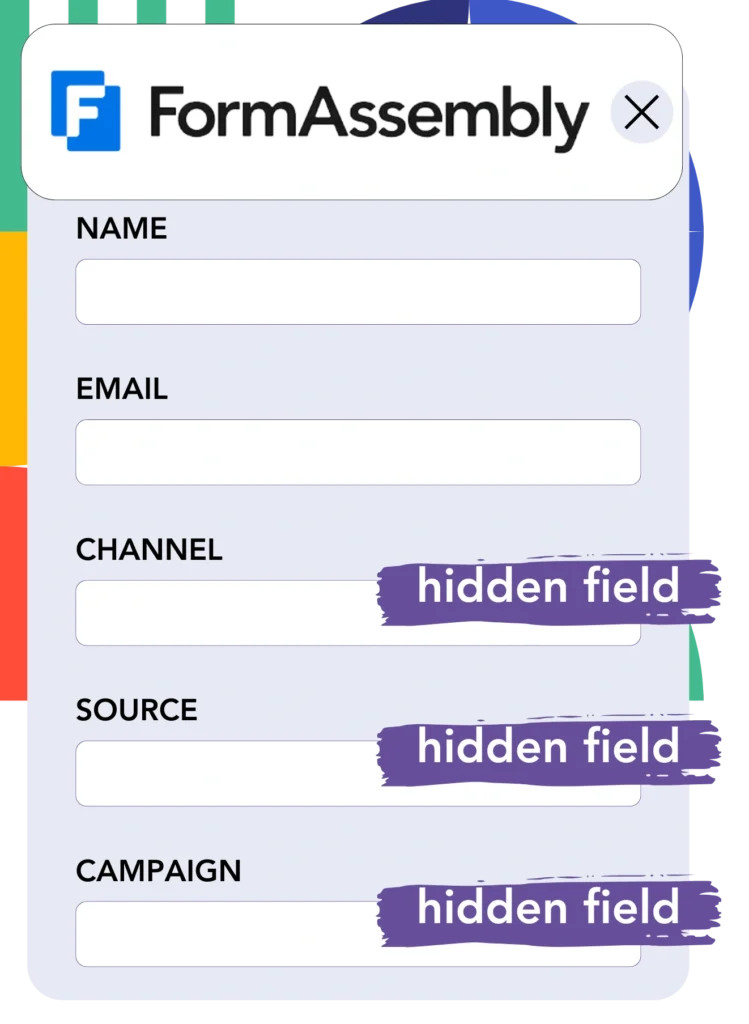
When someone fills out your FormAssembly form, Leadsources automatically populates the hidden fields with the LinkedIn ads data (campaign, audience, ad, etc.).
➡️ How to add hidden fields in FormAssembly
The LinkedIn ads data is subsequently saved directly in your FormAssembly form by Leadsources (see Step 4).
Step 4: Capture the LinkedIn ads data in FormAssembly
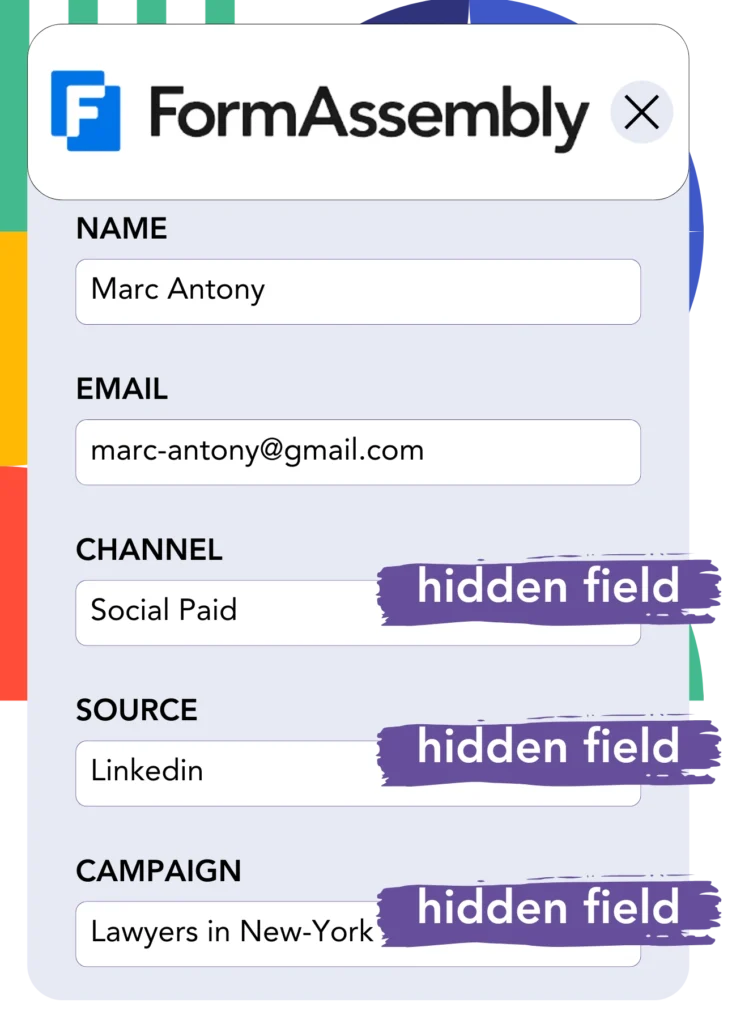
Leadsources gathers LinkedIn ad data (campaign, ad set, audience, ad, etc.) when a visitor clicks on your LinkedIn ad and arrives at your website.
Leadsources automatically adds the LinkedIn ads data into the hidden fields of your FormAssembly form.
When the form is submitted, the LinkedIn ads data, along with the form’s responses, is sent to the FormAssembly submissions page for each lead generated.
How does Leadsources work?
By adding the Leadsources tracking code into the head tag of your site, you can capture LinkedIn ads data (campaign, audience, ad, etc.) each time a visitor lands on your website.
The LinkedIn ads data is subsequently stored in the hidden fields of your FormAssembly form.
Leadsources will gather the following visitor data:
- Channel
- Source
- Campaign
- Content
- Term
- Landing page
- Landing page subfolder
This enables you to monitor key lead source details even when UTM parameters aren’t available, such as when your traffic originates from organic sources like:
- Google Search
- Instagram bio link
- Social media posts
- Etc.
While many tools capture lead data only when UTM parameters are present, Leadsources functions effectively even without UTM parameters, enabling comprehensive tracking of your lead source.
As a result, unlike other tools, Leadsources monitors lead data from every channel:
- Organic Search
- Paid Search
- Organic Social
- Paid Social
- Referral
- Affiliate
- Display Advertising
- Direct Traffic
This allows you to monitor and consolidate all lead source data into one central location.
Pro tip:
Track LinkedIn ads in your favorite online form builder, including Cognito Forms, Gravity Forms, Jotform, Typeform, or WPForms. Using another online form builder? Check our guide on how to track LinkedIn ads in your form.
How to run performance reports
Now that your LinkedIn ads data is stored in FormAssembly, you can generate performance reports such as:
- Leads per campaign
- Leads per Ad set
- Leads per audience
- Leads per ad
- Etc.
This allows you to make informed decisions regarding your LinkedIn budget.
Let’s explore the different types of reports you can generate.
1. Lead performance reports
Reports can be generated to display the number of leads produced by:
- Channel
- Campaign
- Ad set
- Audience
- Ad
- Landing page
- Landing page subfolder
Example #1
You can export data from various campaigns across different channels (SEO, Social Paid, Email, etc.) and generate a report titled “Leads by Channel.”

Example #2
Once you identify the top-performing channel (e.g., LinkedIn ads), you can concentrate on it to see the number of leads from each specific campaign.

Example #3
After you identify the campaign with the most leads generated, you can investigate which specific LinkedIn audience, campaign, or ad is responsible for these leads.

2. Sales performance report
Identifying the LinkedIn ads and audiences that produced the highest number of leads is important. However, does this mean that these leads also affect your sales and revenue?
By transferring your FormAssembly data into a CRM (like GoHighLevel), you can determine which leads turned into paid customers, allowing you to generate sales reports based on your LinkedIn ads data (campaign, ad, audience, etc.).
Take a look at this example:
| Channels | Search Paid | Social Paid |
| Leads | 50 | 75 |
| Sales | 5 | 6 |
| Average order value | $150 | $100 |
| Revenue | $750 | $600 |
After analyzing the advertising campaigns on Google and LinkedIn, the initial “Leads by Channel” report indicated that Social Paid ads on LinkedIn generated more leads than Search Paid ads.
After evaluating your sales and revenue data from the CRM export, you noticed that the Search Paid channel generated higher revenue with fewer leads compared to the Social Paid channel, suggesting a potential need to boost the Search Paid budget.
Additionally, you can create various reports that specifically evaluate sales and revenue performance.
- Sales and revenue by source
- Sales and revenue by campaign
- Sales and revenue by content (aka. ad)
- Sales and revenue by term (aka. audience)
- Sales and revenue by landing page
- Sales and revenue by landing page subfolder
LeadSources tracks the source of each lead in FormAssembly, whether they come from ads, organic search, social, email, etc. and syncs that data with each submission. See the full breakdown on the lead source in FormAssembly page.