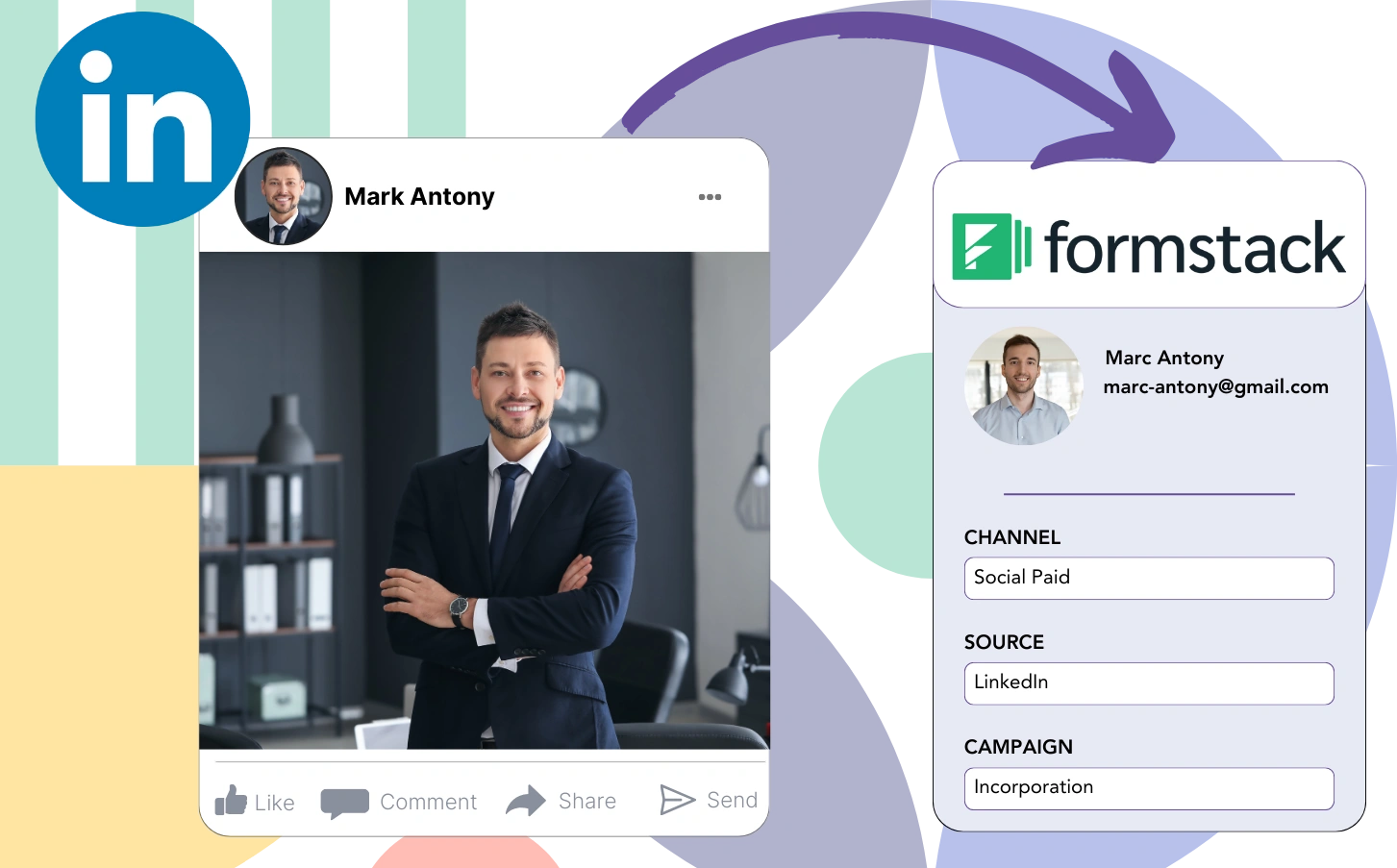Without clear tracking, it’s hard to assess which LinkedIn ad is truly responsible for your leads, sales, and revenue.
While it’s clear how many total leads came from each LinkedIn ad, breaking it down by specific leads is something you can’t do.
The lack of this critical information means you can’t determine which LinkedIn ad brought in leads that converted to customers, limiting your budget optimization.
Leadsources solves this problem efficiently.
From campaign, audience, ad, etc., Leadsources captures all your LinkedIn ads data down to the individual lead level.
Formstack enables you to store comprehensive LinkedIn ad data, from campaign and audience to ad specifics, for every lead.
You have the ability to run reports, such as “Ads that generated the most leads,” to guide decisions on promoting or discontinuing ads.
Let’s dive into it!
Capture LinkedIn ads in Formstack
Step 1: Add Leadsources in the head tag of your website
Sign up to Leadsources.io, and benefit from our 14-day free trial.
Implement the Leadsources tracking code in the head tag of your site.
No code is necessary, follow this easy step-by-step guide.
Step 2: Add the UTM parameters to your LinkedIn campaigns
Add the UTM parameters that you aim to track across all of your LinkedIn ads, such as campaign, audience, ad, etc.
For instance, reflect incorporating these UTM parameters within the links of your LinkedIn advertisements:
- UTM_source
- UTM_campaign
- UTM_term
- UTM_content
Acknowledge that Leadsources can capture lead source data without UTM parameters, such as channel, landing page, and landing page subfolder, for a complete analysis of your leads.
Step 3: Add the hidden fields in Formstack
When a person submits your Formstack form, Leadsources diligently populates the hidden fields with LinkedIn ads data, such as campaign, audience, ad, etc.
Use our comprehensive guide to successfully implement hidden fields in Formstack, completing the setup process.
Afterward, the LinkedIn ads data is integrated and saved directly into your Formstack form by Leadsources (refer to Step 4 for reference).
Step 4: Capture the LinkedIn ads data in Formstack
Upon tapping on your LinkedIn ad, a visitor triggers Leadsources to gather relevant ad data (campaign, ad set, audience, ad, etc.) upon landing on your website.
Leadsources efficiently adds the LinkedIn ads data to the hidden fields of your Formstack form without manual input.
When the form is completed and submitted, the LinkedIn ads data is combined with the form’s responses and sent to the Formstack submissions page for each generated lead.
How does Leadsources work?
The Leadsources tracking code, when added to the head tag of your site, allows for the systematic capture of LinkedIn ads data (campaign, audience, ad, etc.) each time a visitor arrives.
The process ensures that the LinkedIn ads data is recorded in the hidden fields of your Formstack form.
The subsequent visitor data will be collected by Leadsources:
- Channel
- Source
- Campaign
- Content
- Term
- Landing page
- Landing page subfolder
This functionality enables the ongoing tracking of critical lead source information, even when UTM parameters cannot be applied, particularly in cases of organic traffic sources such as:
- Google Search
- Instagram bio link
- Social media posts
- Etc.
While a majority of tools only capture lead information when UTM parameters are included, Leadsources allows for effective tracking of your lead source without them.
Consequently, Leadsources, unlike other tools, is able to track lead data from all channels:
- Organic Search
- Paid Search
- Organic Social
- Paid Social
- Referral
- Affiliate
- Display Advertising
- Direct Traffic
This allows for tracking and merging all lead source data into one central location.
Pro tip:
Track LinkedIn ads in your favorite online form builder, including Cognito Forms, Gravity Forms, Jotform, Typeform, or WPForms. Using another online form builder? Check our guide on how to track LinkedIn ads in your form.
How to run performance reports
With your LinkedIn ads data successfully saved in Formstack, you can generate performance reports like:
- Leads per campaign
- Leads per Ad set
- Leads per audience
- Leads per ad
- Etc.
This provides you with the means to make better decisions about your LinkedIn budget.
Let’s dive into the various reports you can create.
1. Lead performance reports
You can generate reports to indicate the volume of leads generated by:
- Channel
- Campaign
- Ad set
- Audience
- Ad
- Landing page
- Landing page subfolder
Example #1
You can download data from campaigns across different channels (SEO, Social Paid, Email, etc.) and create a report named “Leads by Channel.”
Example #2
Once you determine the leading channel (e.g., LinkedIn ads), you can concentrate on it to review the number of leads from each specific campaign.
Example #3
After locating the campaign with the highest lead generation, you can determine which specific LinkedIn audience, campaign, or ad is generating these leads.
2. Sales performance report
Understanding which LinkedIn ads and audiences drive leads can guide strategic decisions. Yet, are you tracking the sales performance of these leads to measure their impact on revenue?
Importing your Formstack data into a CRM (such as GoHighLevel) allows you to assess the effectiveness of your marketing campaigns. Consequently, you can generate sales reports that are directly updated by your LinkedIn ads data (campaign, ad, audience, etc.).
Look at this example:
| Channels | Search Paid | Social Paid |
| Leads | 50 | 75 |
| Sales | 5 | 6 |
| Average order value | $150 | $100 |
| Revenue | $750 | $600 |
Evaluating the insights from the “Leads by Channel” report revealed that Social Paid ads on LinkedIn generated a larger pool of leads compared to those produced by Search Paid ads on Google.
After reviewing the sales and revenue figures obtained from the CRM export, it was apparent that the Search Paid channel yielded greater revenue with a fewer number of leads in contrast to the Social Paid channel, presenting a strong case for boosting the Search Paid budget allocation.
You can create visual representations of sales data to enhance understanding of revenue performance:
- Sales and revenue by source
- Sales and revenue by campaign
- Sales and revenue by content (aka. ad)
- Sales and revenue by term (aka. audience)
- Sales and revenue by landing page
- Sales and revenue by landing page subfolder
LeadSources tracks the source of each lead in Formstack, whether they come from ads, organic search, social, email, etc. and syncs that data with each submission. See the full breakdown on the lead source in Formstack page.