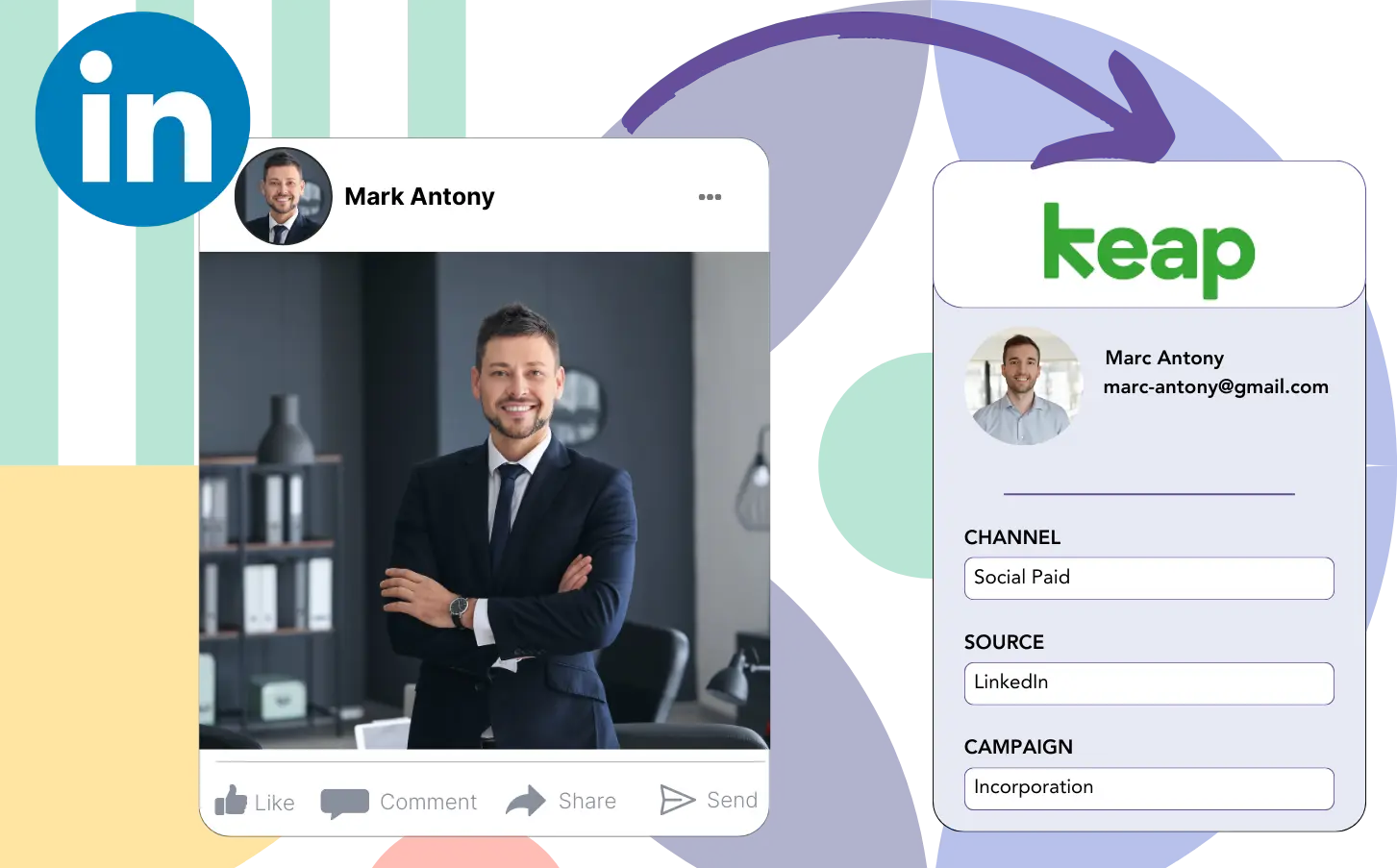Lack of clear visibility into which LinkedIn ad drives your leads, sales, and revenue may prevents the overall success of your marketing campaigns.
Although you can see the total number of leads generated by each LinkedIn ad, you do not have the necessary tools to assess this information on a lead-by-lead basis.
Without this data, it becomes challenging to determine which LinkedIn ad generated the leads that ultimately converted into customers, thereby limiting your ability to optimize your advertising budget.
Leadsources effectively addresses this issue.
With Leadsources, your LinkedIn ads data, such as campaign, audience, and ad information, is collected at the lead level to ensure precise tracking.
Keap Forms allows you to save extensive LinkedIn ad data, including campaign, audience, and ad details, for each individual lead.
Reports like “Ads that generated the most leads” provide valuable insights to guide your decisions on which ads to prioritize or remove.
Let’s take a closer look!
Capture LinkedIn ads in Keap Forms
Step 1: Add Leadsources in the head tag of your website
Sign up to Leadsources.io, and benefit from our 14-day free trial.
Place the Leadsources tracking code within the head tag of your site.
No code is necessary, follow this easy step-by-step guide.
Step 2: Add the UTM parameters to your LinkedIn campaigns
Ensure that the relevant UTM parameters, including campaign, audience, ad, and others, are added to all your LinkedIn ads for accurate tracking.
For example, consider applying the following UTM parameters to the links in your LinkedIn ads:
- UTM_source
- UTM_campaign
- UTM_term
- UTM_content
It’s important to note that Leadsources captures lead source data, including channel, landing page, and landing page subfolder, even without UTM parameters, giving you a full overview of your leads at the lead level.
Step 3: Add the hidden fields in Keap Forms
Upon form submission, Leadsources ensures the hidden fields in your Keap Forms are filled with LinkedIn ads data, such as campaign, audience, and ad information.
Refer to our in-depth guide for integrating hidden fields in Keap Forms to ensure your setup is finalized properly.
The LinkedIn ads data is automatically captured and stored in your Keap Forms form by Leadsources (please refer to Step 4 for more information).
Step 4: Capture the LinkedIn ads data in Keap Forms
Leadsources tracks LinkedIn ad data (campaign, ad set, audience, ad, etc.) each time a visitor clicks on your LinkedIn ad and arrives on your website.
Leadsources ensures that LinkedIn ads data is immediately populated in the hidden fields of your Keap Forms form.
Every time a form is submitted, both the LinkedIn ads data and the form responses are delivered to the Keap Forms submissions page for each generated lead.
How does Leadsources work?
Inserting the Leadsources tracking code into your site’s head tag ensures that LinkedIn ads data, such as campaign, audience, and ad details, is consistently captured upon every visitor’s arrival.
The LinkedIn ads data is saved in the hidden fields of your Keap Forms form once it has been captured.
The collection of visitor data, including the following details, will be managed by Leadsources:
- Channel
- Source
- Campaign
- Content
- Term
- Landing page
- Landing page subfolder
This allows you to keep track of essential lead source information, even when UTM parameters are not feasible, as often happens with organic traffic sources like:
- Google Search
- Instagram bio link
- Social media posts
- Etc.
Unlike most tools that rely on UTM parameters for lead tracking, Leadsources is able of tracking your lead source without the need of them.
Consequently, Leadsources stands apart from other tools by being able to track lead data across all available channels:
- Organic Search
- Paid Search
- Organic Social
- Paid Social
- Referral
- Affiliate
- Display Advertising
- Direct Traffic
This enables you to gather and monitor all lead source data in a unified, central location.
Pro tip:
Track LinkedIn ads in your favorite online form builder, including Cognito Forms, Gravity Forms, Jotform, Typeform, or WPForms. Using another online form builder? Check our guide on how to track LinkedIn ads in your form.
How to run performance reports
Now that Keap Forms has captured your LinkedIn ads data, you can generate performance reports, including:
- Leads per campaign
- Leads per Ad set
- Leads per audience
- Leads per ad
- Etc.
This allows you to make more strategic choices about your LinkedIn budget.
Let’s walk you through the various report categories you can create.
1. Lead performance reports
You can generate reports to highlight the number of leads generated through:
- Channel
- Campaign
- Ad set
- Audience
- Ad
- Landing page
- Landing page subfolder
Example #1
Data from campaigns in multiple channels (SEO, Social Paid, Email, etc.) can be retrieved to create a report named “Leads by Channel.”
Example #2
After determining the top-performing channel (e.g., LinkedIn ads), you can focus on it to analyze the lead volume produced by each campaign.
Example #3
Then, you can identify the campaign that produces the highest number of leads and examine which LinkedIn audience, campaign, or ad contributed to these leads.
2. Sales performance report
While recognizing high-performing LinkedIn ads and audiences that helps optimize resource allocation, what mechanisms are in place to verify that these leads contribute to increased sales and revenue?
Using a CRM such as GoHighLevel helps track the lead-to-customer journey, providing the ability to generate detailed sales reports using your LinkedIn ads data (campaign, ad, audience, etc.).
Here is an example for your reference:
| Channels | Search Paid | Social Paid |
| Leads | 50 | 75 |
| Sales | 5 | 6 |
| Average order value | $150 | $100 |
| Revenue | $750 | $600 |
A review of the metrics in the “Leads by Channel” report revealed that LinkedIn’s Social Paid ads produced a higher volume of leads compared to Search Paid ads.
Through analyzing the sales and revenue metrics in your CRM, it became evident that the Search Paid channel generated higher revenue with a lower lead volume compared to the Social Paid channel, suggesting a need to allocate more resources to the Search Paid budget.
Additionally, reports can be generated to assess the effectiveness of individual campaigns in driving revenue:
- Sales and revenue by source
- Sales and revenue by campaign
- Sales and revenue by content (aka. ad)
- Sales and revenue by term (aka. audience)
- Sales and revenue by landing page
- Sales and revenue by landing page subfolder
LeadSources tracks the source of each lead in Keap Forms, whether they come from ads, organic search, social, email, etc. and syncs that data with each submission. See the full breakdown on the lead source in Keap Forms page.