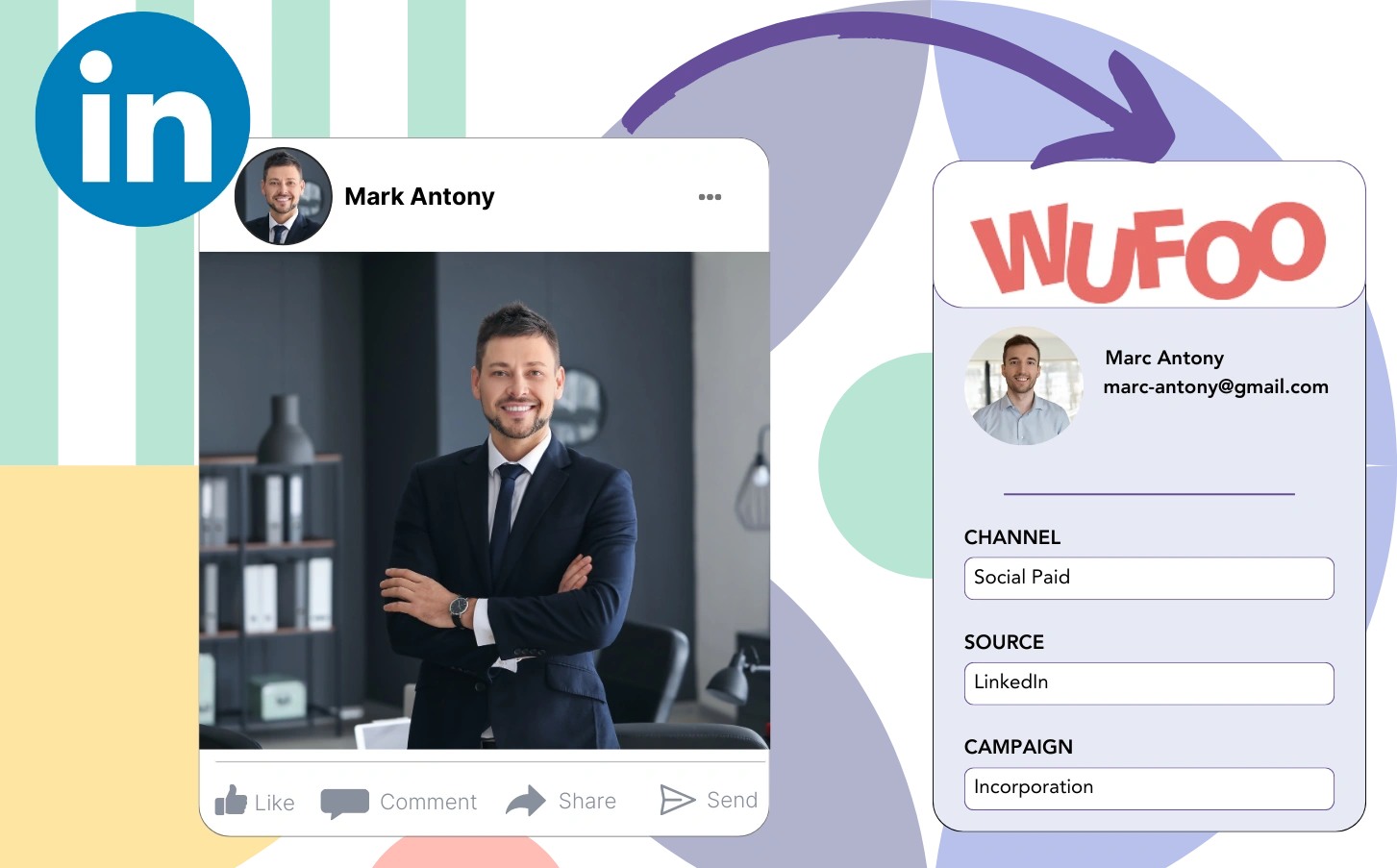If you’re utilizing LinkedIn ads, but unsure of which campaigns are driving your leads, sales, and revenue, you’re not alone.
You are probably aware of the total leads generated from each LinkedIn ad, but there’s no way to analyze it on a lead-specific level.
This lack of data means you’re unaware of which LinkedIn ad produced the leads that converted into customers, making it difficult to allocate your budget efficiently.
Leadsources provides the solution to this problem.
Leadsources effectively captures all your LinkedIn ads data, from campaign to audience and ad, etc., right down to the individual lead.
In Wufoo, you can store LinkedIn ad data comprehensively, covering campaign, audience, and ad details for each individual lead.
You can run reports, such as “Ads that generated the most leads,” to help you determine whether to promote or discontinue certain ads.
Let’s dive into it!
Capture LinkedIn ads in Wufoo
Step 1: Add Leadsources in the head tag of your website
Sign up to Leadsources.io, and benefit from our 14-day free trial.
Place the Leadsources tracking code in the head tag of your website.
No code is necessary, follow this easy step-by-step guide.
Step 2: Add the UTM parameters to your LinkedIn campaigns
Include the UTM parameters you intend to track across all your LinkedIn ads, including campaign, audience, ad, etc.
For example, you may want to add these UTM parameters to the links within your LinkedIn ads:
- UTM_source
- UTM_campaign
- UTM_term
- UTM_content
Remember that Leadsources can capture lead source data, even in the absence of UTM parameters, such as channel, landing page, and landing page subfolder, to give you a detailed view of your leads.
Step 3: Add the hidden fields in Wufoo
Whenever someone submits your Wufoo form, Leadsources updates the hidden fields with data from your LinkedIn ads, including campaign, audience, ad, etc.
Utilize our step-by-step guide to successfully add hidden fields in Wufoo and complete the setup process.
Following this, the LinkedIn ads data is saved directly into your Wufoo form by Leadsources (please see Step 4).
Step 4: Capture the LinkedIn ads data in Wufoo
Upon a visitor clicking on your LinkedIn ad, Leadsources gathers LinkedIn ad data (campaign, ad set, audience, ad, etc.) as they enter your website.
The hidden fields of your Wufoo form are updated automatically with LinkedIn ads data by Leadsources.
The submission of the form triggers the transfer of LinkedIn ads data, in conjunction with the form’s responses, to the Wufoo submissions page for each lead generated.
How does Leadsources work?
The integration of the Leadsources tracking code within the head tag of your website facilitates the collection of LinkedIn ads data (campaign, audience, ad, etc.) for every visitor who arrives at your site.
After being collected, the LinkedIn ads data is organized within the hidden fields of your Wufoo form.
Leadsources is designed to collect the following types of visitor data:
- Channel
- Source
- Campaign
- Content
- Term
- Landing page
- Landing page subfolder
This feature permits the tracking of vital lead source details, even when UTM parameters are unavailable, especially when your traffic is sourced organically from:
- Google Search
- Instagram bio link
- Social media posts
- Etc.
Many tools can only collect lead data when UTM parameters are present, but Leadsources allows for effective tracking of your lead source without needing them.
As a result, Leadsources, unlike other tools, monitors lead data across all channels:
- Organic Search
- Paid Search
- Organic Social
- Paid Social
- Referral
- Affiliate
- Display Advertising
- Direct Traffic
This facilitates the tracking and centralization of all lead source data in one place.
Pro tip:
Track LinkedIn ads in your favorite online form builder, including Cognito Forms, Gravity Forms, Jotform, Typeform, or WPForms. Using another online form builder? Check our guide on how to track LinkedIn ads in your form.
How to run performance reports
Since your LinkedIn ads data is now saved in Wufoo, you have the ability to create performance reports like:
- Leads per campaign
- Leads per Ad set
- Leads per audience
- Leads per ad
- Etc.
This helps you make smarter choices regarding your LinkedIn budget.
Let’s take a look at the different types of reports you can produce.
1. Lead performance reports
You can run reports to show the quantity of leads generated by:
- Channel
- Campaign
- Ad set
- Audience
- Ad
- Landing page
- Landing page subfolder
Example #1
You can extract data from campaigns across multiple channels (SEO, Social Paid, Email, etc.) and compile a report named “Leads by Channel.”
Example #2
Once you establish the best-performing channel (e.g., LinkedIn ads), you can direct your attention to it to examine the number of leads from each specific campaign.
Example #3
After you locate the campaign with the highest lead generation, you can examine which specific LinkedIn audience, campaign, or ad is driving these leads.
2. Sales performance report
Analyzing lead generation data from LinkedIn ads and audiences provides insights into marketing performance. Yet, do these insights reflect the true contribution to your overall sales and revenue?
Integrating Wufoo data with a CRM (such as GoHighLevel) enhances your ability to track customer acquisition effectively. This integration supports the creation of detailed sales reports derived from your LinkedIn ads data (campaign, ad, audience, etc.).
Let’s have a look on this example:
| Channels | Search Paid | Social Paid |
| Leads | 50 | 75 |
| Sales | 5 | 6 |
| Average order value | $150 | $100 |
| Revenue | $750 | $600 |
By examining the results from both Google and LinkedIn campaigns, the “Leads by Channel” report illustrated that the Social Paid ads on LinkedIn contributed to a higher volume of leads compared to Search Paid ads.
Following a detailed review of your CRM export data, it was evident that the Search Paid channel not only generated higher revenue but also did so with fewer leads than the Social Paid channel, indicating a clear opportunity to optimize the budget for Search Paid advertising.
Furthermore, you can create detailed reports focusing on lead conversion rates and their impact on sales:
- Sales and revenue by source
- Sales and revenue by campaign
- Sales and revenue by content (aka. ad)
- Sales and revenue by term (aka. audience)
- Sales and revenue by landing page
- Sales and revenue by landing page subfolder
LeadSources tracks the source of each lead in Wufoo, whether they come from ads, organic search, social, email, etc. and syncs that data with each submission. See the full breakdown on the lead source in Wufoo page.