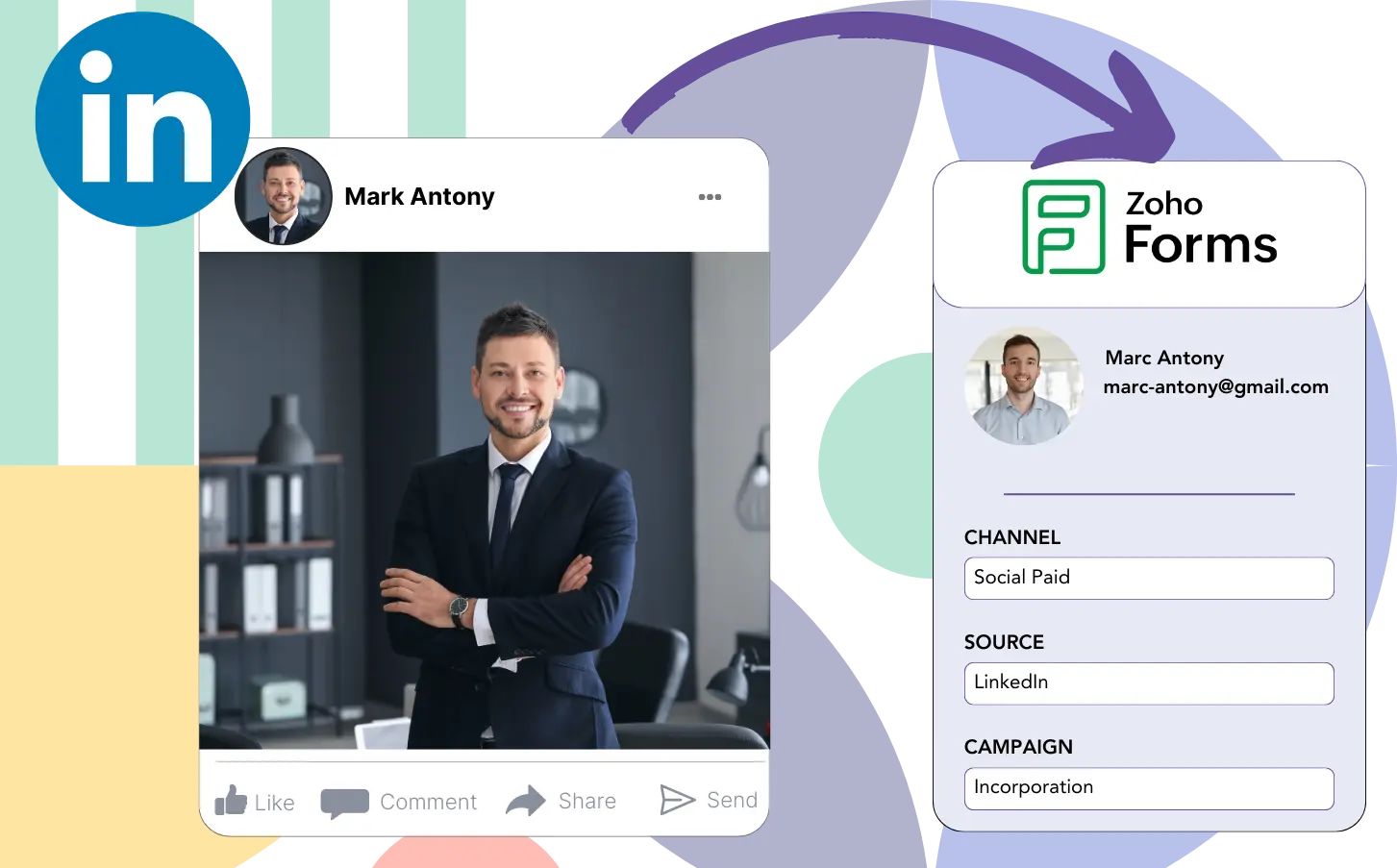Are your LinkedIn ads running, but you’re unable to identify which ads are producing your leads, sales, and revenue?
You can easily see the overall leads from each LinkedIn ad, but diving down to the lead level is not possible.
As a result, you are unaware of which LinkedIn ad led to customer conversions, preventing you from making informed budget adjustments.
This obstacle is resolved through Leadsources.
Leadsources ensures that your LinkedIn ads data, campaign, audience, ad, etc., is captured at the specific lead level.
With Zoho Forms, you can store all LinkedIn ad data, including campaign, audience, and ad information, for each lead.
By generating reports like “Ads that generated the most leads,” you can evaluate which ads to promote further or discontinue.
Let’s dive into it!
Capture LinkedIn ads in Zoho Forms
Step 1: Add Leadsources in the head tag of your website

Sign up to Leadsources.io, and benefit from our 14-day free trial.
Position the Leadsources tracking code in the head tag of your website.
No code is necessary, follow this easy step-by-step guide.
Step 2: Add the UTM parameters to your LinkedIn campaigns
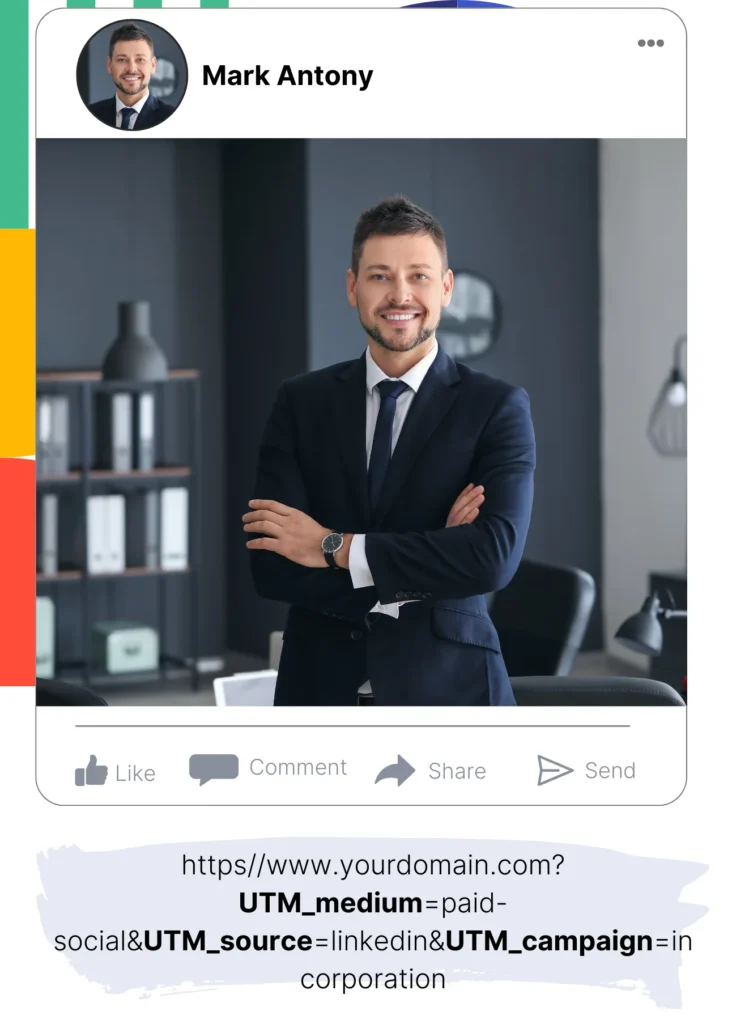
Apply the necessary UTM parameters for tracking in all your LinkedIn ads, including campaign, audience, ad, etc.
For example, you might find it beneficial to include these UTM parameters in the links of your LinkedIn ads:
- UTM_source
- UTM_campaign
- UTM_term
- UTM_content
Be mindful that Leadsources retains lead source data, even when UTM parameters are not used, such as channel, landing page, and landing page subfolder, ensuring a thorough overview of your leads.
Step 3: Add the hidden fields in Zoho Forms
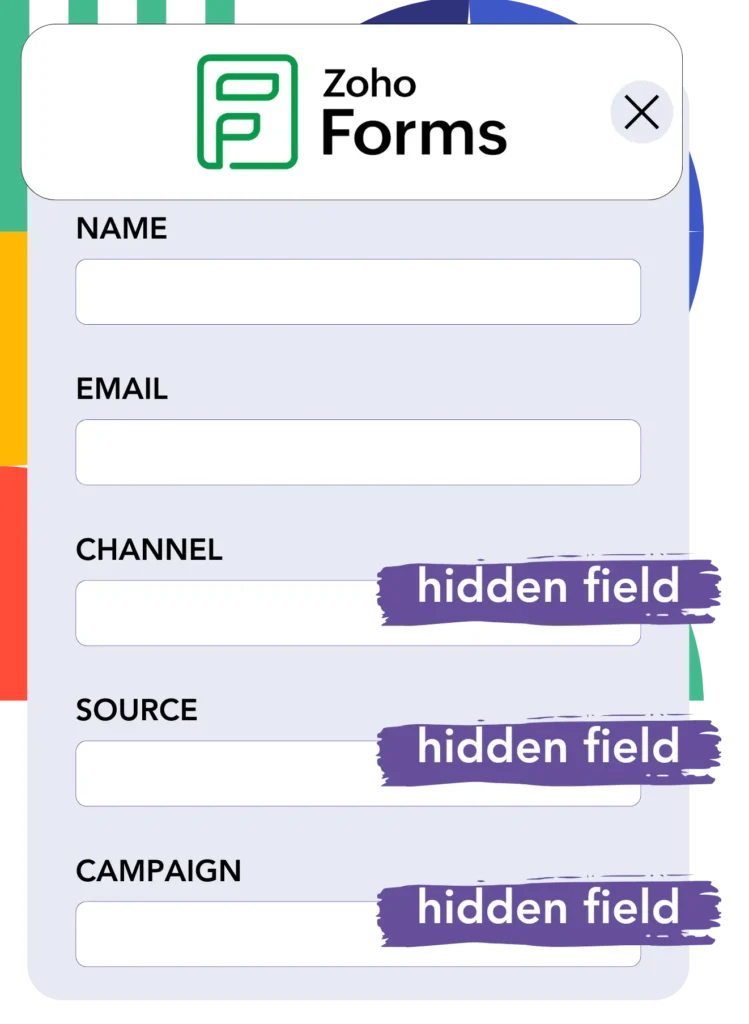
Each time someone submits your Zoho Forms form, Leadsources captures and populates the hidden fields with LinkedIn ads data, including campaign, audience, ad, etc.
Follow the guidance provided in our detailed guide to incorporate hidden fields in Zoho Forms and complete your setup.
Leadsources captures the LinkedIn ads data and saves it directly in your Zoho Forms form (see Step 4 for guidance).
Step 4: Capture the LinkedIn ads data in Zoho Forms
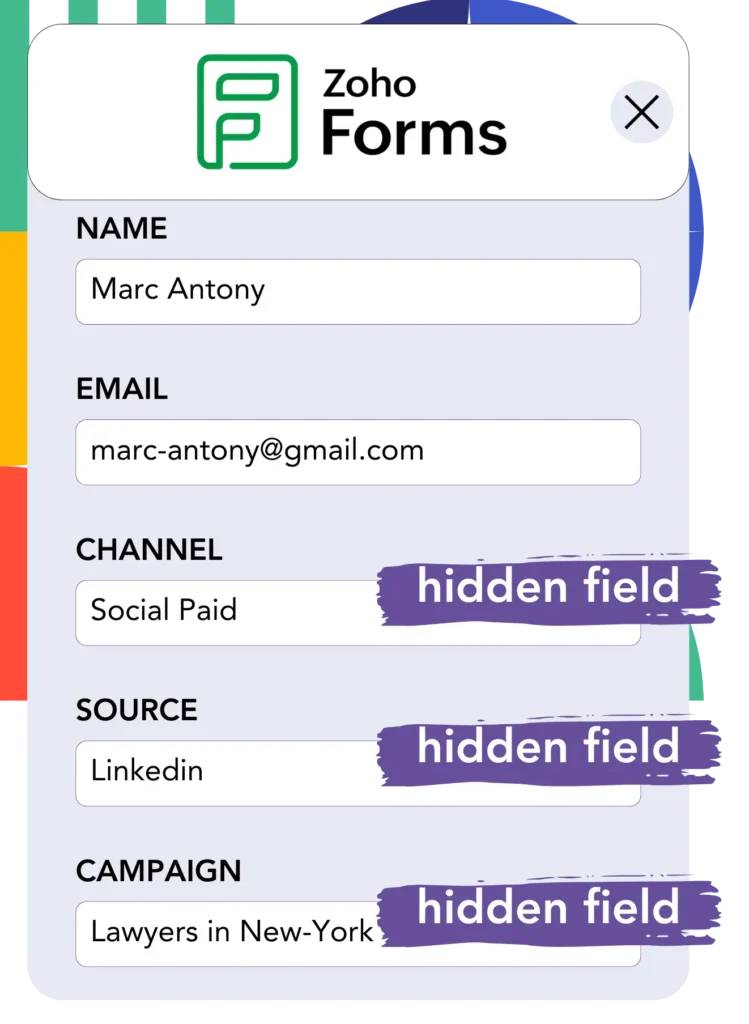
Leadsources collects LinkedIn ad data (campaign, ad set, audience, ad, etc.) at the moment a visitor clicks on your LinkedIn ad and reaches your website.
Automatically, the LinkedIn ads data is populated in the hidden fields of your Zoho Forms form by Leadsources.
The submission of the form, results in the LinkedIn ads data and the form’s responses being sent to the Zoho Forms submissions page for each lead generated.
How does Leadsources work?
By inserting the Leadsources tracking code into your website’s head tag, you enable the collection of LinkedIn ads data (campaign, audience, ad, etc.) whenever a visitor lands on your site.
Once the LinkedIn ads data is obtained, it is stored in the hidden fields of your Zoho Forms form for future reference.
Leadsources is set to gather the following visitor data for comprehensive insights:
- Channel
- Source
- Campaign
- Content
- Term
- Landing page
- Landing page subfolder
By utilizing this feature, you can track essential lead source data, even in scenarios where UTM parameters are not applicable, particularly when your traffic is generated from organic sources like:
- Google Search
- Instagram bio link
- Social media posts
- Etc.
Unlike many tools that depend on UTM parameters for capturing lead data, Leadsources works efficiently without them, allowing for thorough lead source tracking.
Hence, unlike other tools, Leadsources captures lead data from a variety of channels:
- Organic Search
- Paid Search
- Organic Social
- Paid Social
- Referral
- Affiliate
- Display Advertising
- Direct Traffic
This helps you monitor and gather all lead source data into a single place.
Pro tip:
Track LinkedIn ads in your favorite online form builder, including Cognito Forms, Gravity Forms, Jotform, Typeform, or WPForms. Using another online form builder? Check our guide on how to track LinkedIn ads in your form.
How to run performance reports
Now that your LinkedIn ads data is recorded in Zoho Forms, you can create performance reports including:
- Leads per campaign
- Leads per Ad set
- Leads per audience
- Leads per ad
- Etc.
This supports you in making enhanced decisions regarding your LinkedIn budget.
Let’s analyze the different types of reports you can develop.
1. Lead performance reports
Reports can be generated to reveal the quantity of leads produced by:
- Channel
- Campaign
- Ad set
- Audience
- Ad
- Landing page
- Landing page subfolder
Example #1
You can pull data from campaigns in diverse channels (SEO, Social Paid, Email, etc.) and generate a report called “Leads by Channel.”

Example #2
Once you recognize the channel that performs the best (e.g., LinkedIn ads), you can direct your focus to it to see the lead count from each campaign.

Example #3
After you find the campaign that produces the most leads, you can dive into which LinkedIn audience, campaign, or ad is contributing to those leads.

2. Sales performance report
Using data from successful LinkedIn ads and audiences can guide future marketing campaigns. But are these campaigns effectively designed to convert leads into sales and revenue?
By utilizing a CRM (such as GoHighLevel), you improve the analysis of leads and their corresponding sales. This efficiency contributes to the development of impactful sales reports that incorporate your LinkedIn ads data (campaign, ad, audience, etc.).
Check on this example:
| Channels | Search Paid | Social Paid |
| Leads | 50 | 75 |
| Sales | 5 | 6 |
| Average order value | $150 | $100 |
| Revenue | $750 | $600 |
The data gathered in the “Leads by Channel” report highlighted that the effectiveness of LinkedIn’s Social Paid ads significantly outperformed that of Search Paid ads in generating leads.
After looking more closely at the revenue and lead counts from your CRM export, you noticed that the Search Paid channel made more money, even though it had fewer leads than the Social Paid channel. This suggests that it’s time to rethink the budget for Search Paid.
Additionally, you can produce reports that compare performance metrics across different advertising platforms:
- Sales and revenue by source
- Sales and revenue by campaign
- Sales and revenue by content (aka. ad)
- Sales and revenue by term (aka. audience)
- Sales and revenue by landing page
- Sales and revenue by landing page subfolder
LeadSources tracks the source of each lead in Zoho Forms, whether they come from ads, organic search, social, email, etc. and syncs that data with each submission. See the full breakdown on the lead source in Zoho Forms page.