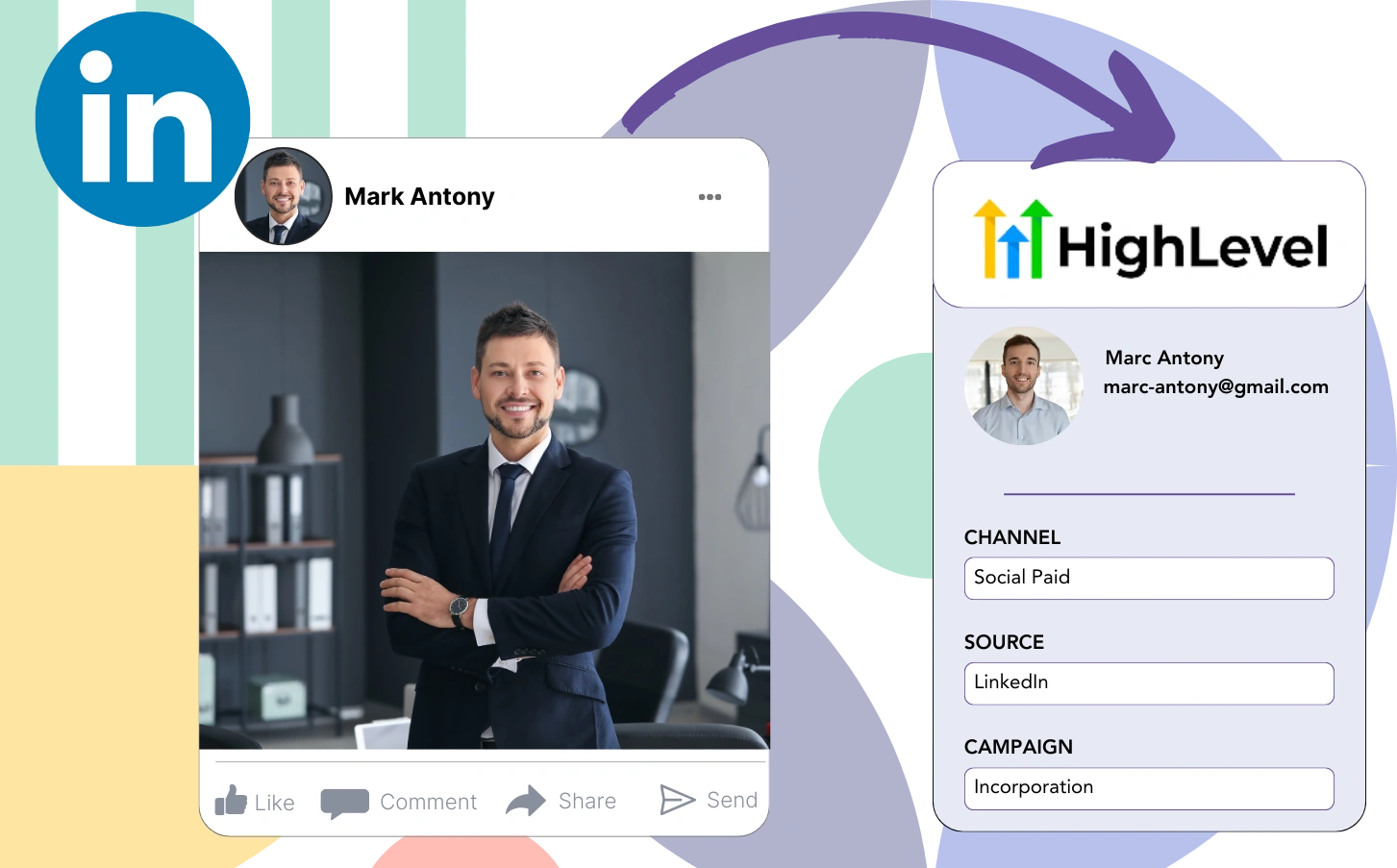Is your LinkedIn advertising not providing the clarity needed to see which ads are generating your leads, sales, and revenue?
You likely understand the overall lead generation from each LinkedIn ad, but breaking it down by specific leads remains out of reach.
Without insight into which LinkedIn ad produced customer-converting leads, you are unable to optimize your budget efficiently.
Leadsources solves this problem.
With Leadsources, you gain access to detailed LinkedIn ads data, campaign, audience, ad, etc., right at the lead level for better tracking.
With GoHighLevel, you can store LinkedIn ad data, covering campaign, audience, and ad details, for each individual lead.
You can then generate reports, such as “Ads that generated the most leads,” to strategically decide which ads to promote or discontinue.
Let’s dive into it!
Capture LinkedIn ads in GoHighLevel
Step 1: Add Leadsources in the head tag of your website
Sign up to Leadsources.io, and benefit from our 14-day free trial.
Apply the Leadsources tracking code into the head tag of your website.
No code is necessary, follow this easy step-by-step guide.
Step 2: Add the UTM parameters to your LinkedIn campaigns
Place the appropriate UTM parameters for tracking within each of your LinkedIn ads, including campaign, audience, ad, etc.
As a suggestion, think about attaching these UTM parameters to the links in your LinkedIn advertisements:
- UTM_source
- UTM_campaign
- UTM_term
- UTM_content
Keep in consideration that Leadsources captures lead source data, even when UTM parameters are not utilized, such as channel, landing page, and landing page subfolder, to deliver a comprehensive overview of your leads.
Step 3: Add the hidden fields in GoHighLevel
Upon submission of the GoHighLevel form, Leadsources effectively populates the hidden fields with the LinkedIn ads data, including campaign, audience, ad, etc.
Consult our guide to effectively incorporate hidden fields in GoHighLevel, completing the setup process.
Leadsources then facilitates the direct saving of LinkedIn ads data in your GoHighLevel form (see Step 4 for comprehensive details).
Step 4: Capture the LinkedIn ads data in GoHighLevel
Upon arrival at your website after clicking your LinkedIn ad, Leadsources ensures the collection of LinkedIn ad data (campaign, ad set, audience, ad, etc.).
Leadsources automates the process of adding LinkedIn ads data to the hidden fields in your GoHighLevel form.
Upon submission, the form’s responses, in addition to the LinkedIn ads data, are sent to the GoHighLevel submissions page for each lead generated.
How does Leadsources work?
When the Leadsources tracking code is integrated into the head tag of your site, it enables the collection of LinkedIn ads data (campaign, audience, ad, etc.) every time a visitor accesses your website.
This mechanism ensures that the LinkedIn ads data is safely stored in the hidden fields of your GoHighLevel form.
Leadsources will collect the following essential visitor data for your records:
- Channel
- Source
- Campaign
- Content
- Term
- Landing page
- Landing page subfolder
This ensures that you can effectively track key lead source details, even when UTM parameters are not feasible, especially when your traffic comes from organic sources such as:
- Google Search
- Instagram bio link
- Social media posts
- Etc.
While many tools require UTM parameters for capturing lead data, Leadsources operates effectively even without them, allowing for detailed lead source tracking.
Consequently, Leadsources stands out from other tools by tracking lead data from all channels:
- Organic Search
- Paid Search
- Organic Social
- Paid Social
- Referral
- Affiliate
- Display Advertising
- Direct Traffic
This helps you track and combine all lead source data into one central place.
Pro tip:
Track LinkedIn ads in your favorite online form builder, including Cognito Forms, Gravity Forms, Jotform, Typeform, or WPForms. Using another online form builder? Check our guide on how to track LinkedIn ads in your form.
How to run performance reports
Since your LinkedIn ads data is now saved in GoHighLevel, you can create performance reports like this:
- Leads per campaign
- Leads per Ad set
- Leads per audience
- Leads per ad
- Etc.
This enables you to make more effective decisions regarding your LinkedIn budget.
Let’s look into the different types of reports you can make.
1. Lead performance reports
Reports can be run to indicate the volume of leads generated through:
- Channel
- Campaign
- Ad set
- Audience
- Ad
- Landing page
- Landing page subfolder
Example #1
You can obtain data from campaigns in different channels (SEO, Social Paid, Email, etc.) and develop a report named “Leads by Channel.”
Example #2
Once you determined the top channel (e.g., LinkedIn ads), you can focus on it to assess the number of leads from each specific campaign.
Example #3
After you find the campaign with the highest volume of leads, you can explore which specific LinkedIn audience, campaign, or ad is accountable for them.
2. Sales performance report
Ultimately, determining the effectiveness of LinkedIn ads and audiences in generating leads is important. Yet, how can you ensure that these leads translate into sales and revenue?
Ultimately, importing your GoHighLevel data into a CRM (such as GoHighLevel) enhances your understanding of customer journeys. This enhancement is crucial for generating sales reports that incorporate your LinkedIn ads data (campaign, ad, audience, etc.).
Explore this example:
| Channels | Search Paid | Social Paid |
| Leads | 50 | 75 |
| Sales | 5 | 6 |
| Average order value | $150 | $100 |
| Revenue | $750 | $600 |
Ultimately, the “Leads by Channel” report illustrated the impressive lead generation results of Social Paid ads on LinkedIn, confirming their dominance over Search Paid ads.
Eventually, the assessment of your sales and revenue data from the CRM indicated that, although the Search Paid channel attracted fewer leads, its higher revenue generation compared to the Social Paid channel required a strategic increase in the Search Paid budget.
Lastly, the reports you generate can facilitate better decision-making regarding budget allocations:
- Sales and revenue by source
- Sales and revenue by campaign
- Sales and revenue by content (aka. ad)
- Sales and revenue by term (aka. audience)
- Sales and revenue by landing page
- Sales and revenue by landing page subfolder
LeadSources tracks the source of each lead in GoHighLevel, whether they come from ads, organic search, social, email, etc. and syncs that data with each submission. See the full breakdown on the lead source in GoHighLevel page.